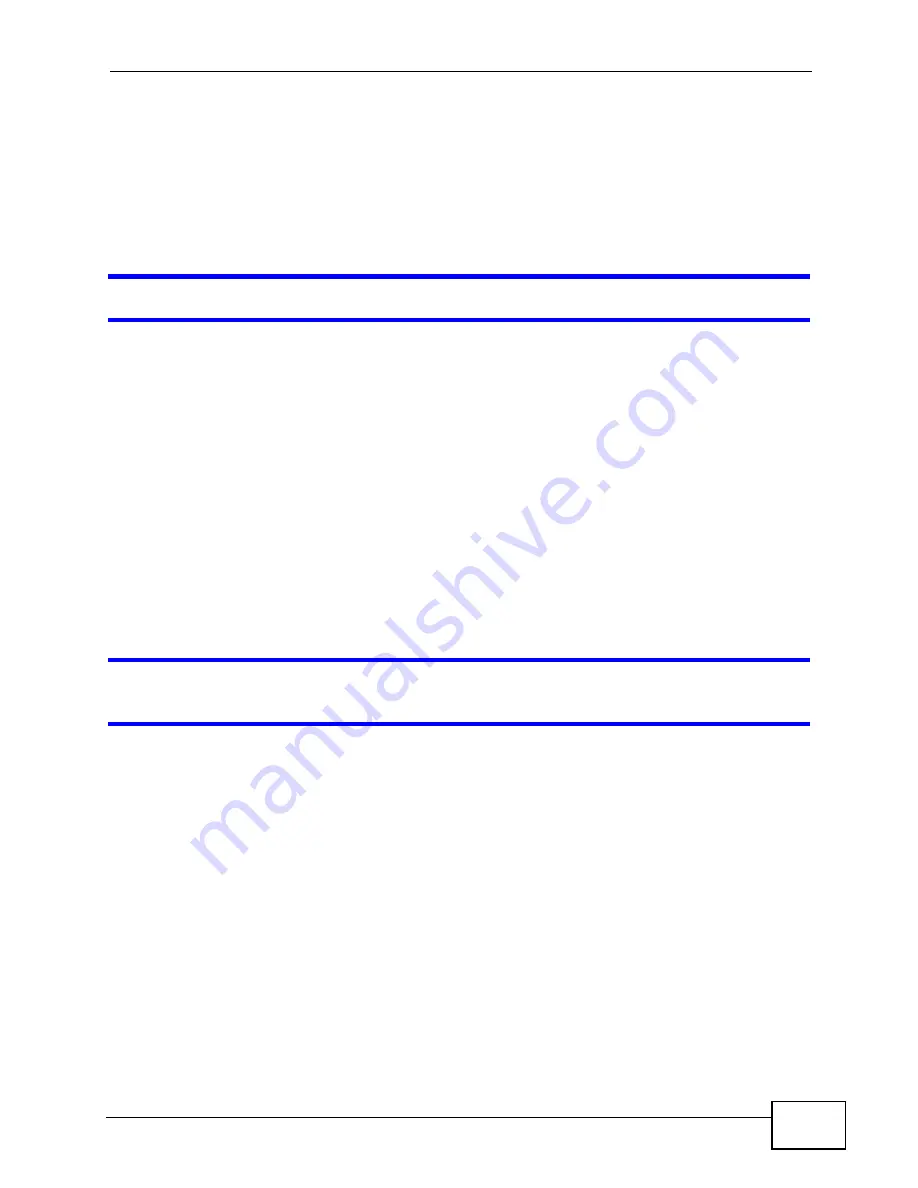
Chapter 24 Troubleshooting
NWA-3500/NWA-3550 User’s Guide
295
Check the settings for QoS. If it is disabled, you might consider activating it. If
it is enabled, you might consider raising or lowering the priority for some
applications.
24.6 Wireless Router/AP Troubleshooting
I cannot access the NWA or ping any computer from the WLAN.
• Make sure the wireless LAN is enabled on the NWA
• Make sure the wireless adapter on the wireless station is working properly.
• Make sure the wireless adapter (installed on your computer) is IEEE 802.11
compatible and supports the same wireless standard as the NWA.
• Make sure your computer (with a wireless adapter installed) is within the
transmission range of the NWA.
• Check that both the NWA and your wireless station are using the same wireless
and wireless security settings.
• Make sure traffic between the WLAN and the LAN is not blocked by the firewall
on the NWA.
• Make sure you allow the NWA to be remotely accessed through the WLAN
interface. Check your remote management settings.
Some clients cannot connect to or keep on getting disconnected from the NWA’s
wireless network.
• Check if you have
Load Balancing
enabled. Wireless load balancing is the
process whereby you limit the number of connections allowed on an wireless
access point (AP) or you limit the amount of wireless traffic transmitted and
received on it.
• If you enable this function, you should ensure that there are multiple APs within
the broadcast radius that can accept any rejected or kicked wireless clients;
otherwise, a wireless client attempting to connect to an overloaded NWA will be
kicked continuously and never be allowed to connect.
Summary of Contents for NWA-3550
Page 2: ......
Page 8: ...Safety Warnings NWA 3500 NWA 3550 User s Guide 8...
Page 10: ...Contents Overview NWA 3500 NWA 3550 User s Guide 10...
Page 20: ...Table of Contents NWA 3500 NWA 3550 User s Guide 20...
Page 22: ...22...
Page 40: ...Chapter 2 The Web Configurator NWA 3500 NWA 3550 User s Guide 40...
Page 80: ...Chapter 3 Tutorial NWA 3500 NWA 3550 User s Guide 80...
Page 82: ...82...
Page 92: ...Chapter 5 Management Mode NWA 3500 NWA 3550 User s Guide 92...
Page 108: ...Chapter 6 AP Controller Mode NWA 3500 NWA 3550 User s Guide 108...
Page 144: ...Chapter 8 Wireless Configuration NWA 3500 NWA 3550 User s Guide 144...
Page 168: ...Chapter 10 Wireless Security Screen NWA 3500 NWA 3550 User s Guide 168...
Page 182: ...Chapter 13 MAC Filter Screen NWA 3500 NWA 3550 User s Guide 182...
Page 186: ...Chapter 14 IP Screen NWA 3500 NWA 3550 User s Guide 186...
Page 194: ...Chapter 15 Rogue AP Detection NWA 3500 NWA 3550 User s Guide 194...
Page 216: ...Chapter 17 Internal RADIUS Server NWA 3500 NWA 3550 User s Guide 216...
Page 244: ...Chapter 19 Log Screens NWA 3500 NWA 3550 User s Guide 244...
Page 270: ...Chapter 21 Load Balancing NWA 3160 Series User s Guide 270...
Page 274: ...Chapter 22 Dynamic Channel Selection NWA 3160 Series User s Guide 274...
Page 286: ...Chapter 23 Maintenance NWA 3500 NWA 3550 User s Guide 286...
Page 287: ...287 PART III Troubleshooting and Specifications Troubleshooting 289 Product Specifications 297...
Page 288: ...288...
Page 296: ...Chapter 24 Troubleshooting NWA 3500 NWA 3550 User s Guide 296...
Page 304: ...304...
Page 398: ...Appendix F Text File Based Auto Configuration NWA 3500 NWA 3550 User s Guide 398...
















































