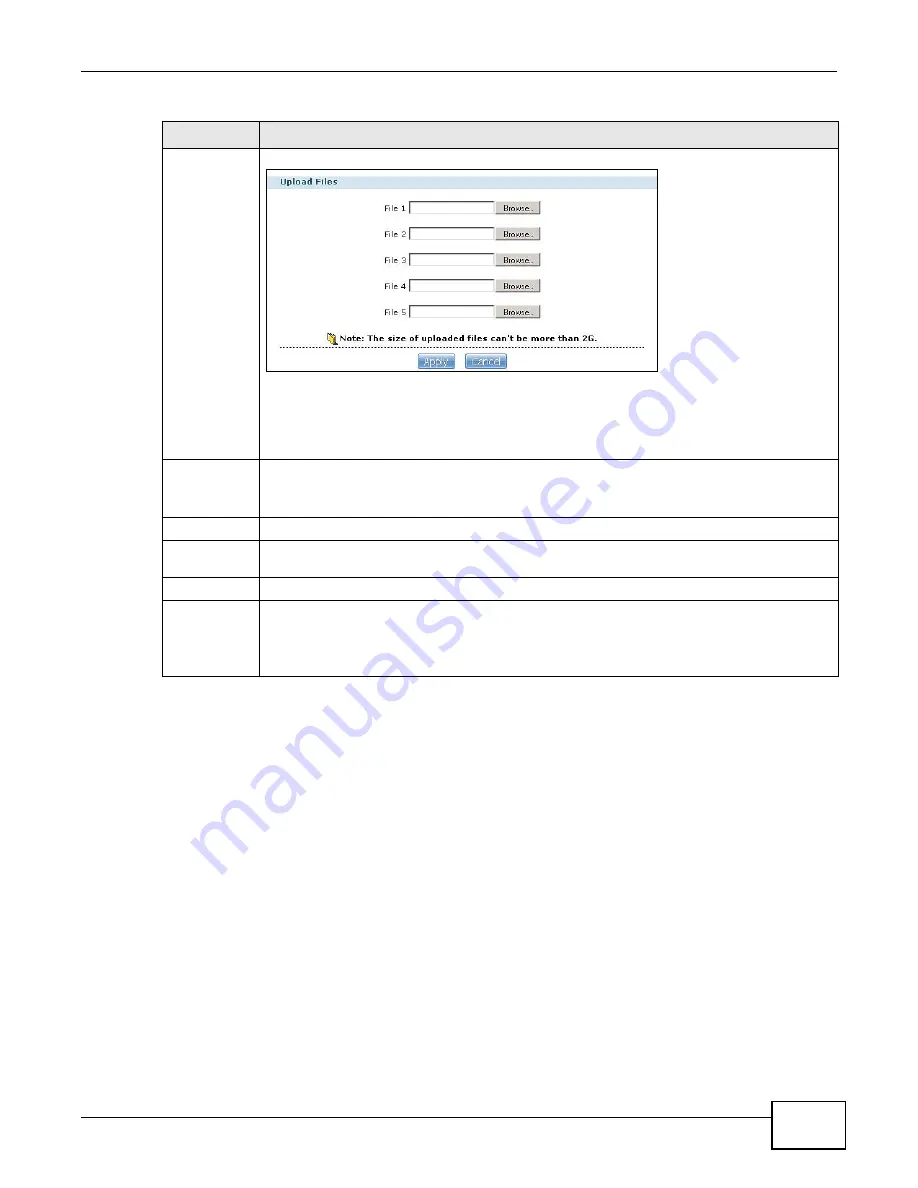
Chapter 3 Web Configurator Basics
Media Server User’s Guide
39
Upload
Click this to open the following screen where you can add files to the share.
Use the Browse button to locate your file/s and click Apply to upload the file. Click Cancel to
close this screen.
Note: Do not refresh the screen while an upload is going on.
Download
Select a file and click this to save the file to your computer.
Note: Do not refresh the screen while a download is going on.
Compress
Select files or folders and click this to compress them into a zip file.
Decompress
Select a zipped file and click this to create a folder named after the zip file and save the
decompressed files into the folder.
Restore
When you are in a recycle bin folder, select a folder or file and click this to restore it.
Refresh
Click this to update the information displayed in the screen.
Note: Do not refresh the screen while an upload or download is in
progress.
Table 8
File Browser (continued)
LABEL
DESCRIPTION
Summary of Contents for NSA series
Page 4: ...Contents Overview Media Server User s Guide 4 ...
Page 14: ...Table of Contents Media Server User s Guide 14 ...
Page 15: ...15 PART I User s Guide ...
Page 16: ...16 ...
Page 20: ...Chapter 1 Getting to Know Your NSA Media Server User s Guide 20 ...
Page 50: ...Chapter 3 Web Configurator Basics Media Server User s Guide 50 ...
Page 114: ...Chapter 4 Tutorials Media Server User s Guide 114 5 Click Get Certificate ...
Page 134: ...Chapter 4 Tutorials Media Server User s Guide 134 ...
Page 135: ...135 PART II Technical Reference ...
Page 136: ...136 ...
Page 140: ...Chapter 5 Status Screen Media Server User s Guide 140 ...
Page 150: ...Chapter 6 System Setting Media Server User s Guide 150 ...
Page 164: ...Chapter 7 Storage Media Server User s Guide 164 ...
Page 286: ...Chapter 13 Using Time Machine with the NSA Media Server User s Guide 286 ...
Page 344: ...Chapter 19 Troubleshooting Media Server User s Guide 344 ...
Page 350: ...Appendix A Legal Information Media Server User s Guide 350 ...






























