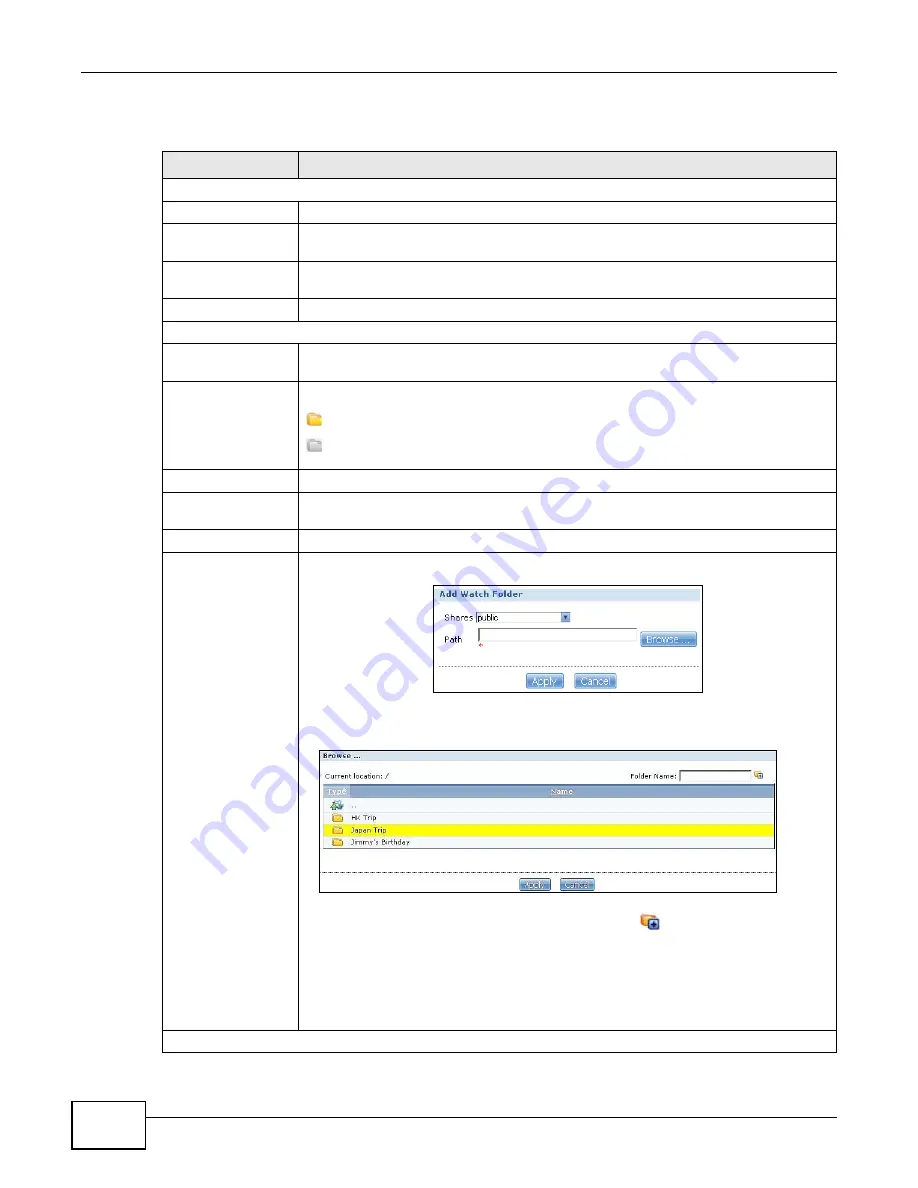
Chapter 11 Auto Upload
Media Server User’s Guide
270
The following table describes the labels in this screen.
Table 91
Applications > Auto Upload > Flickr/YouTube > Config (Flickr)
LABEL
DESCRIPTION
Flickr Account Configuration
Username
This field displays the Flickr account authorized for the auto upload feature.
Photo Space Usage
This shows how much storage space for photos (in size and percentage) you have
used and how much space is still available on your Flickr account.
Video Files Usage
This shows how many videos you have uploaded and how many videos you can still
upload to your Flickr account.
Switch User
Click this to use a different Flickr account for the auto upload feature.
Folder Selection
Folder Watch List
This table displays a list of shares and folders selected for auto upload. Files stored in
these locations are uploaded to your Flickr account.
Status
This indicates whether the folder or share is available.
represents a valid folder. The folder is available for auto upload.
represents a missing folder. The share may be deleted from the NSA, or the hard
disk was removed from the NSA.
Share Name
This is the share selected for auto upload.
Path
This is the path of a folder selected for auto upload. The NSA only uploads files stored
in the specified share or folder to your Flickr account.
Action
Use the Remove icon to remove a folder from the Folder Watch List.
Add
Click this to open the following screen where you can set a folder that contains files you
want the NSA to automatically upload.
•
Share - Select the share from the list.
•
Path - Type the folder location in the share directly or click Browse to open the
following screen and navigate to the folder’s location.
•
Current Location - This is the location of the selected folder.
•
Folder Name - Enter a new folder name and click
to create it.
•
Type - This is the type of the folder/file.
•
Name - This is the name of the folder/file.
Select a folder. If you don’t select a folder, a forward slash (/) displays in the Path field.
All contents within the specified share are automatically selected.
Click Apply to save your settings and Cancel to close the screen.
Grace Period
Summary of Contents for NSA series
Page 4: ...Contents Overview Media Server User s Guide 4 ...
Page 14: ...Table of Contents Media Server User s Guide 14 ...
Page 15: ...15 PART I User s Guide ...
Page 16: ...16 ...
Page 20: ...Chapter 1 Getting to Know Your NSA Media Server User s Guide 20 ...
Page 50: ...Chapter 3 Web Configurator Basics Media Server User s Guide 50 ...
Page 114: ...Chapter 4 Tutorials Media Server User s Guide 114 5 Click Get Certificate ...
Page 134: ...Chapter 4 Tutorials Media Server User s Guide 134 ...
Page 135: ...135 PART II Technical Reference ...
Page 136: ...136 ...
Page 140: ...Chapter 5 Status Screen Media Server User s Guide 140 ...
Page 150: ...Chapter 6 System Setting Media Server User s Guide 150 ...
Page 164: ...Chapter 7 Storage Media Server User s Guide 164 ...
Page 286: ...Chapter 13 Using Time Machine with the NSA Media Server User s Guide 286 ...
Page 344: ...Chapter 19 Troubleshooting Media Server User s Guide 344 ...
Page 350: ...Appendix A Legal Information Media Server User s Guide 350 ...






























