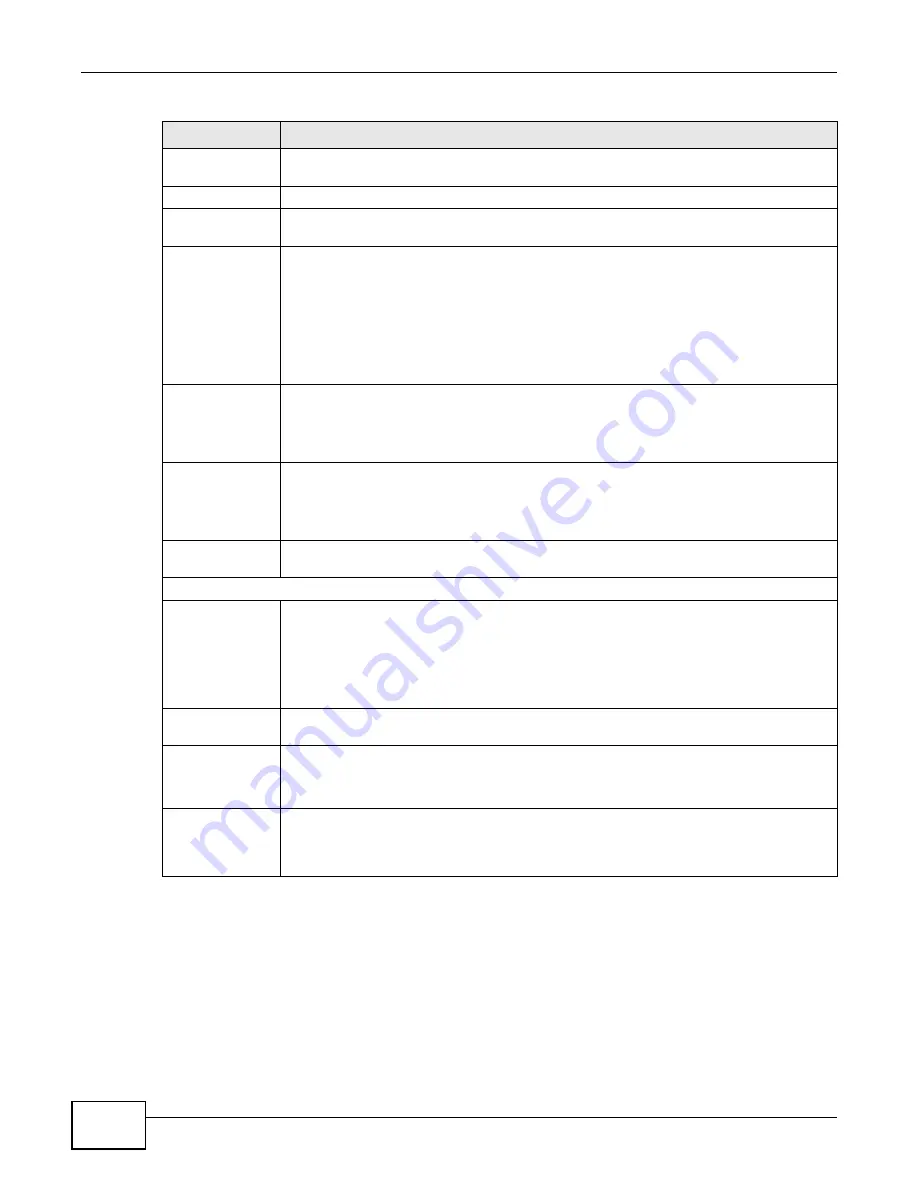
Chapter 9 Applications
Media Server User’s Guide
182
Preferences
Click this to open a screen where you can set the default location for saving downloads
and configure your P2P download settings.
Refresh
Click this to update the information displayed on the screen.
Select Files
A single P2P download torrent file is often for multiple files. If you do not need all of the
files the torrent file specifies, click this to select which files to download.
Delete
To delete download tasks (or manually clear out completed download tasks), select a
download task and click this to remove it from the list. A pop-up screen asks you to
confirm. Click Apply to delete or Cancel to quit. When you delete a download task, you
are given the option to delete the associated files. Selecting this option deletes a
downloaded file and in the case of a P2P download task, also deletes the related .torrent
file.
Use your keyboard’s [SHIFT] key to select a range of download tasks. Use the [CTRL] key
and click individual download tasks to select multiple individual download tasks.
Pause
Select a downloading item and click this to temporarily stop the download. Paused
downloads appear in the Download Service screen’s Inactive tab.
Use your keyboard’s [SHIFT] key to select a range of download tasks. Use the [CTRL] key
and click individual download tasks to select multiple individual download tasks.
Resume
Select a paused item and click this to continue downloading the file.
Select a completed item and click this to re-seed a P2P file or download a file again. If you
want to re-seed a P2P task, keep the P2P file and the completed file in their original
locations.
Task Info
Select an item on the list and click this to display information about the download task.
See
for more details.
The table lists your downloads. Click a column’s heading to sort the entries by that criteria.
Active
Click this to see the list of files the NSA is currently downloading or sharing with other P2P
users. The NSA handles a maximum of 10 active tasks at a time (or fewer depending on
how much of the NSA’s system memory is available). If you add more, they appear in the
Inactive tab.
P2P downloads may appear in the Inactive tab for a while before showing in the
Downloading tab. The NSA automatically moves completed tasks to the Completed tab.
Inactive
Click this to see the list of files that are queued (waiting in line) for the NSA to download or
the downloads that have been manually paused.
Completed
Click this to see the list of files that the NSA has finished downloading.
The Location column shows where a downloaded file is saved on the NSA. Click on the
location link to open the share browser and access the file.
Error
Click this to see the list of files that the NSA was not able to download. The NSA
automatically retries unsuccessful download attempts. The download displays in the error
tab when the re-attempts are also unsuccessful and the NSA stops trying to download the
file. To try the download again, use the Add button to create a new download task.
Table 40
Applications > Download Service (continued)
LABEL
DESCRIPTION
Summary of Contents for NSA series
Page 4: ...Contents Overview Media Server User s Guide 4 ...
Page 14: ...Table of Contents Media Server User s Guide 14 ...
Page 15: ...15 PART I User s Guide ...
Page 16: ...16 ...
Page 20: ...Chapter 1 Getting to Know Your NSA Media Server User s Guide 20 ...
Page 50: ...Chapter 3 Web Configurator Basics Media Server User s Guide 50 ...
Page 114: ...Chapter 4 Tutorials Media Server User s Guide 114 5 Click Get Certificate ...
Page 134: ...Chapter 4 Tutorials Media Server User s Guide 134 ...
Page 135: ...135 PART II Technical Reference ...
Page 136: ...136 ...
Page 140: ...Chapter 5 Status Screen Media Server User s Guide 140 ...
Page 150: ...Chapter 6 System Setting Media Server User s Guide 150 ...
Page 164: ...Chapter 7 Storage Media Server User s Guide 164 ...
Page 286: ...Chapter 13 Using Time Machine with the NSA Media Server User s Guide 286 ...
Page 344: ...Chapter 19 Troubleshooting Media Server User s Guide 344 ...
Page 350: ...Appendix A Legal Information Media Server User s Guide 350 ...






























