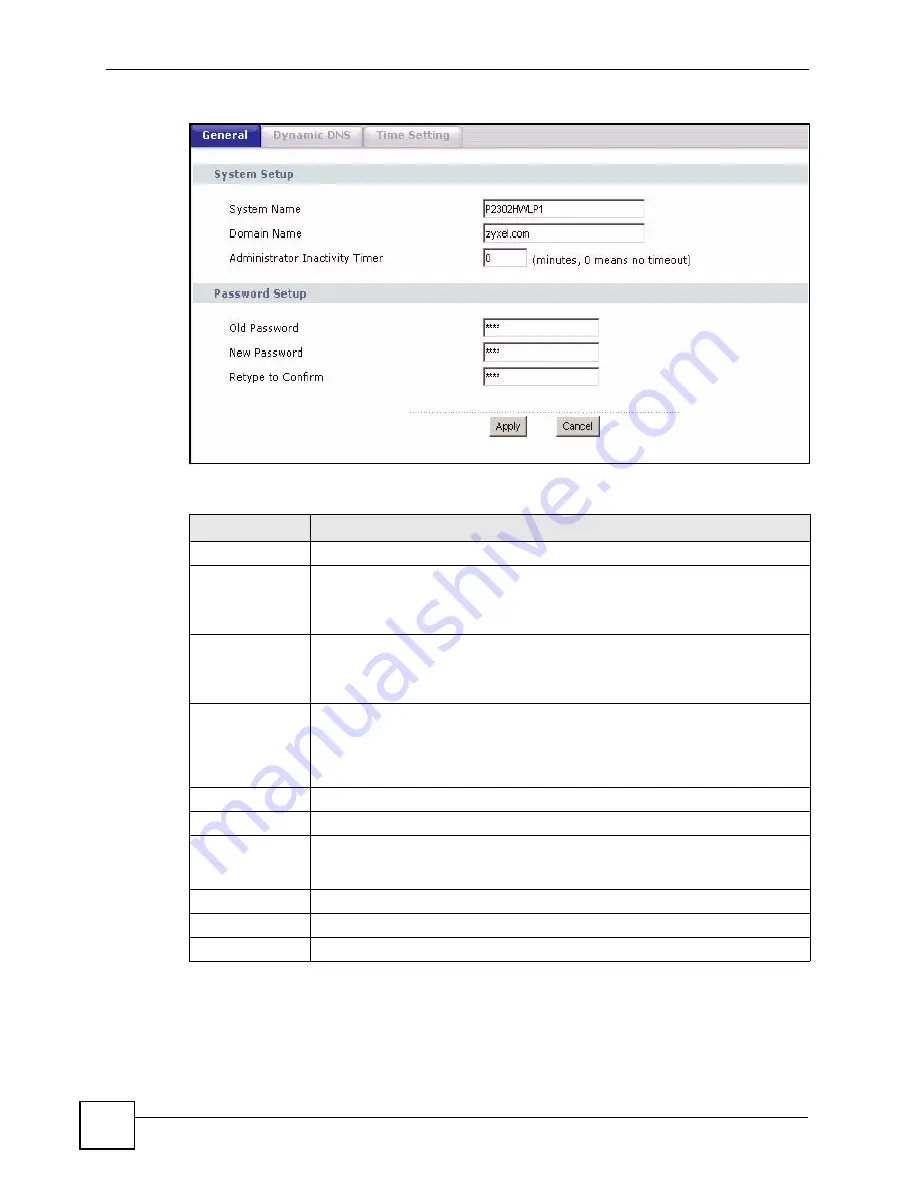
Chapter 22 System
P-2302HWUDL-P1 Series User’s Guide
254
Figure 177
Maintenance > System > General
Each field is described in the following table.
22.2 Dynamic DNS Overview
Use this screen to set up the ZyXEL Device as a dynamic DNS client.
Table 105
Maintenance > System > General
LABEL
DESCRIPTION
System Setup
System Name
Enter your computer's "Computer Name". This is for identification purposes, but
some ISPs also check this field. This name can be up to 30 alphanumeric
characters long. Spaces are not allowed, but dashes “-” and underscores "_" are
accepted.
Domain Name
Enter the domain name entry that is propagated to DHCP clients on the LAN. If
you leave this blank, the domain name obtained from the ISP is used. Use up to
38 alphanumeric characters. Spaces are not allowed, but dashes “-” and periods
"." are accepted.
Administrator
Inactivity Timer
Enter the number of minutes a management session can be left idle before the
session times out. After it times out, you have to log in again. A value of "0" means
a management session never times out, no matter how long it has been left idle.
This is not recommended. Long idle timeouts may have security risks. The default
is five minutes.
Password Setup
Old Password
Enter the current password you use to access the ZyXEL Device.
New Password
Enter the new password for the ZyXEL Device. You can use up to 30 characters.
As you type the password, the screen displays an asterisk (*) for each character
you type.
Retype to Confirm Type the new password again.
Apply
Click this to save your changes and to apply them to the ZyXEL Device.
Cancel
Click this to set every field in this screen to its last-saved value.
Summary of Contents for Network Device P-2302
Page 2: ......
Page 8: ...Safety Warnings P 2302HWUDL P1 Series User s Guide 8 ...
Page 10: ...Contents Overview P 2302HWUDL P1 Series User s Guide 10 Appendices and Index 285 ...
Page 32: ...32 ...
Page 46: ...Chapter 2 Introducing the Web Configurator P 2302HWUDL P1 Series User s Guide 46 ...
Page 66: ...Chapter 3 Wizard Setup P 2302HWUDL P1 Series User s Guide 66 ...
Page 77: ...77 PART II Network Wireless LAN 79 WAN 95 LAN 105 NAT 117 ...
Page 78: ...78 ...
Page 94: ...Chapter 5 Wireless LAN P 2302HWUDL P1 Series User s Guide 94 ...
Page 116: ...Chapter 7 LAN P 2302HWUDL P1 Series User s Guide 116 ...
Page 125: ...125 PART III VoIP SIP 127 Phone 141 Phone Book 155 PSTN Line 159 VoIP Trunking 161 ...
Page 126: ...126 ...
Page 136: ...Chapter 9 SIP P 2302HWUDL P1 Series User s Guide 136 Figure 74 VoIP SIP SIP Settings Advanced ...
Page 154: ...Chapter 10 Phone P 2302HWUDL P1 Series User s Guide 154 ...
Page 176: ...Chapter 13 VoIP Trunking P 2302HWUDL P1 Series User s Guide 176 ...
Page 177: ...177 PART IV Security Firewall 179 Content Filter 187 ...
Page 178: ...178 ...
Page 186: ...Chapter 14 Firewall P 2302HWUDL P1 Series User s Guide 186 ...
Page 190: ...Chapter 15 Content Filter P 2302HWUDL P1 Series User s Guide 190 ...
Page 192: ...192 ...
Page 196: ...Chapter 16 Static Route P 2302HWUDL P1 Series User s Guide 196 ...
Page 228: ...Chapter 19 UPnP P 2302HWUDL P1 Series User s Guide 228 ...
Page 250: ...Chapter 21 File Sharing P 2302HWUDL P1 Series User s Guide 250 ...
Page 251: ...251 PART VI Maintanence and Troubleshooting System 253 Logs 261 Tools 273 Troubleshooting 279 ...
Page 252: ...252 ...
Page 260: ...Chapter 22 System P 2302HWUDL P1 Series User s Guide 260 ...
Page 272: ...Chapter 23 Logs P 2302HWUDL P1 Series User s Guide 272 ...
Page 278: ...Chapter 24 Tools P 2302HWUDL P1 Series User s Guide 278 ...
Page 286: ...286 ...
Page 292: ...Appendix A Product Specifications P 2302HWUDL P1 Series User s Guide 292 ...
Page 322: ...Appendix E SIP Passthrough P 2302HWUDL P1 Series User s Guide 322 ...
Page 346: ...Appendix H Legal Information P 2302HWUDL P1 Series User s Guide 346 ...
















































