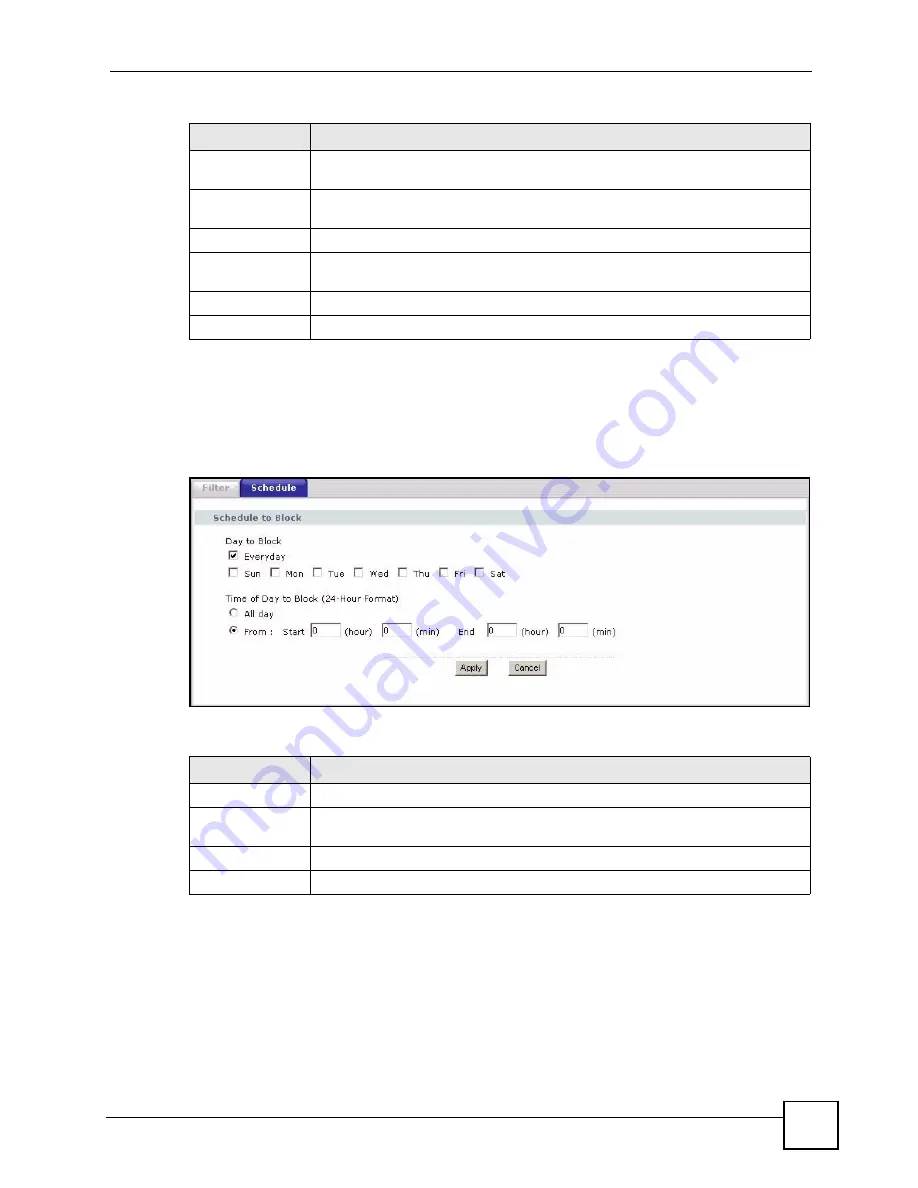
Chapter 15 Content Filter
P-2302HWUDL-P1 Series User’s Guide
189
15.2.2 Content Filter Schedule Screen
Use this screen to set up the schedule when content filtering is effective. To access this screen,
click
Security > Content Filter > Schedule
.
Figure 110
Security > Content Filter > Schedule
Each field is described in the following table.
Keyword List
This field displays the keywords that are blocked when
Enable URL Keyword
Blocking
is selected. To delete a keyword, select it, click
Delete
, and click
Apply
.
Delete
Click
Delete
to remove the selected keyword in the
Keyword List
. The keyword
disappears after you click
Apply
.
Clear All
Click this button to remove all of the keywords in the
Keyword List
.
Denied Access
Message
Enter the message that is displayed when the ZyXEL Device’s content filter
feature blocks access to a web site.
Apply
Click this to save your changes and to apply them to the ZyXEL Device.
Cancel
Click this to set every field in this screen to its last-saved value.
Table 80
Security > Content Filter > Filter
LABEL
DESCRIPTION
Table 81
Security > Content Filter > Schedule
LABEL
DESCRIPTION
Day to Block
Select which days of the week you want content filtering to be effective.
Time of Day to
Block
Select what time each day you want content filtering to be effective. Enter times in
24-hour format; for example, 3:00pm should be entered as 15:00.
Apply
Click this to save your changes and to apply them to the ZyXEL Device.
Cancel
Click this to set every field in this screen to its last-saved value.
Summary of Contents for Network Device P-2302
Page 2: ......
Page 8: ...Safety Warnings P 2302HWUDL P1 Series User s Guide 8 ...
Page 10: ...Contents Overview P 2302HWUDL P1 Series User s Guide 10 Appendices and Index 285 ...
Page 32: ...32 ...
Page 46: ...Chapter 2 Introducing the Web Configurator P 2302HWUDL P1 Series User s Guide 46 ...
Page 66: ...Chapter 3 Wizard Setup P 2302HWUDL P1 Series User s Guide 66 ...
Page 77: ...77 PART II Network Wireless LAN 79 WAN 95 LAN 105 NAT 117 ...
Page 78: ...78 ...
Page 94: ...Chapter 5 Wireless LAN P 2302HWUDL P1 Series User s Guide 94 ...
Page 116: ...Chapter 7 LAN P 2302HWUDL P1 Series User s Guide 116 ...
Page 125: ...125 PART III VoIP SIP 127 Phone 141 Phone Book 155 PSTN Line 159 VoIP Trunking 161 ...
Page 126: ...126 ...
Page 136: ...Chapter 9 SIP P 2302HWUDL P1 Series User s Guide 136 Figure 74 VoIP SIP SIP Settings Advanced ...
Page 154: ...Chapter 10 Phone P 2302HWUDL P1 Series User s Guide 154 ...
Page 176: ...Chapter 13 VoIP Trunking P 2302HWUDL P1 Series User s Guide 176 ...
Page 177: ...177 PART IV Security Firewall 179 Content Filter 187 ...
Page 178: ...178 ...
Page 186: ...Chapter 14 Firewall P 2302HWUDL P1 Series User s Guide 186 ...
Page 190: ...Chapter 15 Content Filter P 2302HWUDL P1 Series User s Guide 190 ...
Page 192: ...192 ...
Page 196: ...Chapter 16 Static Route P 2302HWUDL P1 Series User s Guide 196 ...
Page 228: ...Chapter 19 UPnP P 2302HWUDL P1 Series User s Guide 228 ...
Page 250: ...Chapter 21 File Sharing P 2302HWUDL P1 Series User s Guide 250 ...
Page 251: ...251 PART VI Maintanence and Troubleshooting System 253 Logs 261 Tools 273 Troubleshooting 279 ...
Page 252: ...252 ...
Page 260: ...Chapter 22 System P 2302HWUDL P1 Series User s Guide 260 ...
Page 272: ...Chapter 23 Logs P 2302HWUDL P1 Series User s Guide 272 ...
Page 278: ...Chapter 24 Tools P 2302HWUDL P1 Series User s Guide 278 ...
Page 286: ...286 ...
Page 292: ...Appendix A Product Specifications P 2302HWUDL P1 Series User s Guide 292 ...
Page 322: ...Appendix E SIP Passthrough P 2302HWUDL P1 Series User s Guide 322 ...
Page 346: ...Appendix H Legal Information P 2302HWUDL P1 Series User s Guide 346 ...






























