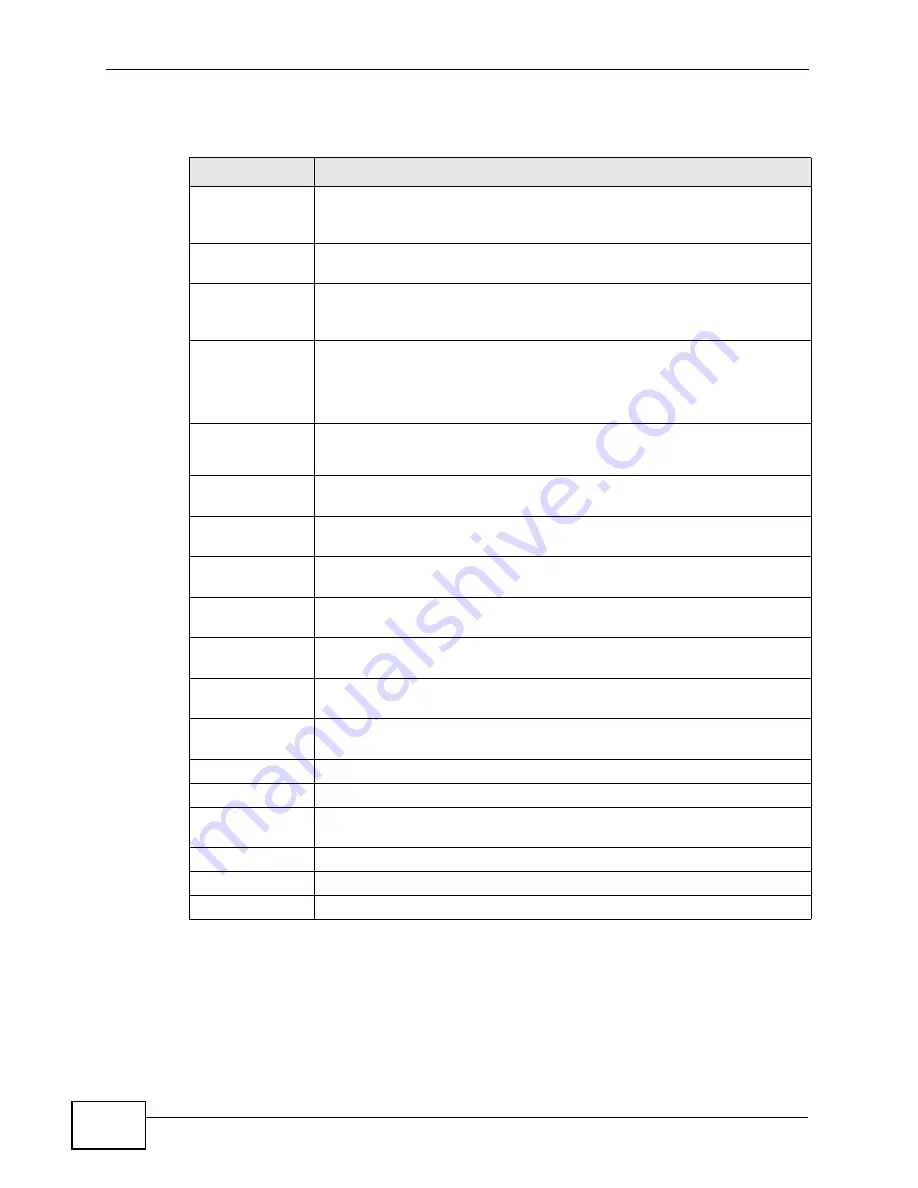
Chapter 8 Performance
NetAtlas EPON Manager User’s Guide
100
The following table describes the labels in this screen.
8.1.1 Viewing the Graph
Clicking the Graph... button in Performance > Interface (or other
Performance sections) after configuring the data you would like to display will
show the graph. The graph screen will look like how it does below. This screen is
similar to other graphs created in the Performance section.
Table 42
Performance > Interface
LABEL
DESCRIPTION
Device List
This list displays the IP address of each device that you may use in this
screen. Select the appropriate device, and then select a slot, if
applicable.
Search Device... Click the Search Device... button to find or locate a device (or node).
See
for more details.
Slots
This field displays each slot number and type of card for the selected
device. This list is only available when a device is selected. Select the
appropriate slot.
Port
Select an interface (or port) from the drop-down list box.
Note: If you select
All Port
, you can only show one type of packet
counters in a performance table or graph.
Rx Counters
Tx Counters
Select the type(s) of packet counters at which you want to look at for
the selected port.
Octets
Select this option to show the total number of octets (bytes) received
or transmitted up to 2
32
-1 (32 bit).
Unicast Pkts
Select this option to show the total number of unicast packets received
or transmitted.
Non-unicast
Pkts
Select this option to show the total number of Broadcast and Multicast
packets received or transmitted.
Discard Pkts
Select this option to show the total number of packets received or
transmitted that were dropped.
Error Pkts
Select this option to show the total number of error packets received or
transmitted.
Multicast Pkts
Select this option to show the total number of multicast packets
received or transmitted.
Broadcast Pkts
Select this option to show the total number of broadcast packets
received or transmitted.
Select All
Select this to select all Rx Counters or Tx Counters.
Unselect All
Select this to clear all Rx or Tx Counter selections.
Polling
This field shows how often the EMS updates the table or graph that is
displayed.
Graph...
Click this to create a graph based on the above selections.
Table...
Click this to create a table based on the above selections.
Close
Click this to exit the screen.
Summary of Contents for NetAtlas
Page 2: ......
Page 8: ...Contents Overview NetAtlas EPON Manager User s Guide 8 ...
Page 16: ...Table of Contents NetAtlas EPON Manager User s Guide 16 ...
Page 17: ...17 PART I Introduction Introducing the EMS 19 Main Screen 23 ...
Page 18: ...18 ...
Page 42: ...Chapter 2 Main Screen NetAtlas EPON Manager User s Guide 42 ...
Page 44: ...44 ...
Page 88: ...Chapter 6 Template NetAtlas EPON Manager User s Guide 88 ...
Page 98: ...Chapter 7 Provisioning NetAtlas EPON Manager User s Guide 98 ...
Page 114: ...Chapter 8 Performance NetAtlas EPON Manager User s Guide 114 ...
Page 148: ...Chapter 11 Tools NetAtlas EPON Manager User s Guide 148 ...
Page 150: ...150 ...
Page 152: ...Chapter 12 OLT Configuration Overview NetAtlas EPON Manager User s Guide 152 ...
Page 198: ...Chapter 14 Switch Configuration NetAtlas EPON Manager User s Guide 198 ...
Page 216: ...Chapter 15 Multicast Configuration NetAtlas EPON Manager User s Guide 216 ...
Page 238: ...Chapter 17 RMON Configuration NetAtlas EPON Manager User s Guide 238 ...
Page 248: ...Chapter 18 EPON Configuration NetAtlas EPON Manager User s Guide 248 ...
Page 290: ...Chapter 19 EPON Profile Configuration NetAtlas EPON Manager User s Guide 290 ...
Page 314: ...314 ...
Page 316: ...Appendix A Alarm Types and Causes NetAtlas EPON Manager User s Guide 316 ...
Page 334: ...Appendix B SOAP Schema NetAtlas EPON Manager User s Guide 334 ...
















































