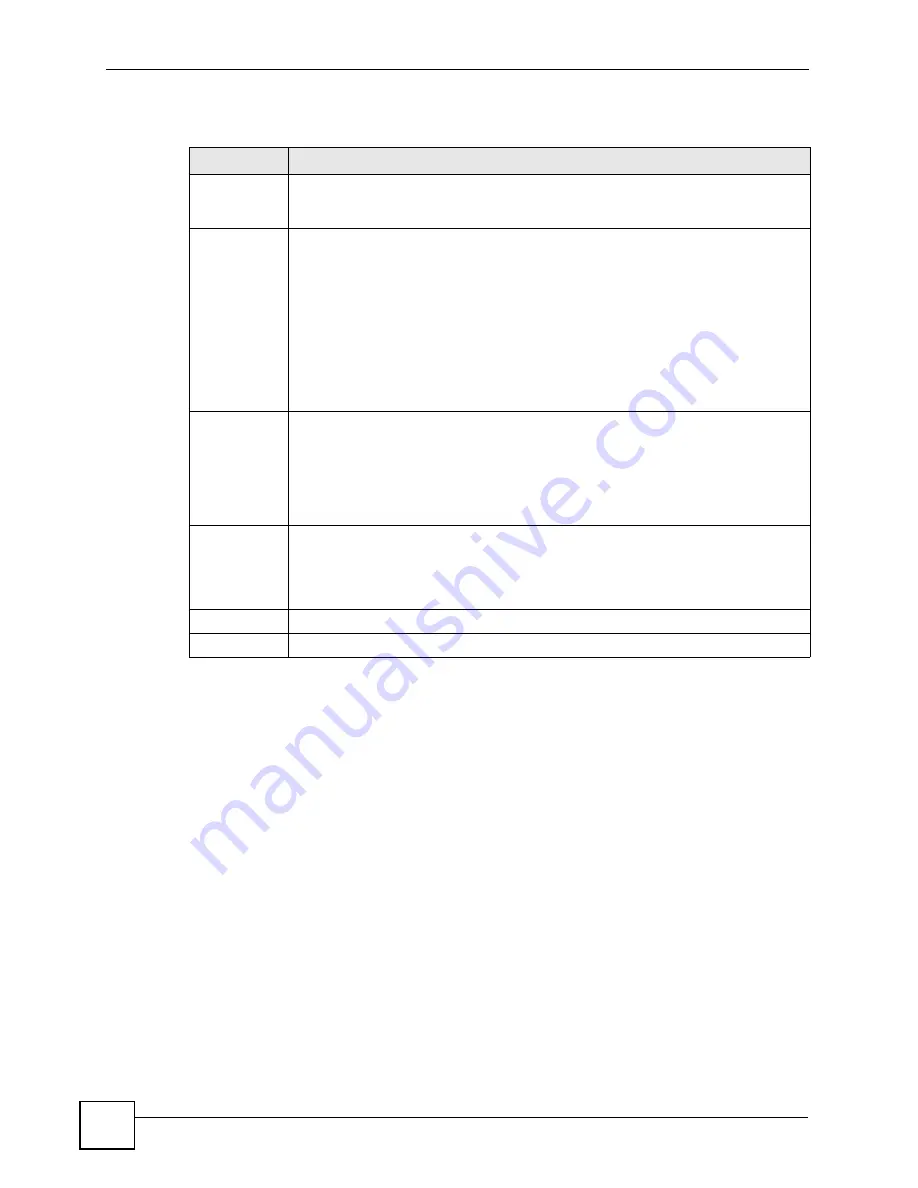
Chapter 15 VLAN
NetAtlas Workgroup User’s Guide
162
The following table describes the labels in this screen.
Table 79
VLAN Configuration: Port Based
LABEL
DESCRIPTION
Timeout
(seconds)
The text box displays how long (in seconds) an SNMP request times out. You may
change the timeout by typing a new number in the text box and then clicking the
Apply
button.
Setting Wizard Choose from
All connected
or
Port isolation
.
All connected
means all ports can communicate with each other, that is, there are no
virtual LANs. All incoming and outgoing ports are selected. This option is the most
flexible but also the least secure.
Port isolation
means that each port can only communicate with the
CPU
management port and cannot communicate with each other. All incoming ports are
selected while only the
CPU
outgoing port is selected. This option is the most limiting
but also the most secure.
After you make your selection, click
Apply
to display the screens as mentioned
above. You can still customize these settings by adding/deleting incoming or outgoing
ports, but you must also click
Apply
at the bottom of the screen.
Incoming
These are the ingress ports; an ingress port is an incoming port, that is, a port through
which a data packet enters. If you wish to allow two subscriber ports to talk to each
other, you must define the ingress port for both ports. The numbers in the top row
denote the incoming port for the corresponding port listed on the left (its outgoing
port).
CPU
refers to the switch management port. By default it forms a VLAN with all
Ethernet ports. If it does not form a VLAN with a particular port then the switch cannot
be managed from that port.
Outgoing
These are the egress ports; an egress port is an outgoing port, that is, a port through
which a data packet leaves. If you wish to allow two subscriber ports to talk to each
other, you must define the egress port for both ports.
CPU
refers to the switch
management port. By default it forms a VLAN with all Ethernet ports. If it does not
form a VLAN with a particular port then the switch cannot be managed from that port.
Apply
Click
Apply
to save the changes, including the “wizard settings”.
Cancel
Click
Cancel
to start configuring the screen again.
Summary of Contents for NetAtlas Workgroup
Page 2: ......
Page 6: ...Document Conventions NetAtlas Workgroup User s Guide 6 ...
Page 8: ...Contents Overview NetAtlas Workgroup User s Guide 8 ...
Page 16: ...Table of Contents NetAtlas Workgroup User s Guide 16 ...
Page 21: ...List of Figures NetAtlas Workgroup User s Guide 21 Figure 168 SNMPc Edit Button Bar Icons 230 ...
Page 22: ...List of Figures NetAtlas Workgroup User s Guide 22 ...
Page 27: ...27 PART I Introduction Introduction 29 Main EMS Screen 33 ...
Page 28: ...28 ...
Page 32: ...Chapter 1 Introduction NetAtlas Workgroup User s Guide 32 Figure 5 EMS Main Screen ...
Page 42: ...42 ...
Page 52: ...Chapter 3 Switch Manager NetAtlas Workgroup User s Guide 52 ...
Page 100: ...Chapter 8 Performance NetAtlas Workgroup User s Guide 100 ...
Page 118: ...Chapter 10 Maintenance NetAtlas Workgroup User s Guide 118 ...
Page 122: ...Chapter 11 Tools NetAtlas Workgroup User s Guide 122 ...
Page 124: ...124 ...
Page 190: ...Chapter 17 Multicast Configuration NetAtlas Workgroup User s Guide 190 ...
Page 224: ...Chapter 20 Troubleshooting NetAtlas Workgroup User s Guide 224 ...
Page 226: ...226 ...
Page 232: ...Appendix B Alarm Types and Causes NetAtlas Workgroup User s Guide 232 ...






























