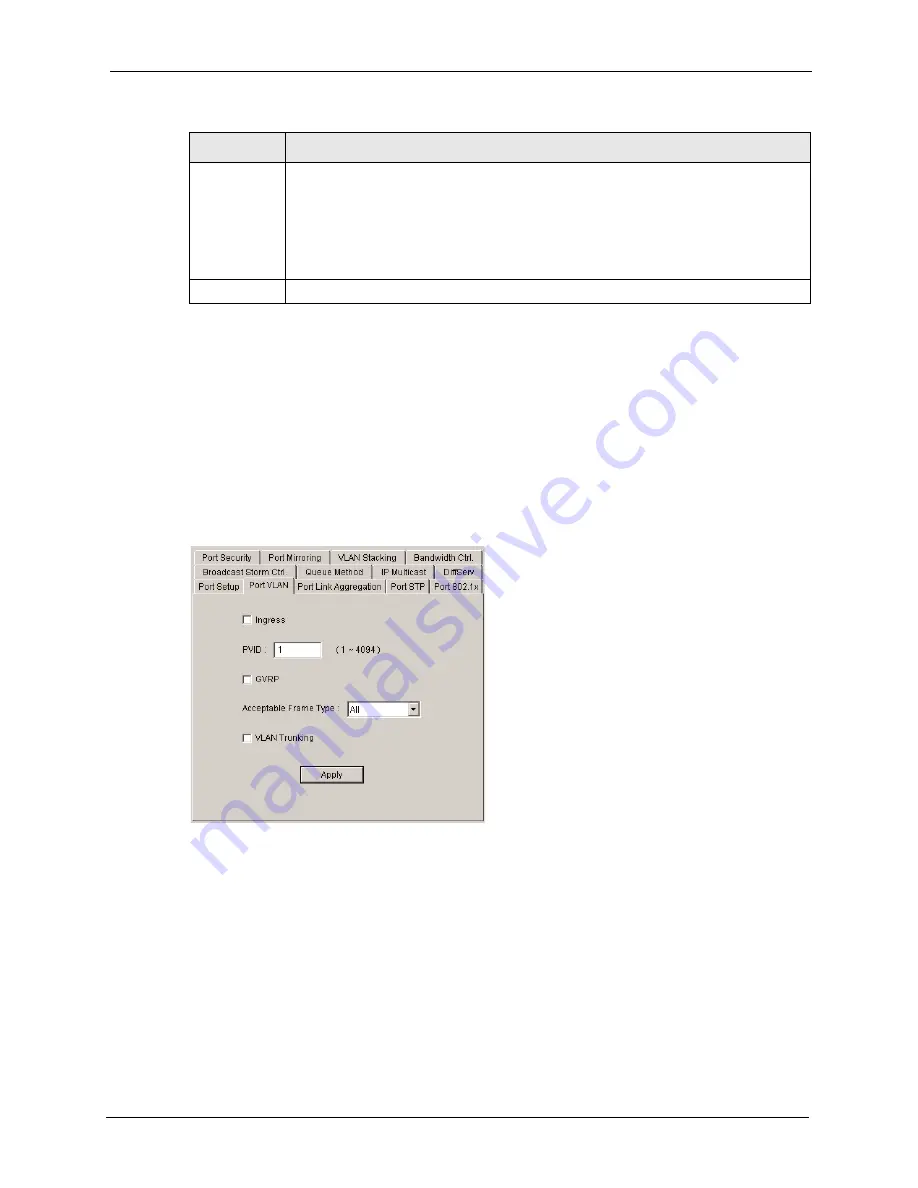
NetAtlas Enterprise Ethernet Switch Manager User’s Guide
Chapter 16 Ethernet Port Configuration
142
16.3 Port VLAN
Follow the steps below to configure the
Port VLAN
screen.
1
In the Device Panel list, select a device and then right-click.
2
Click
Configuration > Ethernet Port Configuration
>
Port VLAN
.
3
Select a device and the port(s) to which you want to apply this configuration.
Figure 94
Ethernet Port Configuration: Port VLAN
BPDU Control Configure the way to treat BPDUs received on this port. You must activate bridging
control protocol transparency in the
Switch Setup
screen first.
Select
Peer
to process any BPDU (Bridge Protocol Data Units) received on this port.
Select
Tunnel
to forward BPDUs received on this port.
Select
Discard
to drop any BPDU received on this port.
Select
Network
to process a BPDU with no VLAN tag and forward a tagged BPDU.
Apply
Click
Apply
to save your changes.
Table 69
Ethernet Port Configuration: Port Setup (continued)
LABEL
DESCRIPTION
Summary of Contents for NETATLAS ENTERPRISE -
Page 1: ...NetAtlas Enterprise Ethernet Switch Manager User s Guide Version 1 02 1 2006 ...
Page 21: ...NetAtlas Enterprise Ethernet Switch Manager User s Guide 21 List of Tables ...
Page 27: ...NetAtlas Enterprise Ethernet Switch Manager User s Guide 27 Chapter 1 Introduction ...
Page 35: ...NetAtlas Enterprise Ethernet Switch Manager User s Guide 35 Chapter 2 Switch Manager ...
Page 45: ...NetAtlas Enterprise Ethernet Switch Manager User s Guide 45 Chapter 3 EMS Main Window ...
Page 67: ...NetAtlas Enterprise Ethernet Switch Manager User s Guide 67 Chapter 5 View ...
Page 91: ...NetAtlas Enterprise Ethernet Switch Manager User s Guide 91 Chapter 9 Fault ...
Page 99: ...NetAtlas Enterprise Ethernet Switch Manager User s Guide 99 Chapter 10 Maintenance ...
Page 103: ...NetAtlas Enterprise Ethernet Switch Manager User s Guide 103 Chapter 11 Tools ...
Page 109: ...NetAtlas Enterprise Ethernet Switch Manager User s Guide 109 Chapter 12 Device Menu Overview ...
Page 119: ...NetAtlas Enterprise Ethernet Switch Manager User s Guide 119 Chapter 13 System Configuration ...
Page 133: ...NetAtlas Enterprise Ethernet Switch Manager User s Guide 133 Chapter 14 Switch Configuration ...
Page 191: ...NetAtlas Enterprise Ethernet Switch Manager User s Guide 191 Appendix A SNMPc Network Manager ...
Page 193: ...NetAtlas Enterprise Ethernet Switch Manager User s Guide 193 Appendix B ...






























