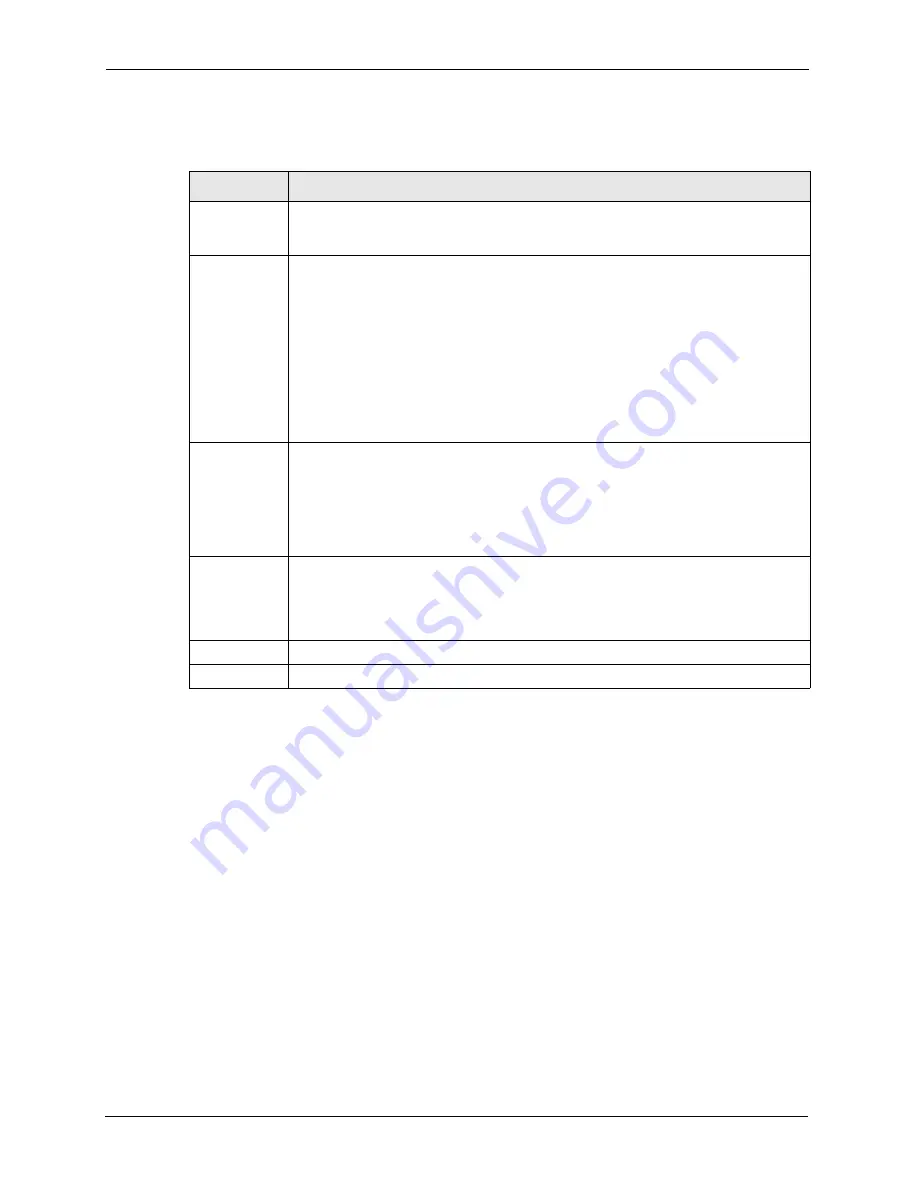
NetAtlas Enterprise Ethernet Switch Manager User’s Guide
139
Chapter 15 VLAN
The following table describes the labels in this screen.
Table 68
VLAN Configuration: Port Based
LABEL
DESCRIPTION
Timeout
(seconds)
The text box displays how long (in seconds) an SNMP request times out. You may
change the timeout by typing a new number in the text box and then clicking the
Apply
button.
Setting Wizard Choose from
All connected
or
Port isolation
.
All connected
means all ports can communicate with each other, that is, there are no
virtual LANs. All incoming and outgoing ports are selected. This option is the most
flexible but also the least secure.
Port isolation
means that each port can only communicate with the
CPU
management port and cannot communicate with each other. All incoming ports are
selected while only the
CPU
outgoing port is selected. This option is the most limiting
but also the most secure.
After you make your selection, click
Apply
to display the screens as mentioned above.
You can still customize these settings by adding/deleting incoming or outgoing ports,
but you must also click
Apply
at the bottom of the screen.
Incoming
These are the ingress ports; an ingress port is an incoming port, that is, a port through
which a data packet enters. If you wish to allow two subscriber ports to talk to each
other, you must define the ingress port for both ports. The numbers in the top row
denote the incoming port for the corresponding port listed on the left (its outgoing port).
CPU
refers to the switch management port. By default it forms a VLAN with all
Ethernet ports. If it does not form a VLAN with a particular port then the switch cannot
be managed from that port.
Outgoing
These are the egress ports; an egress port is an outgoing port, that is, a port through
which a data packet leaves. If you wish to allow two subscriber ports to talk to each
other, you must define the egress port for both ports.
CPU
refers to the switch
management port. By default it forms a VLAN with all Ethernet ports. If it does not form
a VLAN with a particular port then the switch cannot be managed from that port.
Apply
Click
Apply
to save the changes, including the “wizard settings”.
Cancel
Click
Cancel
to start configuring the screen again.
Summary of Contents for NETATLAS ENTERPRISE -
Page 1: ...NetAtlas Enterprise Ethernet Switch Manager User s Guide Version 1 02 1 2006 ...
Page 21: ...NetAtlas Enterprise Ethernet Switch Manager User s Guide 21 List of Tables ...
Page 27: ...NetAtlas Enterprise Ethernet Switch Manager User s Guide 27 Chapter 1 Introduction ...
Page 35: ...NetAtlas Enterprise Ethernet Switch Manager User s Guide 35 Chapter 2 Switch Manager ...
Page 45: ...NetAtlas Enterprise Ethernet Switch Manager User s Guide 45 Chapter 3 EMS Main Window ...
Page 67: ...NetAtlas Enterprise Ethernet Switch Manager User s Guide 67 Chapter 5 View ...
Page 91: ...NetAtlas Enterprise Ethernet Switch Manager User s Guide 91 Chapter 9 Fault ...
Page 99: ...NetAtlas Enterprise Ethernet Switch Manager User s Guide 99 Chapter 10 Maintenance ...
Page 103: ...NetAtlas Enterprise Ethernet Switch Manager User s Guide 103 Chapter 11 Tools ...
Page 109: ...NetAtlas Enterprise Ethernet Switch Manager User s Guide 109 Chapter 12 Device Menu Overview ...
Page 119: ...NetAtlas Enterprise Ethernet Switch Manager User s Guide 119 Chapter 13 System Configuration ...
Page 133: ...NetAtlas Enterprise Ethernet Switch Manager User s Guide 133 Chapter 14 Switch Configuration ...
Page 191: ...NetAtlas Enterprise Ethernet Switch Manager User s Guide 191 Appendix A SNMPc Network Manager ...
Page 193: ...NetAtlas Enterprise Ethernet Switch Manager User s Guide 193 Appendix B ...






























