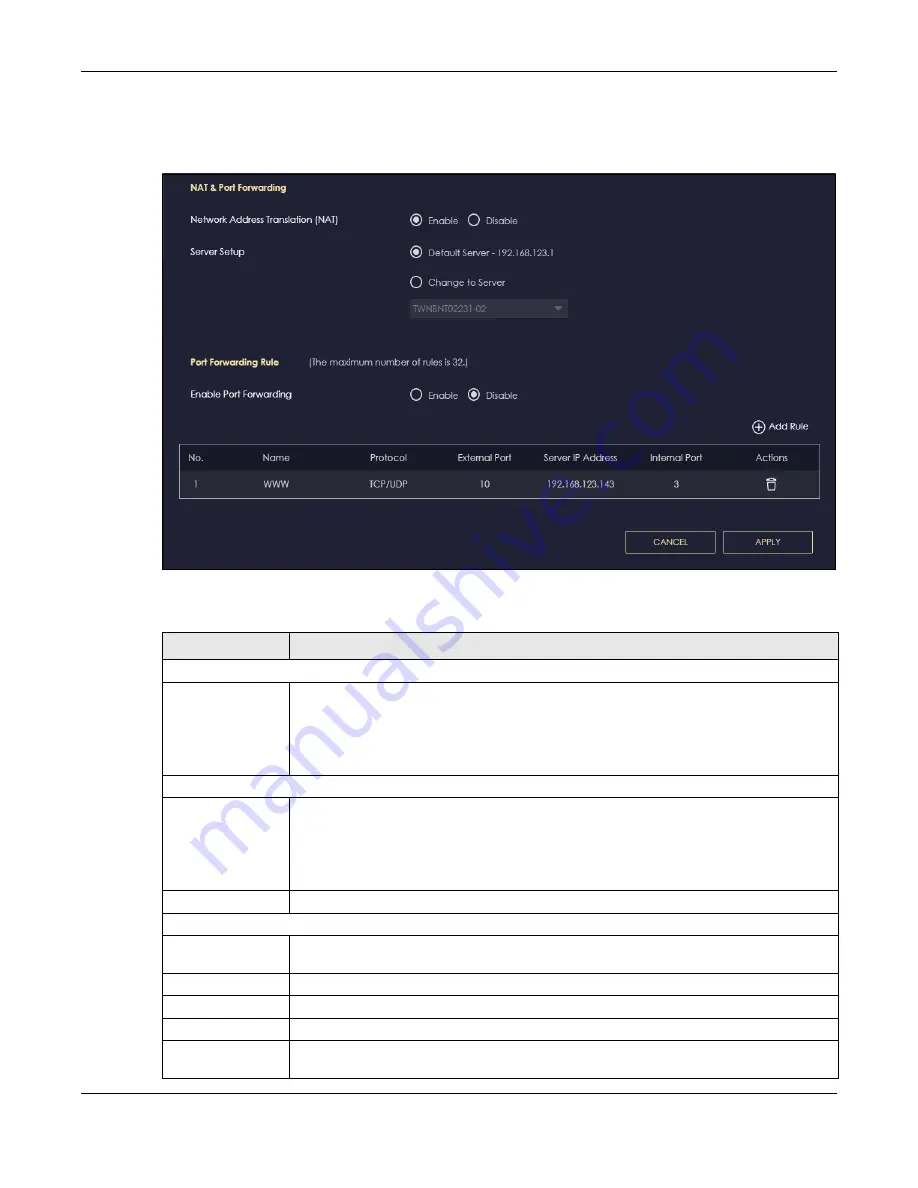
Chapter 9 WAN
NBG7815 User’s Guide
95
Use this screen to enable NAT, set a default server and view the summary table of your NBG7815’s port
forwarding settings. Click
Settings
>
Internet
>
NAT & Port Forwarding
to show the following screen.
Figure 47
Settings > Internet > NAT & Port Forwarding
The following table describes the labels in this screen.
Table 29 Expert Mode > WAN > NAT > General
LABEL
DESCRIPTION
NAT & Port Forwarding
Network Address
Translation (NAT)
Network Address Translation (NAT) allows the translation of an Internet protocol address used
within one network (for example a private IP address used in a local network) to a different IP
address known within another network (for example a public IP address used on the
Internet).
Select
Enable
to activate NAT. Select
Disable
to turn it off.
Server Setup
Default Server
You can decide whether you want to use the default server or specify a server manually. In
addition to the servers for specified services, NAT supports a default server. A default server
receives packets from ports that are not specified in the port forwarding summary table
below.
Select this to use the default server.
Change To Server
Select this and manually enter the server’s IP address.
Port Forwarding Rule
Enable Port
Forwarding
Select
Enable
to allow port forwarding. Otherwise, select
Disable
.
No.
This number uniquely identifies the port forwarding rule.
Name
This field displays a name to identify this rule.
Protocol
This is the transport layer protocol used for the service.
External Port
This is the port number used to connect to this service using the router's external IP address on
the WAN.
Summary of Contents for NBG7815
Page 10: ...10 PART I User s Guide...
Page 37: ...Chapter 4 Tutorials NBG7815 User s Guide 37...
Page 46: ...Chapter 4 Tutorials NBG7815 User s Guide 46...
Page 49: ...Chapter 5 Web Configurator NBG7815 User s Guide 49 Figure 14 Overview Standard Mode...
Page 61: ...61 PART II Technical Reference...
Page 111: ...Chapter 10 Wireless LAN NBG7815 User s Guide 111 Figure 58 Settings WiFi Main WiFi...
Page 120: ...Chapter 11 LAN NBG7815 User s Guide 120 Figure 66 Settings LAN LAN IP Standard Mode...
Page 136: ...Chapter 13 System NBG7815 User s Guide 136 Figure 77 Settings System Status Standard Mode...
Page 144: ...Chapter 13 System NBG7815 User s Guide 144 Figure 84 Settings System Logs...
Page 145: ...145 PART III Troubleshooting and Appendices...
Page 172: ...Appendix B Setting Up Your Computer s IP Address NBG7815 User s Guide 172...






























