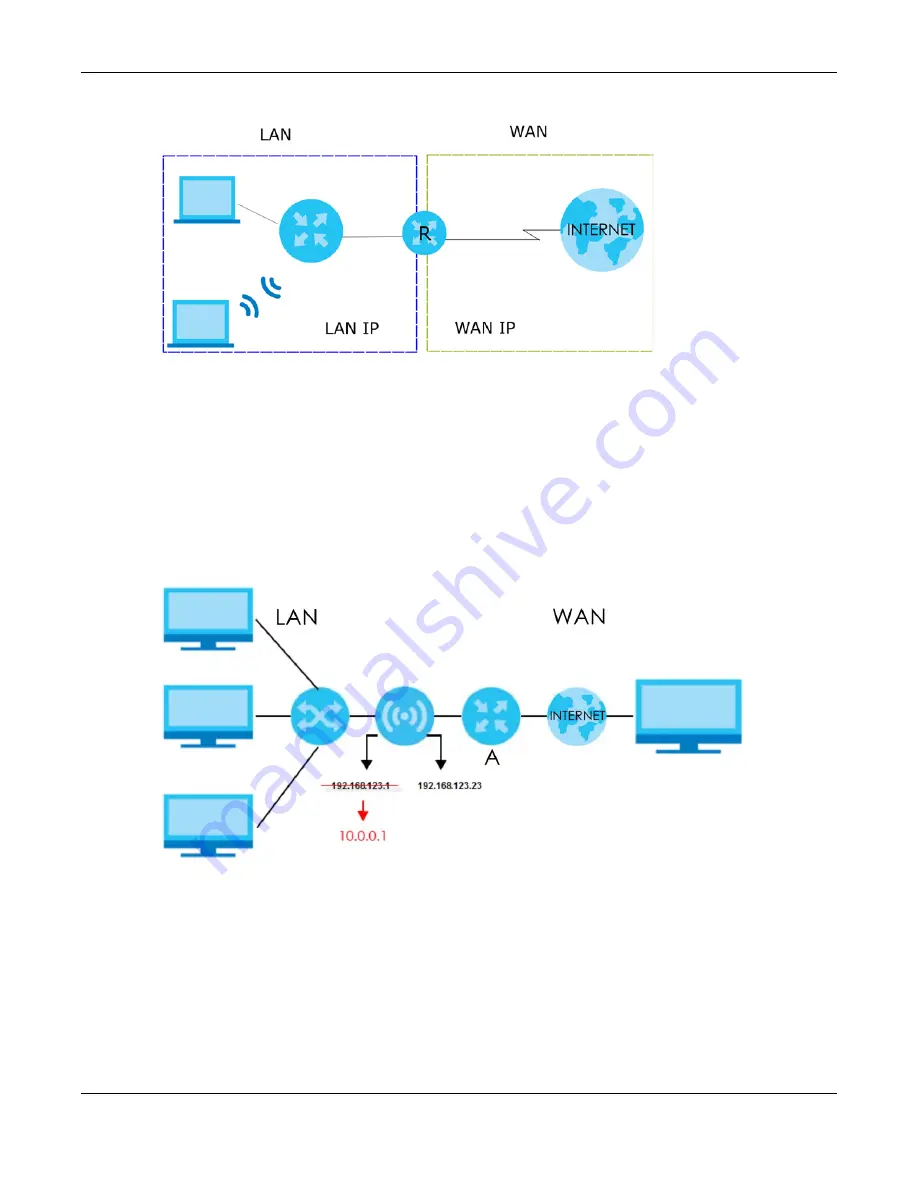
Chapter 1 Introduction
NBG7815 User’s Guide
16
Figure 6
Bridge Mode Example
See the
System
chapter in the User’s Guide for information on changing the operation mode of your
NBG7815.
1.3.1 Auto-IP Change
When the NBG7815 (
A
) gets a WAN IP address or a DNS server IP address which is in the same subnet as
the LAN IP address 192.168.123.1, Auto-IP Change allows the NBG7815 to change its LAN IP address to
10.0.0.1 automatically. If the NBG7815’s original LAN IP address is 10.0.0.1 and the WAN IP address is in
the same subnet, such as 10.0.0.3, the NBG7815 switches to use 192.168.123.1 as its LAN IP address.
Figure 7
Auto-IP Change Example
Auto-IP Change only works under the following conditions:
• The NBG7815 must be in standard (router) mode for Auto-IP Change to become active.
• The NBG7815 is set to receive a dynamic WAN IP address.
Summary of Contents for NBG7815
Page 10: ...10 PART I User s Guide...
Page 37: ...Chapter 4 Tutorials NBG7815 User s Guide 37...
Page 46: ...Chapter 4 Tutorials NBG7815 User s Guide 46...
Page 49: ...Chapter 5 Web Configurator NBG7815 User s Guide 49 Figure 14 Overview Standard Mode...
Page 61: ...61 PART II Technical Reference...
Page 111: ...Chapter 10 Wireless LAN NBG7815 User s Guide 111 Figure 58 Settings WiFi Main WiFi...
Page 120: ...Chapter 11 LAN NBG7815 User s Guide 120 Figure 66 Settings LAN LAN IP Standard Mode...
Page 136: ...Chapter 13 System NBG7815 User s Guide 136 Figure 77 Settings System Status Standard Mode...
Page 144: ...Chapter 13 System NBG7815 User s Guide 144 Figure 84 Settings System Logs...
Page 145: ...145 PART III Troubleshooting and Appendices...
Page 172: ...Appendix B Setting Up Your Computer s IP Address NBG7815 User s Guide 172...






























