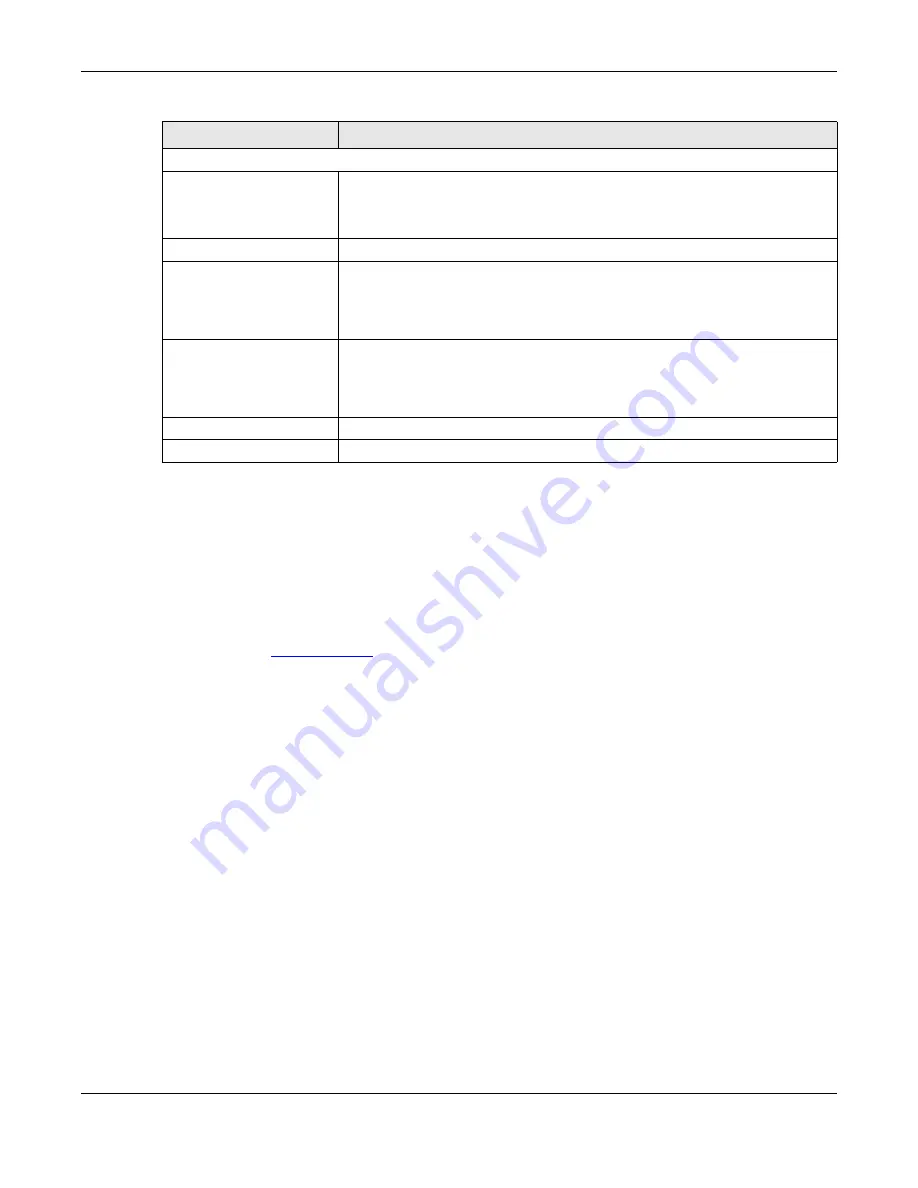
Chapter 13 System
NBG7815 User’s Guide
141
13.6 Maintenance Setup
Use this screen to upgrade firmware, restart or reset your NBG7815.
Online Firmware
Find firmware at
www.zyxel.com
in a file that uses the version number and project code with a “*.bin”
extension, for example, “V1.00(ABCS.0)C0.bin”. The upload process uses HTTP (Hypertext Transfer
Protocol) and may take up to 2 minutes. After a successful upload, the system will reboot.
System Restart
System restart allows you to reboot the NBG7815 without turning the power off.
Reset to Factory Default
Click the
RESET TO FACTORY DEFAULT
button in this section to clear all user-entered configuration
information and returns the NBG7815 to its factory defaults.
You can also press the
Reset
button on the rear panel to reset the factory defaults of your NBG7815.
Click
Settings
>
System
>
Maintenance
to show the following screen.
Wake on LAN
Wake on LAN Status
Select
Enable
to have the NBG7815 forward a WoL “Magic Packet” to all devices on
the LAN if the packet comes from the WAN or remote network and uses the port
number specified in the
Port
field. A LAN device whose hardware supports Wake on
LAN then will be powered on if it is turned off previously.
Port
Enter a port number from which a WoL packet is forwarded to the LAN.
Wake on LAN MAC Address
This field displays the hostname and MAC address of the LAN device by default.
Otherwise, select
User-Defined
to enter the MAC Address of the device on the
network that will be turned on.
A MAC address consists of six hexadecimal character pairs.
Start
Click this to have the NBG7815 generate a WoL packet and forward it to turn the
specified device on.
A screen pops up displaying MAC address error if you input the MAC address
incorrectly.
APPLY
Click
APPLY
to save your changes back to the NBG7815.
CANCEL
Click
CANCEL
to begin configuring this screen afresh.
Table 52 Settings > System > Remote Access (continued)
LABEL
DESCRIPTION
Summary of Contents for NBG7815
Page 10: ...10 PART I User s Guide...
Page 37: ...Chapter 4 Tutorials NBG7815 User s Guide 37...
Page 46: ...Chapter 4 Tutorials NBG7815 User s Guide 46...
Page 49: ...Chapter 5 Web Configurator NBG7815 User s Guide 49 Figure 14 Overview Standard Mode...
Page 61: ...61 PART II Technical Reference...
Page 111: ...Chapter 10 Wireless LAN NBG7815 User s Guide 111 Figure 58 Settings WiFi Main WiFi...
Page 120: ...Chapter 11 LAN NBG7815 User s Guide 120 Figure 66 Settings LAN LAN IP Standard Mode...
Page 136: ...Chapter 13 System NBG7815 User s Guide 136 Figure 77 Settings System Status Standard Mode...
Page 144: ...Chapter 13 System NBG7815 User s Guide 144 Figure 84 Settings System Logs...
Page 145: ...145 PART III Troubleshooting and Appendices...
Page 172: ...Appendix B Setting Up Your Computer s IP Address NBG7815 User s Guide 172...






























