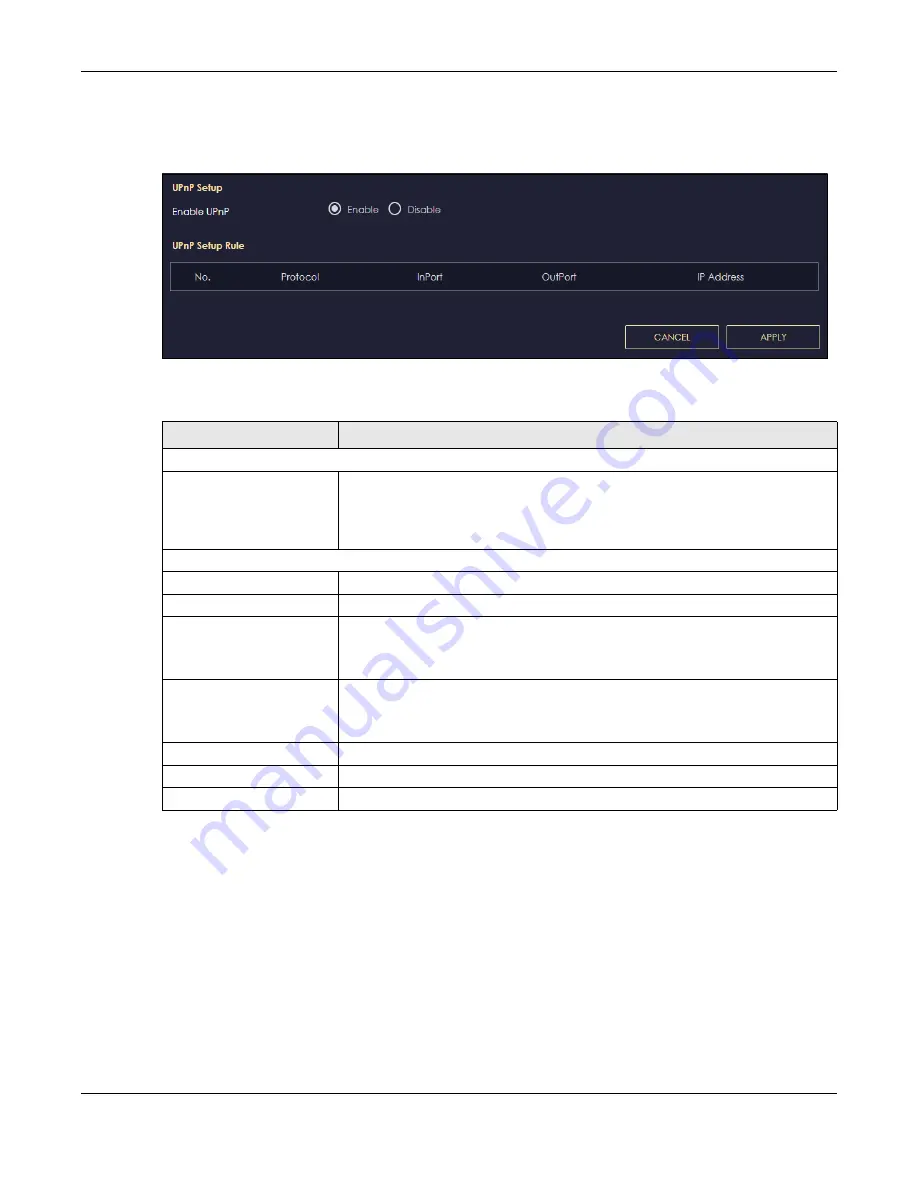
Chapter 9 WAN
NBG7815 User’s Guide
103
Use this screen to enable UPnP on your NBG7815. Click
Settings
>
Internet
>
UPnP
to display the following
screen.
Figure 54
Settings > Internet > UPnP
The following table describes the labels in this screen.
9.9.1 Turning on UPnP in Windows 10 Example
This section shows you how to use the UPnP feature in Windows 10. UPnP server is installed in Windows 10.
Activate UPnP on the NBG7815 in
Settings
>
Internet
>
UPnP
.
Make sure the computer is connected to the LAN port of the NBG7815. Turn on your computer and the
NBG7815.
1
Click the start icon,
Settings
and then
Network & Internet
.
Table 35 Settings > Internet > UPnP
LABEL
DESCRIPTION
UPnP Setup
Enable UPnP
Select
Enable
to activate UPnP.
Be aware that anyone could use a UPnP application to open the Web
Configurator's login screen without entering the NBG7815's IP address (although you
must still enter the password to access the Web Configurator).
UPnP Setup Rule
No.
This is the number of an individual UPnP entry.
Protocol
This is the transport layer protocol used for the service.
InPort
InPort
is a port that a LAN computer uses when it requests a particular service. This
port is only applicable to the local network.
This field displays the port number of the UPnP entry.
OutPort
OutPort
is the well-known port that the WAN server uses to reply to the LAN computer
that made the request using
InPort
.
This field displays the port number of the UPnP entry.
IP Address
This field displays the IP address of this UPnP entry.
APPLY
Click
APPLY
to save your settings.
CANCEL
Click
CANCEL
to return to the previously saved settings.
Summary of Contents for NBG7815
Page 10: ...10 PART I User s Guide...
Page 37: ...Chapter 4 Tutorials NBG7815 User s Guide 37...
Page 46: ...Chapter 4 Tutorials NBG7815 User s Guide 46...
Page 49: ...Chapter 5 Web Configurator NBG7815 User s Guide 49 Figure 14 Overview Standard Mode...
Page 61: ...61 PART II Technical Reference...
Page 111: ...Chapter 10 Wireless LAN NBG7815 User s Guide 111 Figure 58 Settings WiFi Main WiFi...
Page 120: ...Chapter 11 LAN NBG7815 User s Guide 120 Figure 66 Settings LAN LAN IP Standard Mode...
Page 136: ...Chapter 13 System NBG7815 User s Guide 136 Figure 77 Settings System Status Standard Mode...
Page 144: ...Chapter 13 System NBG7815 User s Guide 144 Figure 84 Settings System Logs...
Page 145: ...145 PART III Troubleshooting and Appendices...
Page 172: ...Appendix B Setting Up Your Computer s IP Address NBG7815 User s Guide 172...






























