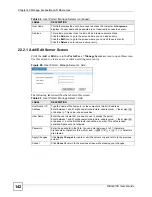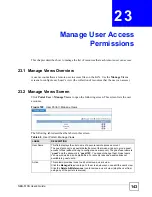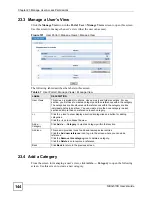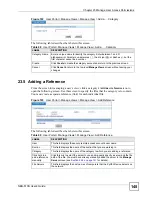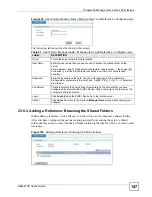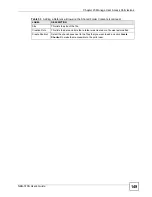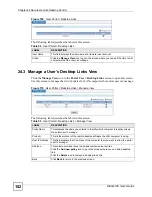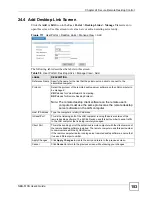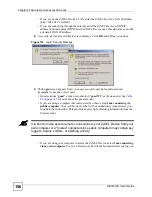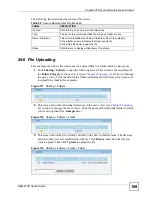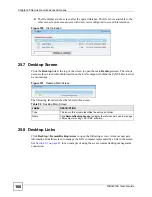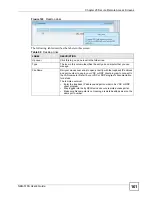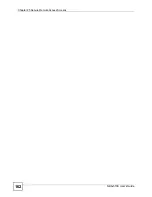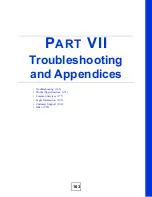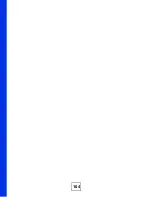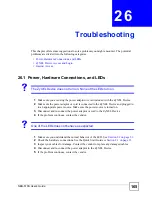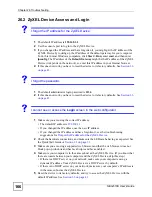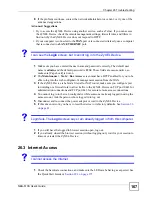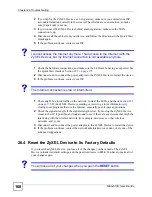NBG-510S User’s Guide
155
C
H A P T E R
25
Secure Remote Access Screens
This chapter describes how to access and use the ZyXEL Device secure remote access screens
(also called the secure remote access portal or user portal).
25.1 Secure Remote Access Screens
Remote users use the secure remote access portal screens to access shared files, upload files,
or manage LAN computers.
25.1.1 System Requirements
The following lists the browser and computer system requirements for remote user access.
• Internet Explorer 5 (administrator login only), 6.0, or 7.0
• Netscape Navigator 7.2
• Mozilla 1.7.13,
• FireFox 1.5.0.9 or 2.0.
• Java Runtime Environment (JRE) 1.5.0 or later must be installed to access Desktop links.
It also must be enabled in your browser. Java does not need to be installed for accessing
other links like photos, videos, music and files.
• Web browser pop-up windows allowed. Web pop-up blocking is enabled by default in
Windows XP SP (Service Pack) 2.
• JavaScript allowed (these are usually enabled by default).
• Java permissions allowed (these are usually enabled by default).
25.2 Logging into the Secure Remote Access Screens
Accessing the secure remote access screens works in the same way as accessing the web
configurator screens except that you use a user account’s user name and password (instead of
the administrator user name and password). If you are connecting through the Internet,
connect to the ZyXEL Device’s WAN IP address or domain name (DDNS lets the ZyXEL
Device use a domain name even with a dynamic WAN IP address). The recommended screen
resolution is 1024 by 768 pixels.
25.2.1 Logging into the Secure Remote Access Screens Example
1
Open Internet Explorer (or another supported web browser).
Summary of Contents for NBG-510S
Page 2: ......
Page 7: ...Safety Warnings NBG 510S User s Guide 7 This product is recyclable Dispose of it properly ...
Page 8: ...Safety Warnings NBG 510S User s Guide 8 ...
Page 18: ...Table of Contents NBG 510S User s Guide 18 ...
Page 26: ...26 ...
Page 44: ...Chapter 5 Setup Wizard NBG 510S User s Guide 44 Figure 20 Wizard Applying Internet Settings ...
Page 58: ...Chapter 6 Tutorials NBG 510S User s Guide 58 ...
Page 60: ...60 ...
Page 76: ...Chapter 8 WAN NBG 510S User s Guide 76 ...
Page 78: ...Chapter 9 LAN NBG 510S User s Guide 78 ...
Page 88: ...Chapter 11 NAT and Firewall WAN to LAN NBG 510S User s Guide 88 ...
Page 91: ...91 PART III Security Access Control 93 Content Filtering 101 ...
Page 92: ...92 ...
Page 100: ...Chapter 13 Access Control NBG 510S User s Guide 100 ...
Page 103: ...103 PART IV Management UPnP 105 Static Route 113 ...
Page 104: ...104 ...
Page 116: ...Chapter 16 Static Route NBG 510S User s Guide 116 ...
Page 117: ...117 PART V Maintenance System 119 Logs 123 Tools 125 ...
Page 118: ...118 ...
Page 134: ...134 ...
Page 136: ...Chapter 20 Secure Remote Access Title NBG 510S User s Guide 136 ...
Page 140: ...Chapter 21 Secure Remote Access User Info NBG 510S User s Guide 140 ...
Page 150: ...Chapter 23 Manage User Access Permissions NBG 510S User s Guide 150 ...
Page 154: ...Chapter 24 Secure Remote Desktop Control NBG 510S User s Guide 154 ...
Page 162: ...Chapter 25 Secure Remote Access Screens NBG 510S User s Guide 162 ...
Page 164: ...164 ...
Page 170: ...Chapter 26 Troubleshooting NBG 510S User s Guide 170 ...
Page 176: ...Appendix A Product Specifications NBG 510S User s Guide 176 ...
Page 180: ...Appendix B Common Services NBG 510S User s Guide 180 ...
Page 198: ...Appendix D Legal Information NBG 510S User s Guide 198 ...
Page 204: ...Appendix E Customer Support NBG 510S User s Guide 204 ...
Page 209: ...Index NBG 510S User s Guide 209 WPA PSK 189 190 application example 191 ...
Page 210: ...Index NBG 510S User s Guide 210 ...