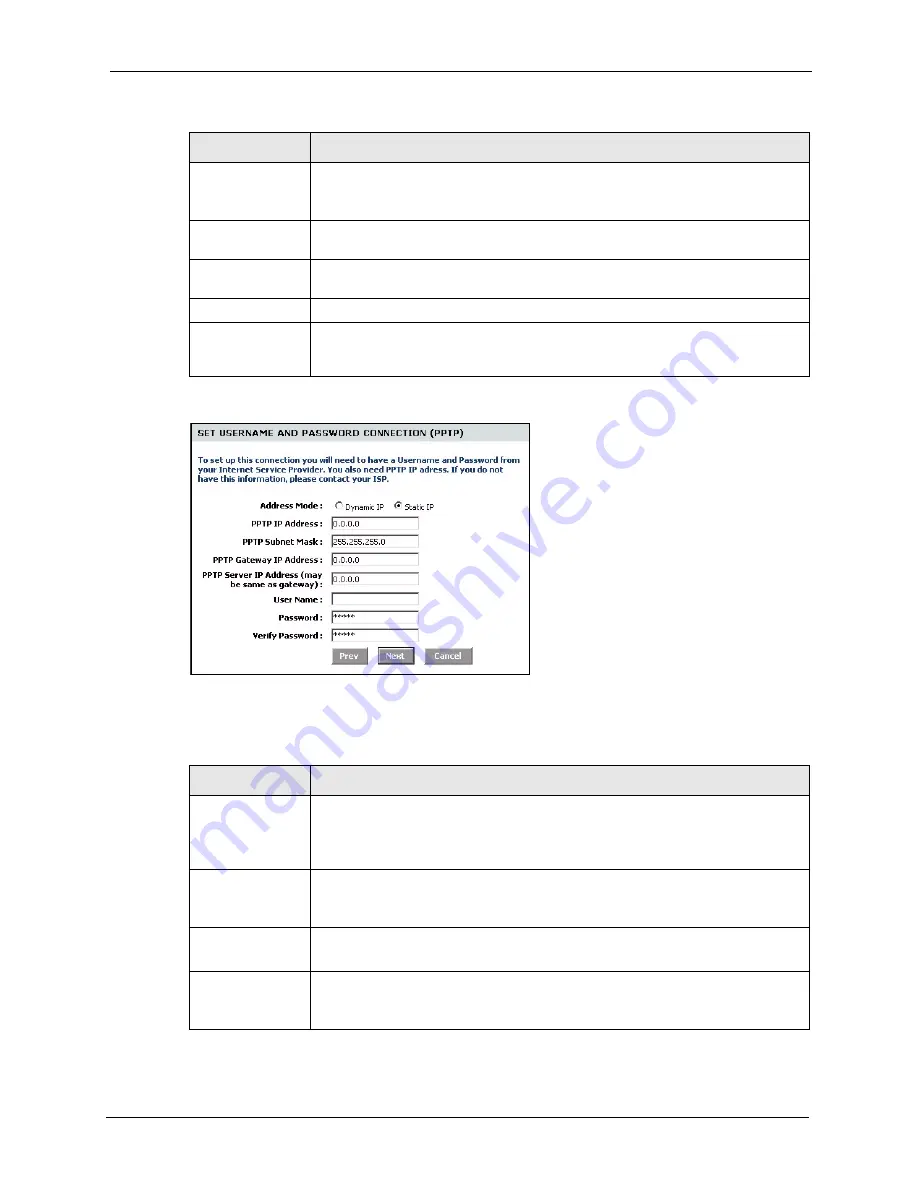
ZyXEL NBG-415N User’s Guide
Chapter 3 Basic
36
Figure 18
Internet Connection Setup Wizard: Step 3 (PPTP)
The following table describes the related fields in this screen.
IP Address
This field is applicable if you select
Static IP
in the
Address Mode
field.
Enter the IP address that your ISP gave you. This should be a static, public IP
address.
User Name
Type the user name given to you by your ISP. You can use alphanumeric and -
_@$./ characters, and it can be up to 31 characters long.
Password
Type the password associated with the user name above. Use up to 64 ASCII
characters except the [, ] and ?. This field can be blank.
Verify Password
Type your password again for confirmation.
Service Name
Type the PPPoE service name given to you by your ISP. PPPoE uses a service
name to identify and reach the PPPoE server. You can use alphanumeric and -
_@$./ characters, and it can be up to 64 characters long.
Table 9
Internet Connection Setup Wizard: Step 3 (PPTP)
FIELD
DESCRIPTION
Address Mode
Select
Dynamic IP
If your ISP did not assign you a fixed IP address. This is the
default selection.
Select
Static IP
If your ISP assigned a fixed IP address. The set the following
fields.
PPTP IP Address
This field is applicable if you select
Static IP
in the
Address Mode
field.
Enter the IP address that your ISP gave you. This should be a static, public IP
address.
PPTP Subnet
Mask
This field is applicable if you select
Static IP
in the
Address Mode
field.
Enter the subnet mask for the IP address.
PPTP Gateway IP
Address
This field is applicable if you select
Static IP
in the
Address Mode
field.
Enter the IP address of the router through which this WAN connection will send
traffic (the default gateway).
Table 8
Internet Connection Setup Wizard: Step 3 (PPPoE) (continued)
FIELD
DESCRIPTION
Summary of Contents for NBG-415N
Page 17: ...ZyXEL NBG 415NUser s Guide 17 List of Figures...
Page 31: ...ZyXEL NBG 415N User s Guide 31 Chapter 2 The Web Configurator...
Page 59: ...ZyXEL NBG 415N User s Guide 59 Chapter 5 LAN...
Page 71: ...ZyXEL NBG 415N User s Guide 71 Chapter 6 WLAN...
Page 101: ...ZyXEL NBG 415N User s Guide 101 Chapter 7 Advanced...
Page 125: ...ZyXEL NBG 415N User s Guide 125 Chapter 10 Troubleshooting...






























