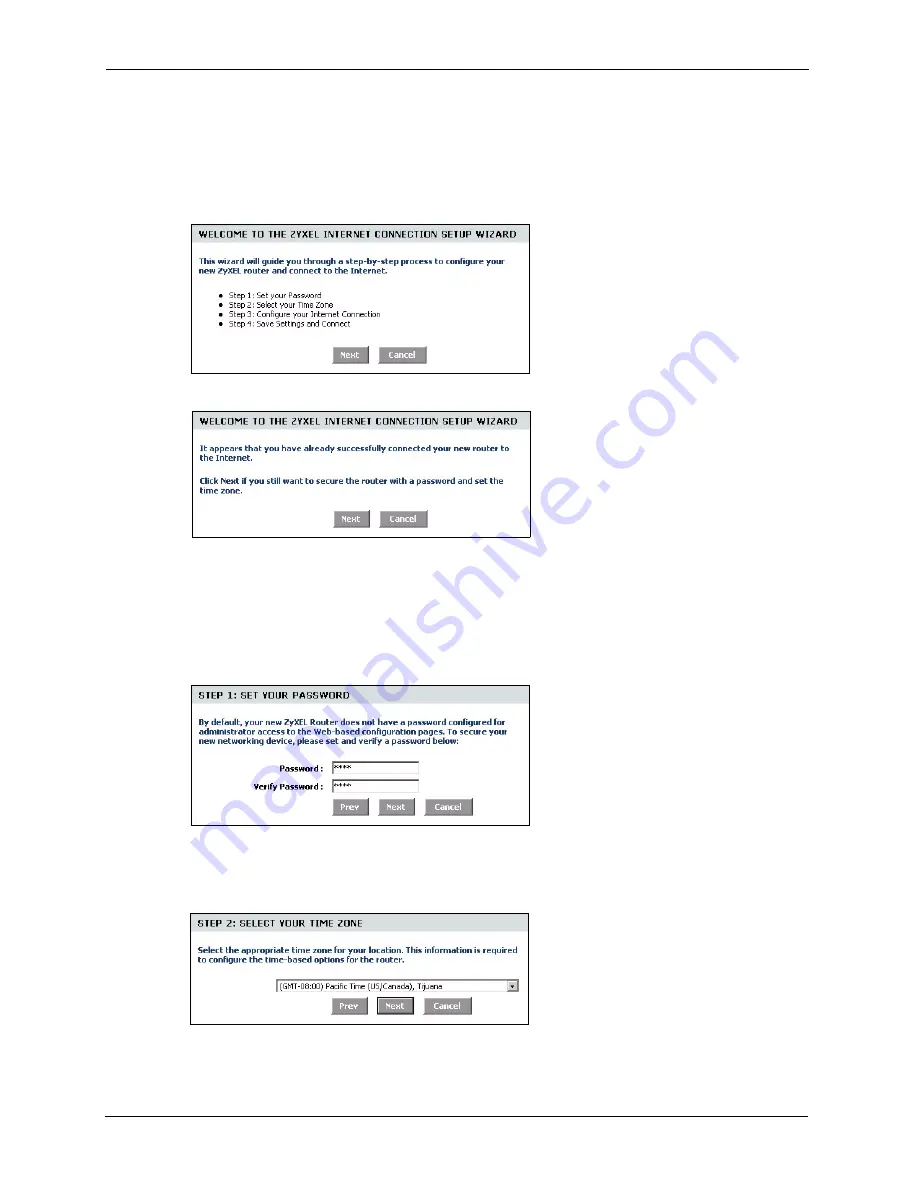
ZyXEL NBG-415N User’s Guide
33
Chapter 3 Basic
1
Click
START > WIZARD > Launch Internet Connection Setup Wizard
to display the
first wizard screen. This screen states whether the ZyXEL Device can automatically
detect the connection type and access the Internet. If Internet connection is not available,
this screen outlines the steps to set up your ZyXEL Device. Click
Next
to continue.
Figure 10
Internet Connection Setup Wizard: Welcome
Figure 11
Internet Connection Setup Wizard: Welcome (Internet Connection Detected)
2
The second wizard screen prompts you to change the login password. Enter a new
password in the
Password
field and retype the password in
Verify Password
field to
verify. Click
Next
.
Note:
Passwords are case sensitive.
Figure 12
Internet Connection Setup Wizard: Step 1
3
Select the time zone for your geographical location. For example, if you are in California,
select
(GMT-08:00) Pacific Time (US/Canada), Tijuana
. Click
Next
.
Figure 13
Internet Connection Setup Wizard: Step 2
4
Select your Internet connection type and click
Next
to continue.
Summary of Contents for NBG-415N
Page 17: ...ZyXEL NBG 415NUser s Guide 17 List of Figures...
Page 31: ...ZyXEL NBG 415N User s Guide 31 Chapter 2 The Web Configurator...
Page 59: ...ZyXEL NBG 415N User s Guide 59 Chapter 5 LAN...
Page 71: ...ZyXEL NBG 415N User s Guide 71 Chapter 6 WLAN...
Page 101: ...ZyXEL NBG 415N User s Guide 101 Chapter 7 Advanced...
Page 125: ...ZyXEL NBG 415N User s Guide 125 Chapter 10 Troubleshooting...






























