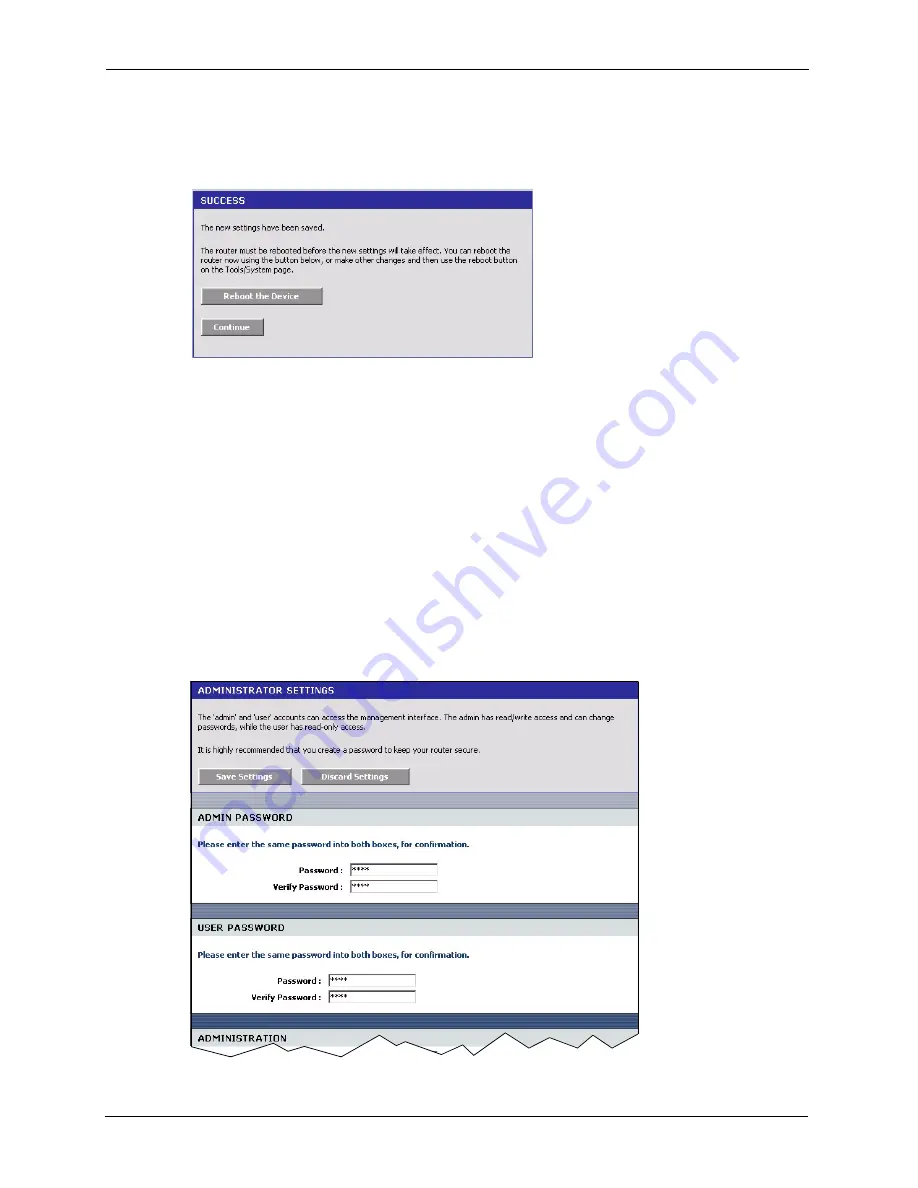
ZyXEL NBG-415N User’s Guide
29
Chapter 2 The Web Configurator
1
Click
Save Settings
in a configuration screen.
2
A
Success
screen displays.
Figure 7
Save Settings: Success
• Click
Reboot the Device
to restart the ZyXEL Device and make the changes take effect.
Wait before the ZyXEL Device finishes rebooting before accessing the web configurator
again.
• Alternatively, click
Continue
to return to the previous configuration screen.
2.5 Changing Your Password
It is highly recommended that you periodically change the password for the login accounts for
security reasons. Click
Tools > Admin
to display the screen as shown next.
Configure the password fields for the admin and user accounts then click
Save Settings
and
reboot the device to make the changes take effect.
Figure 8
Change Password
Summary of Contents for NBG-415N
Page 17: ...ZyXEL NBG 415NUser s Guide 17 List of Figures...
Page 31: ...ZyXEL NBG 415N User s Guide 31 Chapter 2 The Web Configurator...
Page 59: ...ZyXEL NBG 415N User s Guide 59 Chapter 5 LAN...
Page 71: ...ZyXEL NBG 415N User s Guide 71 Chapter 6 WLAN...
Page 101: ...ZyXEL NBG 415N User s Guide 101 Chapter 7 Advanced...
Page 125: ...ZyXEL NBG 415N User s Guide 125 Chapter 10 Troubleshooting...






























