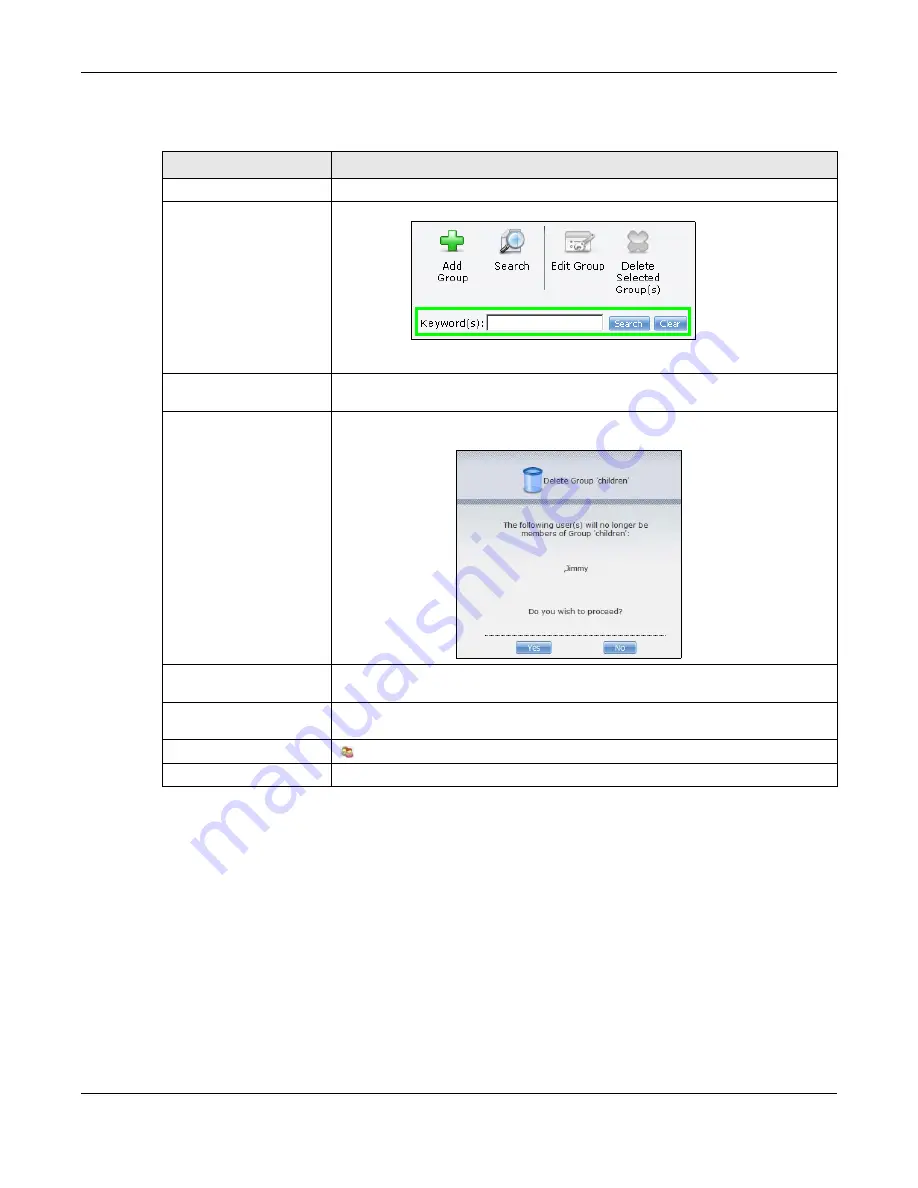
Chapter 23 Groups
Cloud Storage User’s Guide
288
The following table describes the labels in this screen.
23.3.1 Adding or Editing a Group
Use this screen to create or edit a NAS group.
Click the
Add Group
button in the
Groups
screen to open the following screen. Click the
Edit
Group
button in the screen shown previously to edit an existing group.
Table 105
Sharing > Groups
LABEL
DESCRIPTION
Add Group
Click this to open a screen where you can configure a new group.
Search
Click this to display a search field. Type the name of a group and then click
Search
to look up the group you specified. Click
Clear
to close the search
function.
Edit Group
Select a group and click this to open a screen where you can edit the properties of
the selected group.
Delete Selected Group(s)
Select a group and click this to open a screen where you can delete the group.
Display Number
Click the drop-down menu to set how many groups you want to display in one
screen.
Go to Page
Click the drop-down menu to select a page number. Jump to a different page to
display and access more groups.
Status
This field displays the group icon.
Group Name
This field displays the group names created on the NAS.
Summary of Contents for NAS540
Page 13: ...Table of Contents Cloud Storage User s Guide 13 Index 366...
Page 32: ...Chapter 4 zCloud Cloud Storage User s Guide 32 Figure 19 zCloud Android and iOS TV Streaming...
Page 36: ...36 PART I Web Desktop at a Glance...
Page 37: ...37...
Page 46: ...Chapter 7 Web Configurator Cloud Storage User s Guide 46 Figure 30 Move the Group Location...
Page 57: ...Chapter 8 Storage Manager Cloud Storage User s Guide 57 Figure 36 Manage Volume Repair RAID A...
Page 85: ...Chapter 8 Storage Manager Cloud Storage User s Guide 85 Figure 50 Creating a New LUN...
Page 143: ...Chapter 12 Administrator Cloud Storage User s Guide 143 Session Example Windows...
Page 201: ...201 PART II Technical Reference...
Page 202: ...202...
Page 364: ...Appendix C Legal Information Cloud Storage User s Guide 364 Environmental Product Declaration...






























