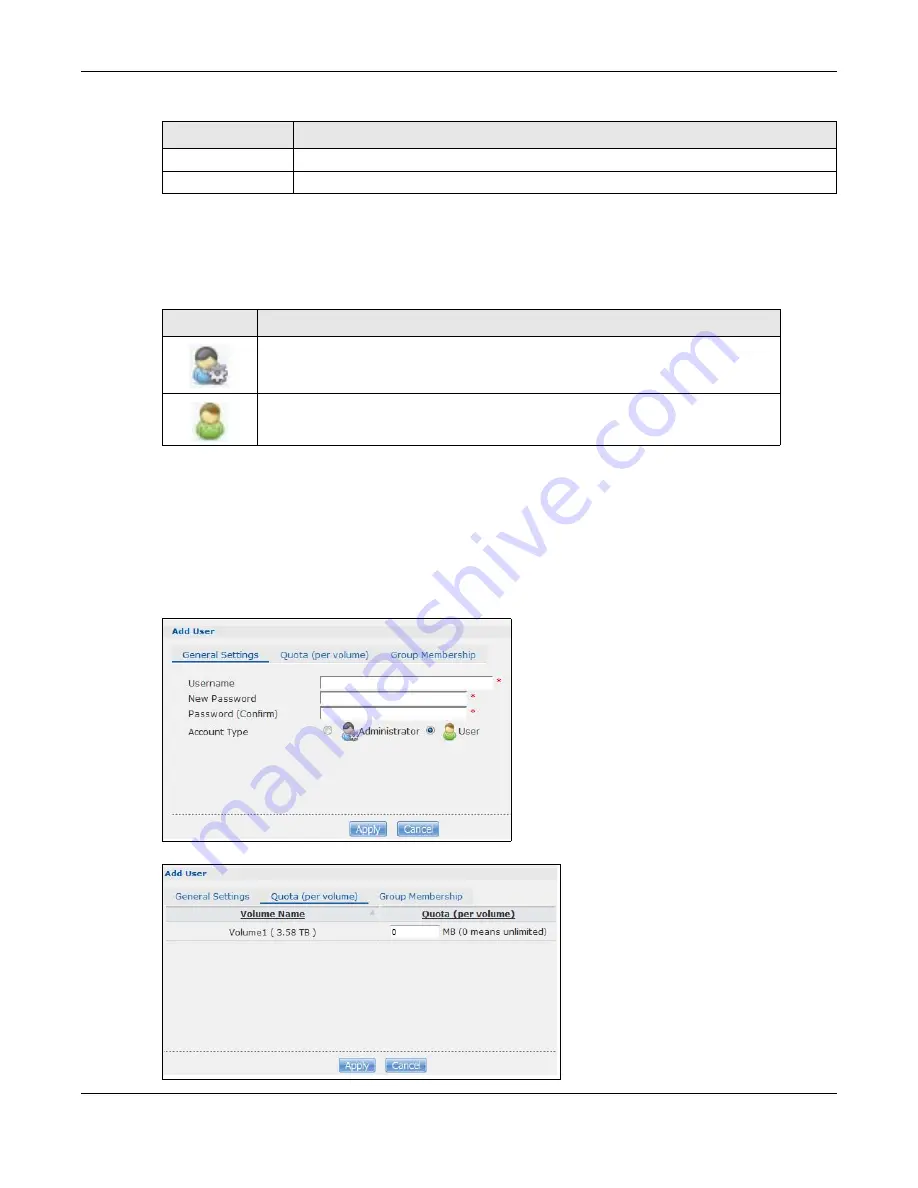
Chapter 22 Users
Cloud Storage User’s Guide
283
22.3.1 User Icons
The following table describes the user icons.
22.3.2 Adding or Editing an Account
Use this screen to create or edit a NAS user account with NAS access password.
Click the
Add User
button in the
Users
screen to open the following screens. Click the
Edit User
button in the screen shown previously to edit an existing account.
Figure 172
Sharing > Users > Add or Edit a User: General Settings
Figure 173
Sharing > Users > Add or Edit a User: Quota (per volume)
User Type
This field displays whether the account is an administrator account or a user account.
Username
This field displays the username of each account.
Table 101
Sharing > Users (continued)
LABEL
DESCRIPTION
Table 102
User Icons
ICON
DESCRIPTION
The blue icon is for an administrator account.
The green icon is for a user account.
Summary of Contents for NAS540
Page 13: ...Table of Contents Cloud Storage User s Guide 13 Index 366...
Page 32: ...Chapter 4 zCloud Cloud Storage User s Guide 32 Figure 19 zCloud Android and iOS TV Streaming...
Page 36: ...36 PART I Web Desktop at a Glance...
Page 37: ...37...
Page 46: ...Chapter 7 Web Configurator Cloud Storage User s Guide 46 Figure 30 Move the Group Location...
Page 57: ...Chapter 8 Storage Manager Cloud Storage User s Guide 57 Figure 36 Manage Volume Repair RAID A...
Page 85: ...Chapter 8 Storage Manager Cloud Storage User s Guide 85 Figure 50 Creating a New LUN...
Page 143: ...Chapter 12 Administrator Cloud Storage User s Guide 143 Session Example Windows...
Page 201: ...201 PART II Technical Reference...
Page 202: ...202...
Page 364: ...Appendix C Legal Information Cloud Storage User s Guide 364 Environmental Product Declaration...






























