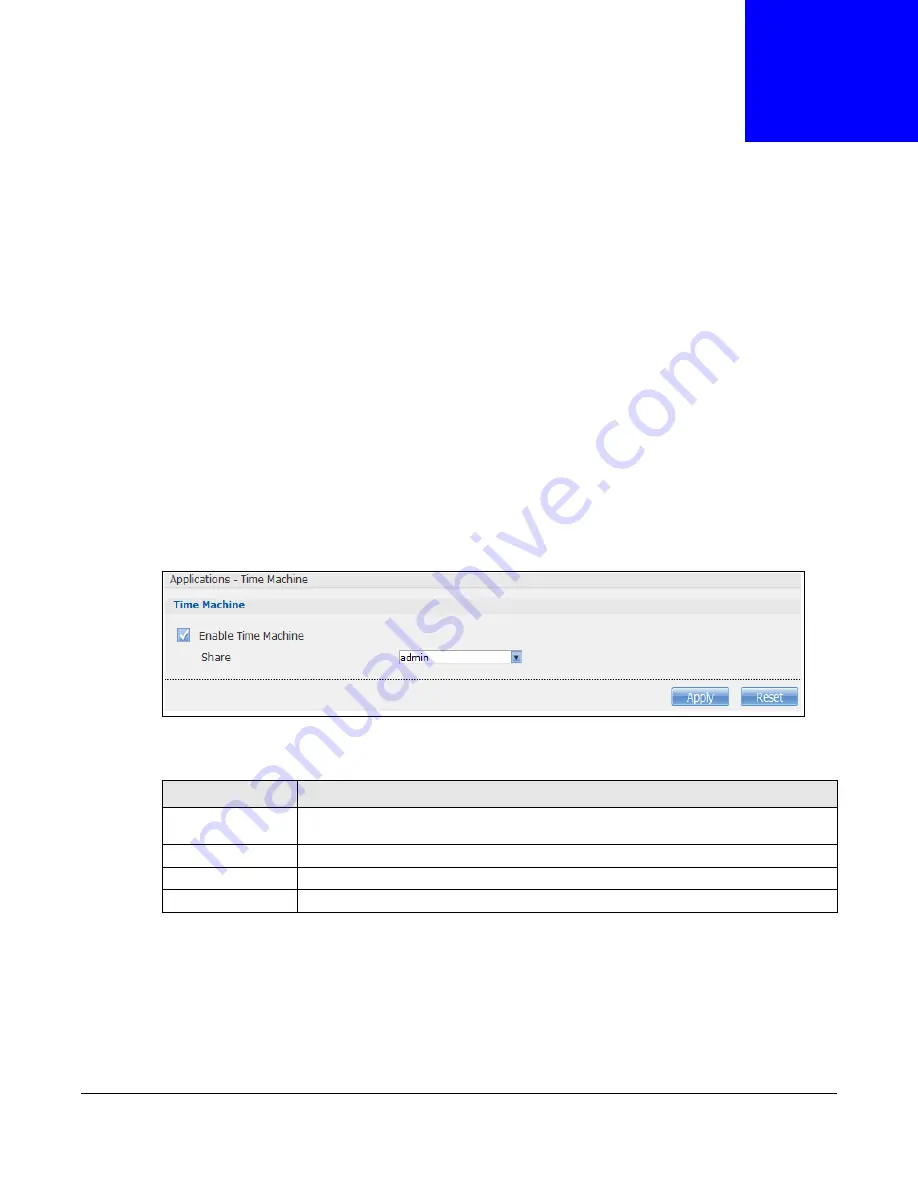
Cloud Storage User’s Guide
278
C
H A P T E R
2 1
Using Time Machine with the NAS
21.1 Overview
Time Machine is a backup system provided by Mac OS X. It automatically backs up everything on
your Mac, including pictures, music, videos, documents, applications, and settings. This chapter
helps you to enable Time Machine in OS X to use your NAS as a backup volume.
21.2 Time Machine Screen
Use the
Time Machine
screen to turn Time Machine support on or off, and designate the share for
Time Machine backups.
Click
Applications > Time Machine
to open the following screen.
Figure 170
Applications > Time Machine
The following table describes the labels in this screen.
21.3 Using Time Machine
After enabling Time Machine on the NSA, follow the steps below to set up Time Machine on your
Mac to use your NAS for backup.
Table 100
Applications > Time Machine
LABEL
DESCRIPTION
Enable Time
Machine
Select this to allow Macs to use Time Machine to back up to the NAS. Clear it to turn off
Time Machine support.
Share
Select the share the NAS uses to store Time Machine backups.
Apply
Click this to save your changes.
Reset
Click this to restore the screen’s last-saved settings.
Summary of Contents for NAS540
Page 13: ...Table of Contents Cloud Storage User s Guide 13 Index 366...
Page 32: ...Chapter 4 zCloud Cloud Storage User s Guide 32 Figure 19 zCloud Android and iOS TV Streaming...
Page 36: ...36 PART I Web Desktop at a Glance...
Page 37: ...37...
Page 46: ...Chapter 7 Web Configurator Cloud Storage User s Guide 46 Figure 30 Move the Group Location...
Page 57: ...Chapter 8 Storage Manager Cloud Storage User s Guide 57 Figure 36 Manage Volume Repair RAID A...
Page 85: ...Chapter 8 Storage Manager Cloud Storage User s Guide 85 Figure 50 Creating a New LUN...
Page 143: ...Chapter 12 Administrator Cloud Storage User s Guide 143 Session Example Windows...
Page 201: ...201 PART II Technical Reference...
Page 202: ...202...
Page 364: ...Appendix C Legal Information Cloud Storage User s Guide 364 Environmental Product Declaration...






























