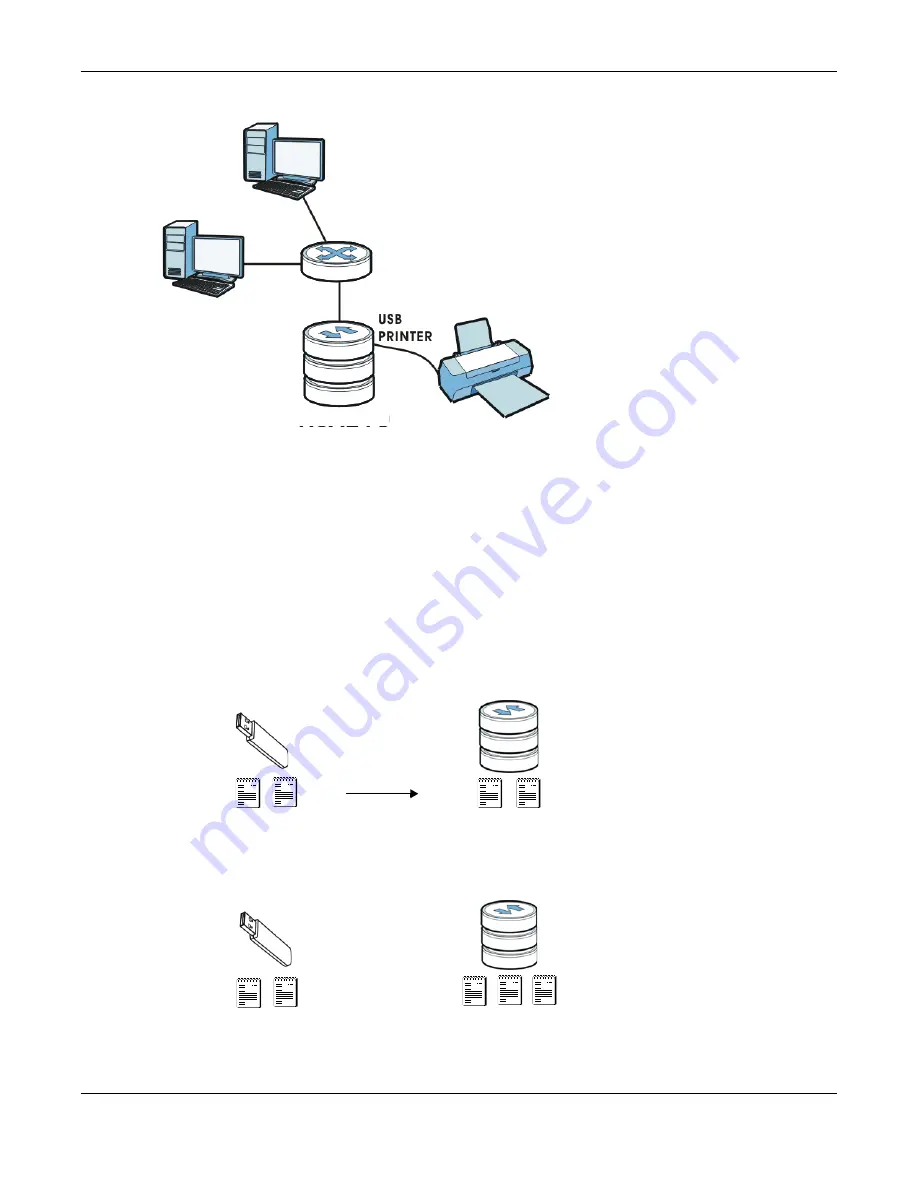
Chapter 17 Applications
Cloud Storage User’s Guide
241
Figure 141
Printer Sharing
17.11.8 Copying Files
You can copy files from a USB device to the NAS or from the NAS to a USB device. Simply press and
release the
COPY/SYNC
button to start copying files. See
for details
about configuring the copy settings.
The following figure illustrates how copying files works when you copy files from a USB device to
the NAS. The same concept applies when you copy files from the NAS to a USB device.
Figure 142
Copying Files Example
Both storage devices contain file A.
A
C
Before Copy
After Copy
USB
NAS
A
B
C
USB
NAS
A
B
A
B
Summary of Contents for NAS540
Page 13: ...Table of Contents Cloud Storage User s Guide 13 Index 366...
Page 32: ...Chapter 4 zCloud Cloud Storage User s Guide 32 Figure 19 zCloud Android and iOS TV Streaming...
Page 36: ...36 PART I Web Desktop at a Glance...
Page 37: ...37...
Page 46: ...Chapter 7 Web Configurator Cloud Storage User s Guide 46 Figure 30 Move the Group Location...
Page 57: ...Chapter 8 Storage Manager Cloud Storage User s Guide 57 Figure 36 Manage Volume Repair RAID A...
Page 85: ...Chapter 8 Storage Manager Cloud Storage User s Guide 85 Figure 50 Creating a New LUN...
Page 143: ...Chapter 12 Administrator Cloud Storage User s Guide 143 Session Example Windows...
Page 201: ...201 PART II Technical Reference...
Page 202: ...202...
Page 364: ...Appendix C Legal Information Cloud Storage User s Guide 364 Environmental Product Declaration...
















































