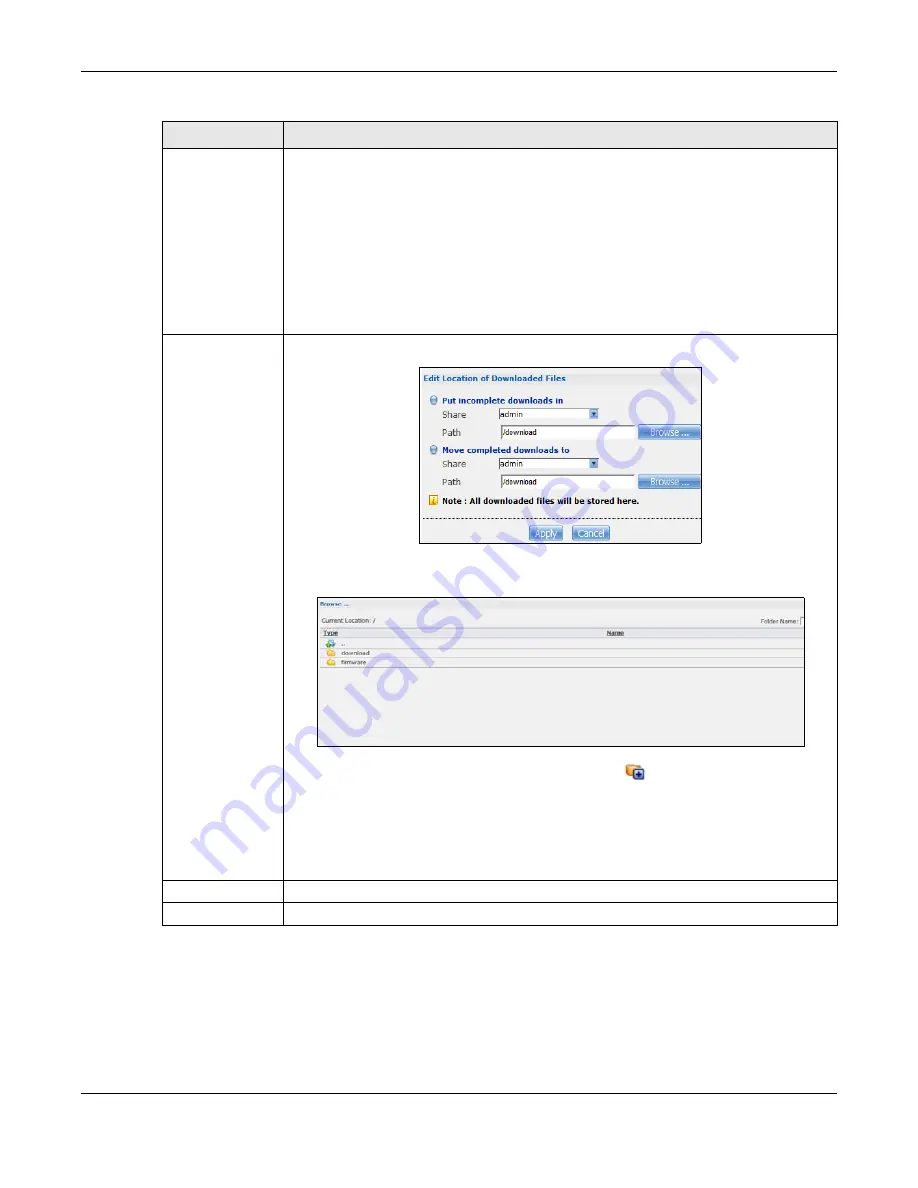
Chapter 17 Applications
Cloud Storage User’s Guide
223
17.7.2 Configuring General Download Settings
Click
Applications > Download Service > Preferences
to open the following screen. Use this
screen to set the default location for saving downloads and configure the download period.
Location of
Downloaded Files
This shows where the NAS stores new downloads (
Put incomplete downloads in
) and
where the NAS moves completed downloads (
Move completed downloads to
).
The
Share
column shows the name of the share where the file is downloaded.
The
Path
column points to the location in the share where the NAS will save the
downloaded files.
•
P2P download jobs are stored in /*/incoming (where ‘*’ is a folder that you have set.)
•
HTTP/FTP jobs are stored in /* (where ‘*’ is a folder that you have set.)
•
All jobs triggered by RSS channels create the subfolder in /* using the channel name
where it store all files downloaded from that channel (where ‘*’ is a folder that you
have set.)
Edit
Click this to open the following screen where you can set the default folder location where
you “
Put incomplete downloads in
” and “
Move complete downloads to
”:.
•
Share -
Select the share from the list.
•
Path
- Type the folder location in the share directly or click
Browse
to open the
following screen and navigate to the file’s location.
•
Current Location
- This is the location of the selected folder.
•
Folder Name
- Enter a new folder name and click
to create it.
•
Type
- This identifies the item as a folder or file.
•
Name
- This is the name of the folder/file.
Select a folder. If you don’t select a folder, a forward slash (/) displays in the
Path
field.
All contents within the specified share are automatically selected.
Click
Apply
to save your settings and
Cancel
to close the screen.
Apply
Click this to save your changes.
Cancel
Click this to return to the previous screen without saving.
Table 73
Applications > Download Service > Add (continued)
LABEL
DESCRIPTION
Summary of Contents for NAS540
Page 13: ...Table of Contents Cloud Storage User s Guide 13 Index 366...
Page 32: ...Chapter 4 zCloud Cloud Storage User s Guide 32 Figure 19 zCloud Android and iOS TV Streaming...
Page 36: ...36 PART I Web Desktop at a Glance...
Page 37: ...37...
Page 46: ...Chapter 7 Web Configurator Cloud Storage User s Guide 46 Figure 30 Move the Group Location...
Page 57: ...Chapter 8 Storage Manager Cloud Storage User s Guide 57 Figure 36 Manage Volume Repair RAID A...
Page 85: ...Chapter 8 Storage Manager Cloud Storage User s Guide 85 Figure 50 Creating a New LUN...
Page 143: ...Chapter 12 Administrator Cloud Storage User s Guide 143 Session Example Windows...
Page 201: ...201 PART II Technical Reference...
Page 202: ...202...
Page 364: ...Appendix C Legal Information Cloud Storage User s Guide 364 Environmental Product Declaration...






























