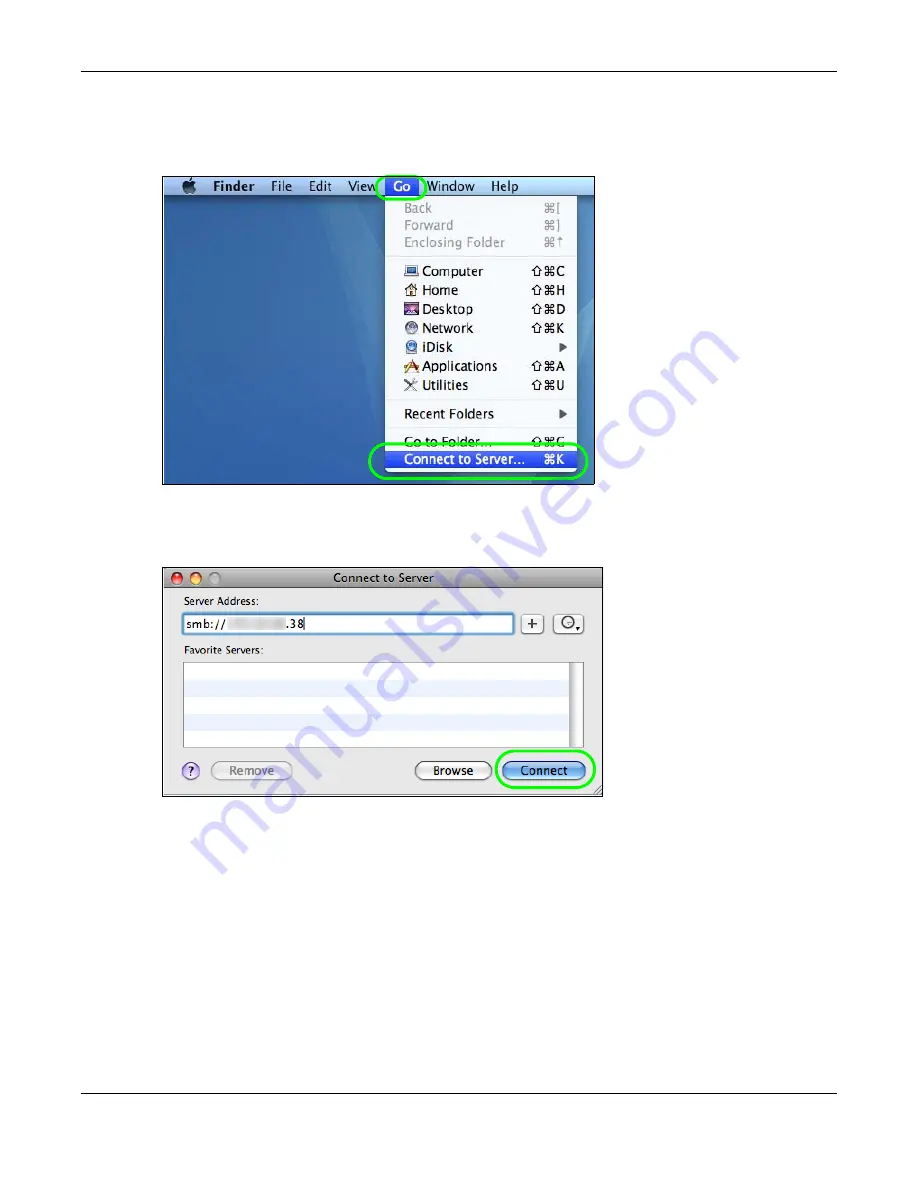
Chapter 14 Tutorials
Cloud Storage User’s Guide
191
14.13.2 Go Menu
4
In the
Finder
, click
Go
>
Connect to Server
.
5
When the
Connect to Server
dialog box opens, enter smb:// and the NAS’s IP address in the
Server Address
field. You may also click
Browse
to have the Mac search for the NAS. Click
Connect
.
6
Once you establish the connection, you can access the NAS from the
Finder
or directly from the
desktop.
14.14 How to Use the BackupPlanner
Note: The screens and links in this section appear only after you have installed and
enabled BackupPlanner. BackupPlanner is an application that you can install using
Package Management (see
.)
Use the NAS’s BackupPlanner to have a backup of your files and folders.
Summary of Contents for NAS540
Page 13: ...Table of Contents Cloud Storage User s Guide 13 Index 366...
Page 32: ...Chapter 4 zCloud Cloud Storage User s Guide 32 Figure 19 zCloud Android and iOS TV Streaming...
Page 36: ...36 PART I Web Desktop at a Glance...
Page 37: ...37...
Page 46: ...Chapter 7 Web Configurator Cloud Storage User s Guide 46 Figure 30 Move the Group Location...
Page 57: ...Chapter 8 Storage Manager Cloud Storage User s Guide 57 Figure 36 Manage Volume Repair RAID A...
Page 85: ...Chapter 8 Storage Manager Cloud Storage User s Guide 85 Figure 50 Creating a New LUN...
Page 143: ...Chapter 12 Administrator Cloud Storage User s Guide 143 Session Example Windows...
Page 201: ...201 PART II Technical Reference...
Page 202: ...202...
Page 364: ...Appendix C Legal Information Cloud Storage User s Guide 364 Environmental Product Declaration...






























