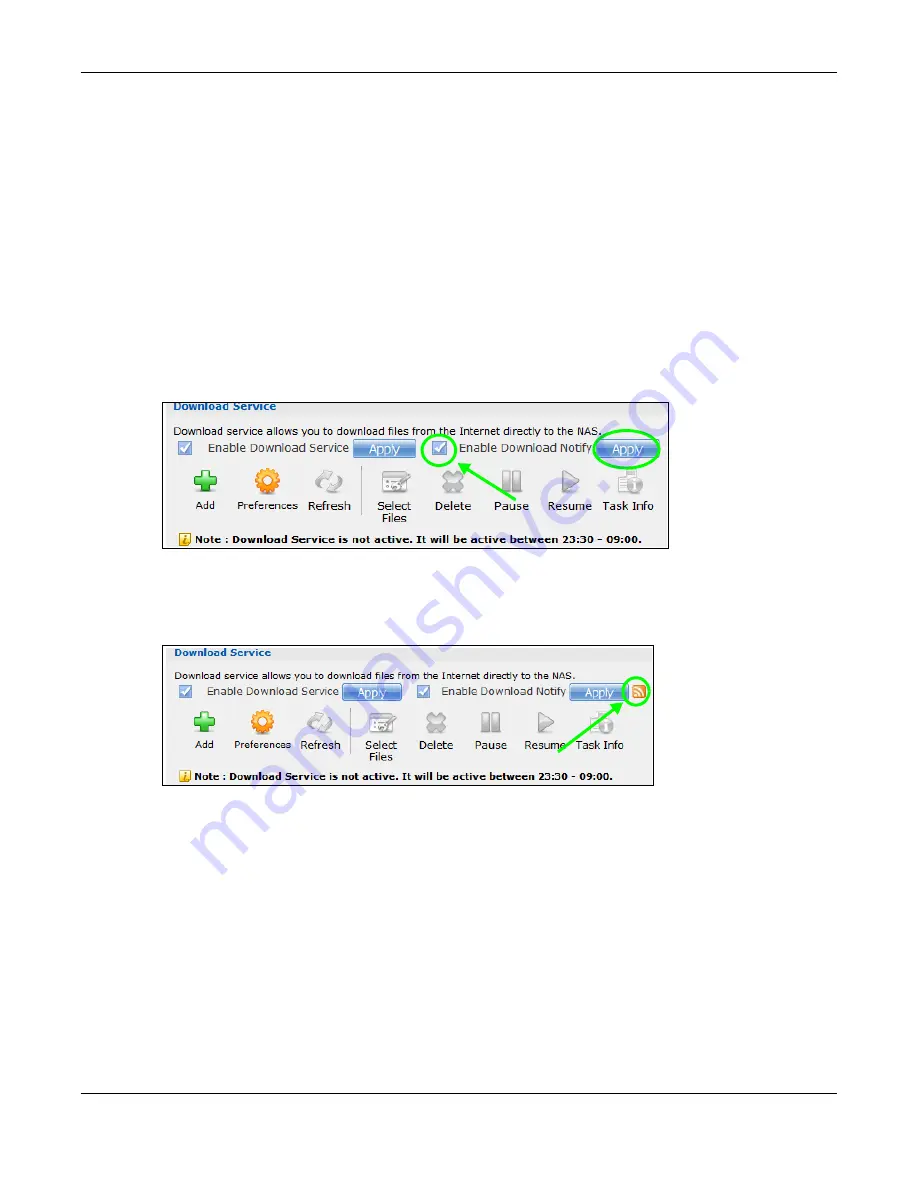
Chapter 14 Tutorials
Cloud Storage User’s Guide
168
14.7.3 Using Download Service Notification
Use an RSS feed reader on your computer to keep track of files the NAS has downloaded. The
following examples show how to subscribe to the NAS’s download service notifications. See
for more on download service notifications.
Some RSS readers may not support the NAS’s download service notifications. For example, Google
Reader cannot support this feature if the NAS has a private IP address.
Note: It is recommended to subscribe to the download service notifications using the
built-in reader in Internet Explorer 7 or higher, or Firefox.
You have to activate this feature in the
Download Service
screen. Click
Applications
>
Download Service
to open the following screen. Select
Enable Download Notify
and click
Apply
.
Internet Explorer 7 Example
1
After you activate download service notification, click the
RSS
feed icon.
2
The following screen displays. Select
Subscribe to this feed
.
Summary of Contents for NAS540
Page 13: ...Table of Contents Cloud Storage User s Guide 13 Index 366...
Page 32: ...Chapter 4 zCloud Cloud Storage User s Guide 32 Figure 19 zCloud Android and iOS TV Streaming...
Page 36: ...36 PART I Web Desktop at a Glance...
Page 37: ...37...
Page 46: ...Chapter 7 Web Configurator Cloud Storage User s Guide 46 Figure 30 Move the Group Location...
Page 57: ...Chapter 8 Storage Manager Cloud Storage User s Guide 57 Figure 36 Manage Volume Repair RAID A...
Page 85: ...Chapter 8 Storage Manager Cloud Storage User s Guide 85 Figure 50 Creating a New LUN...
Page 143: ...Chapter 12 Administrator Cloud Storage User s Guide 143 Session Example Windows...
Page 201: ...201 PART II Technical Reference...
Page 202: ...202...
Page 364: ...Appendix C Legal Information Cloud Storage User s Guide 364 Environmental Product Declaration...






























