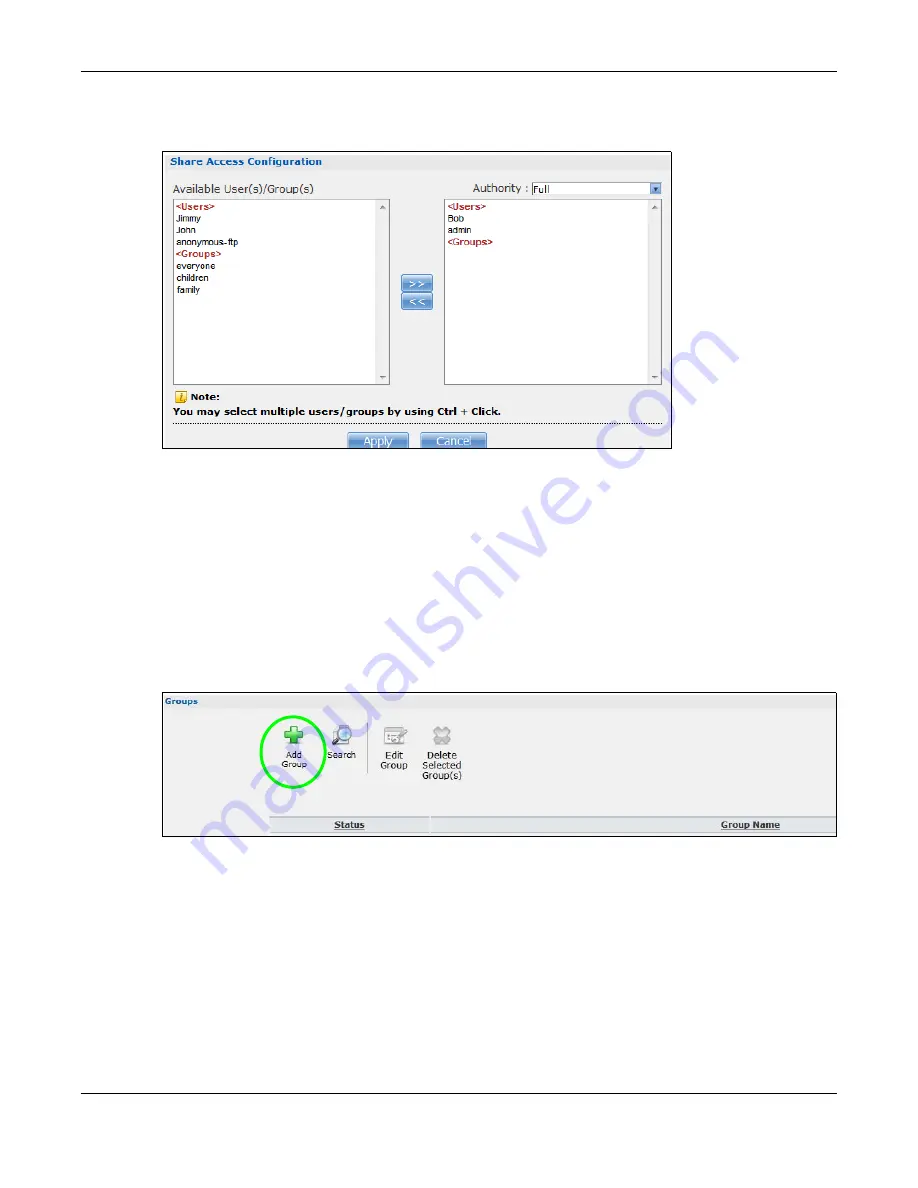
Chapter 14 Tutorials
Cloud Storage User’s Guide
157
3
Configure the screen as follows to give Bob full access right to the share. Then click
Apply
to create
the share.
Now that Jimmy has created Bob’s share, he can go through the steps again to create another
share for Kevin.
14.6.3 Creating a Group
After creating user accounts for Bob and Kevin, Jimmy wants to create a group for his sons and
another one for the parents. Jimmy can assign access rights to his sons’ group for certain shares
such as a cartoons share and allow only the parents’ group to access the scary movie share. This is
how he would create the group.
1
In the NAS’s administration web configurator screen, click
Groups
>
Add Group
.
2
Specify a name for the group. Select the user(s) you want to add to the group from the
Available
User(s)
list and click
Add Selected User(s)
. Configure the screen as follows. Then click
Apply
to
create the group.
Summary of Contents for NAS540
Page 13: ...Table of Contents Cloud Storage User s Guide 13 Index 366...
Page 32: ...Chapter 4 zCloud Cloud Storage User s Guide 32 Figure 19 zCloud Android and iOS TV Streaming...
Page 36: ...36 PART I Web Desktop at a Glance...
Page 37: ...37...
Page 46: ...Chapter 7 Web Configurator Cloud Storage User s Guide 46 Figure 30 Move the Group Location...
Page 57: ...Chapter 8 Storage Manager Cloud Storage User s Guide 57 Figure 36 Manage Volume Repair RAID A...
Page 85: ...Chapter 8 Storage Manager Cloud Storage User s Guide 85 Figure 50 Creating a New LUN...
Page 143: ...Chapter 12 Administrator Cloud Storage User s Guide 143 Session Example Windows...
Page 201: ...201 PART II Technical Reference...
Page 202: ...202...
Page 364: ...Appendix C Legal Information Cloud Storage User s Guide 364 Environmental Product Declaration...






























