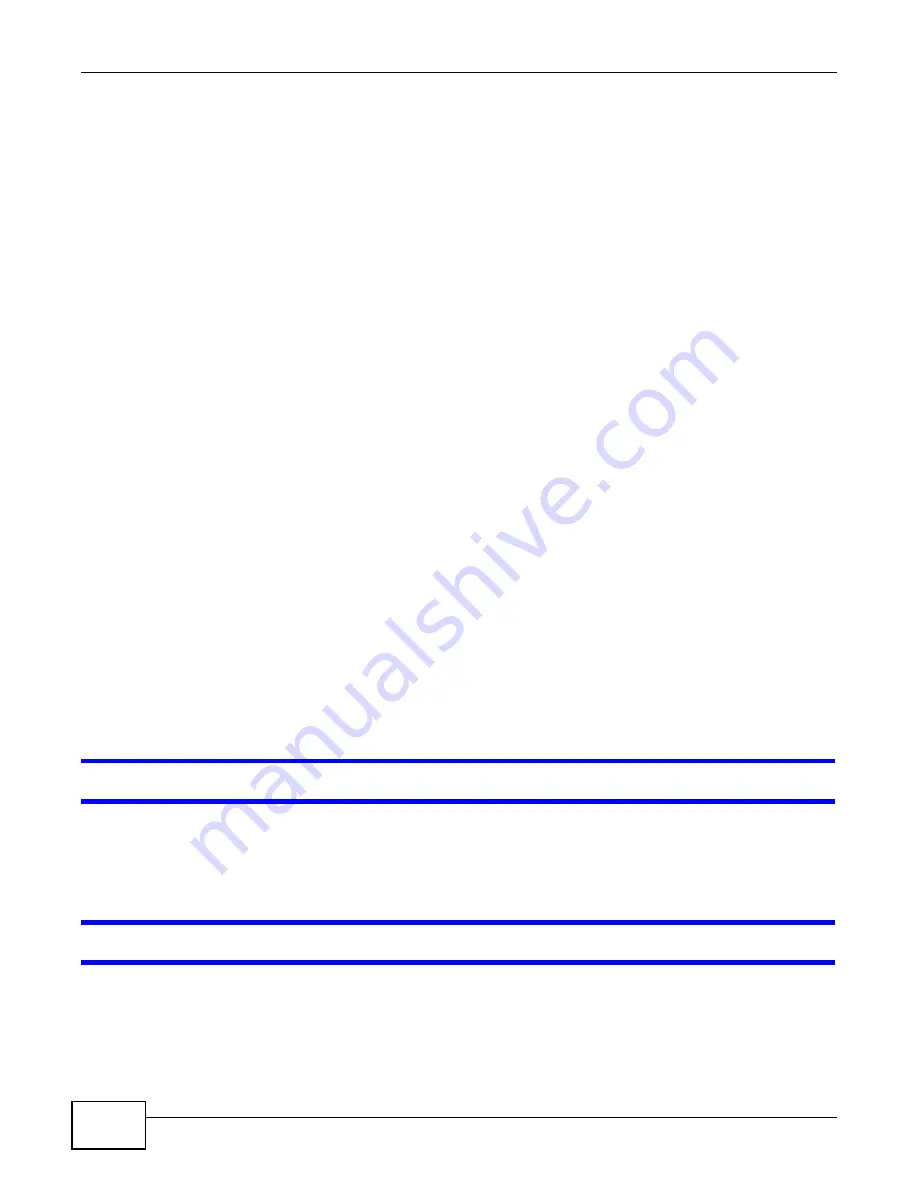
Chapter 21 Troubleshooting
Cloud Storage User’s Guide
342
1
Make sure the NAS is connected to the Internet. See
for details about
testing network connections.
2
Click Maintenance > Log to check the NAS’s log for a message about the file.
2a
If the log message displays “no such file or directory”, the file may have been removed from
the NAS. Make sure the file still exists in the watch folder.
2b
If the log message displays “filename is queued”, the file may still be waiting for auto upload.
Check the grace period setting in the service’s Configuration screen. You can set a smaller
grace period to shorten the queue time.
2c
If you cannot find any log messages about the file:
• Make sure the Folder Watch List includes the folder containing the file. You can upload the
file to the watch folder again.
• Make sure the file’s format is supported by Flickr or YouTube. You can find the supported file
extensions in the Folder Watch List.
2d
If the log message displays “not authorized yet”, check if you can enter the NAS’s
Configuration screen for the service. If you changed the password of your Flickr or YouTube
account, you cannot access the service’s Configuration screen, and the NAS cannot auto
upload files. Make sure you also update the account information in the NAS.
3
Make sure the file size does not exceed the limit imposed by the service. At the time of writing,
Flickr restricts the file size to 10 MB, and YouTube restricts the file size to 100 MB.
4
Make sure you did not exceed the service’s upload quota. Flickr and YouTube have different policies
about how much you can upload within a certain period, for example, 100 MB/week.
5
The NAS may have temporarily failed to connect to the service. You can upload the file to the watch
folder again.
21.17 Package Management
The NAS won’t install the package(s) I selected in the Package Management screen.
• The web location of the package may be undergoing maintenance. Try again at a later time.
Upgrade the firmware of the NAS.
• If a new firmware is available, do an upgrade and try installing the package(s) again.
I want to know how my hard disk is performing.
Use S.M.A.R.T. (Self Monitoring, Analysis, and Reporting Technology) to monitor hard disks. It
detects and reports the reliability of hard disks using standard indicators, enabling administrators to
anticipate possible disk failures.
Summary of Contents for NAS Series
Page 4: ...Contents Overview Cloud Storage User s Guide 4 ...
Page 13: ...13 PART I User s Guide ...
Page 14: ...14 ...
Page 18: ...Chapter 1 Getting to Know Your NAS Cloud Storage User s Guide 18 ...
Page 26: ...Chapter 2 NAS Starter Utility Cloud Storage User s Guide 26 ...
Page 132: ...Chapter 5 Tutorials Cloud Storage User s Guide 132 5 Click Get Certificate ...
Page 152: ...Chapter 5 Tutorials Cloud Storage User s Guide 152 ...
Page 153: ...153 PART II Technical Reference ...
Page 154: ...154 ...
Page 158: ...Chapter 6 Status Screen Cloud Storage User s Guide 158 ...
Page 168: ...Chapter 7 System Setting Cloud Storage User s Guide 168 ...
Page 172: ...Chapter 8 External Volume Cloud Storage User s Guide 172 ...
Page 186: ...Chapter 9 Network Cloud Storage User s Guide 186 ...
Page 260: ...Chapter 14 Using Time Machine with the NAS Cloud Storage User s Guide 260 ...
Page 280: ...Chapter 17 Shares Cloud Storage User s Guide 280 ...
Page 284: ...Chapter 18 WebDAV Cloud Storage User s Guide 284 ...
Page 356: ...Appendix C Legal Information Cloud Storage User s Guide 356 Environmental Product Declaration ...






























