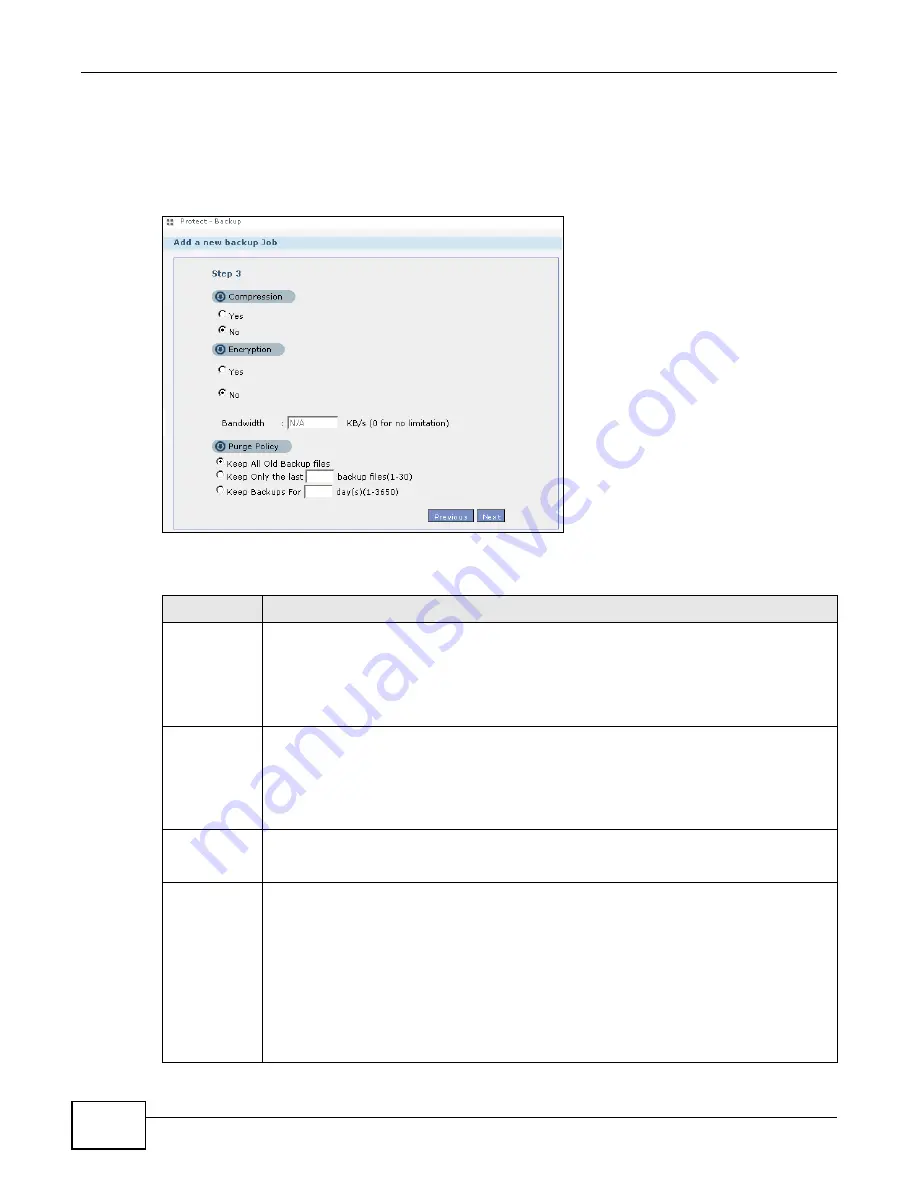
Chapter 20 Protect
Cloud Storage User’s Guide
314
20.3.3 Backup: Step 3
Use this screen to specify compression, encryption and purge policies for the backup job. This step
is only available if you are doing an archive backup or a synchronization backup to a remote target.
Figure 173
Protect > Backup: Step 3
The following table describes the labels in this screen.
Table 115
Protect > Backup: Step 3
LABEL
DESCRIPTION
Compression
Select Yes if you want NAS to compress the files for your backup. Otherwise, choose No.
In an Archive backup, compression is a method of packing computing files in a way that
saves hard disk space.
For a Synchronization backup (to a remote target), the source data will be compressed
before the transmission to reduce the transmission time. It is used in slow networks only.
Encryption
Select Yes if you want NAS to encrypt the files for your backup. Otherwise, choose No.
In an Archive backup, this means using a password to secure files.
For a Synchronization backup (to a remote target), this means securing the file transfer
session. However the final file stored on the remote NAS is unencrypted. This takes a long
time. Make sure you really need this feature before enabling it.
Bandwidth
Restrict the bandwidth of synchronization backups to help stop them from using all of your
network connection’s available bandwidth. This is more important when backing up to a
remote NAS or computer through the Internet.
Purge Policy
The NAS maintains the files that have been included in your backups. However to save hard
disk space, you can choose to delete files that have been included in previous backups.
•
Select Keep All Old Backup files to store all files that have been included in previous
backups.
•
If you want to store a certain number of backup files, select Keep Only the last n
backup files (1-30). Enter a value (n) from 1 to 30 to specify how many backups the
NAS stores. All backup files older than the last one are deleted. You will not be able to
recover files that existed (only) in those previous backups. Select this if backup space is
limited and recovery of old files is not important.
•
If you want to store all backups for a certain time period, select Keep Backups for n
day(s)(1-3650). Enter a value (n) from 1 to 3650 to specify how many days the NAS
stores all backup files. After this day has expired, all backup files will be deleted.
Summary of Contents for NAS Series
Page 4: ...Contents Overview Cloud Storage User s Guide 4 ...
Page 13: ...13 PART I User s Guide ...
Page 14: ...14 ...
Page 18: ...Chapter 1 Getting to Know Your NAS Cloud Storage User s Guide 18 ...
Page 26: ...Chapter 2 NAS Starter Utility Cloud Storage User s Guide 26 ...
Page 132: ...Chapter 5 Tutorials Cloud Storage User s Guide 132 5 Click Get Certificate ...
Page 152: ...Chapter 5 Tutorials Cloud Storage User s Guide 152 ...
Page 153: ...153 PART II Technical Reference ...
Page 154: ...154 ...
Page 158: ...Chapter 6 Status Screen Cloud Storage User s Guide 158 ...
Page 168: ...Chapter 7 System Setting Cloud Storage User s Guide 168 ...
Page 172: ...Chapter 8 External Volume Cloud Storage User s Guide 172 ...
Page 186: ...Chapter 9 Network Cloud Storage User s Guide 186 ...
Page 260: ...Chapter 14 Using Time Machine with the NAS Cloud Storage User s Guide 260 ...
Page 280: ...Chapter 17 Shares Cloud Storage User s Guide 280 ...
Page 284: ...Chapter 18 WebDAV Cloud Storage User s Guide 284 ...
Page 356: ...Appendix C Legal Information Cloud Storage User s Guide 356 Environmental Product Declaration ...






























