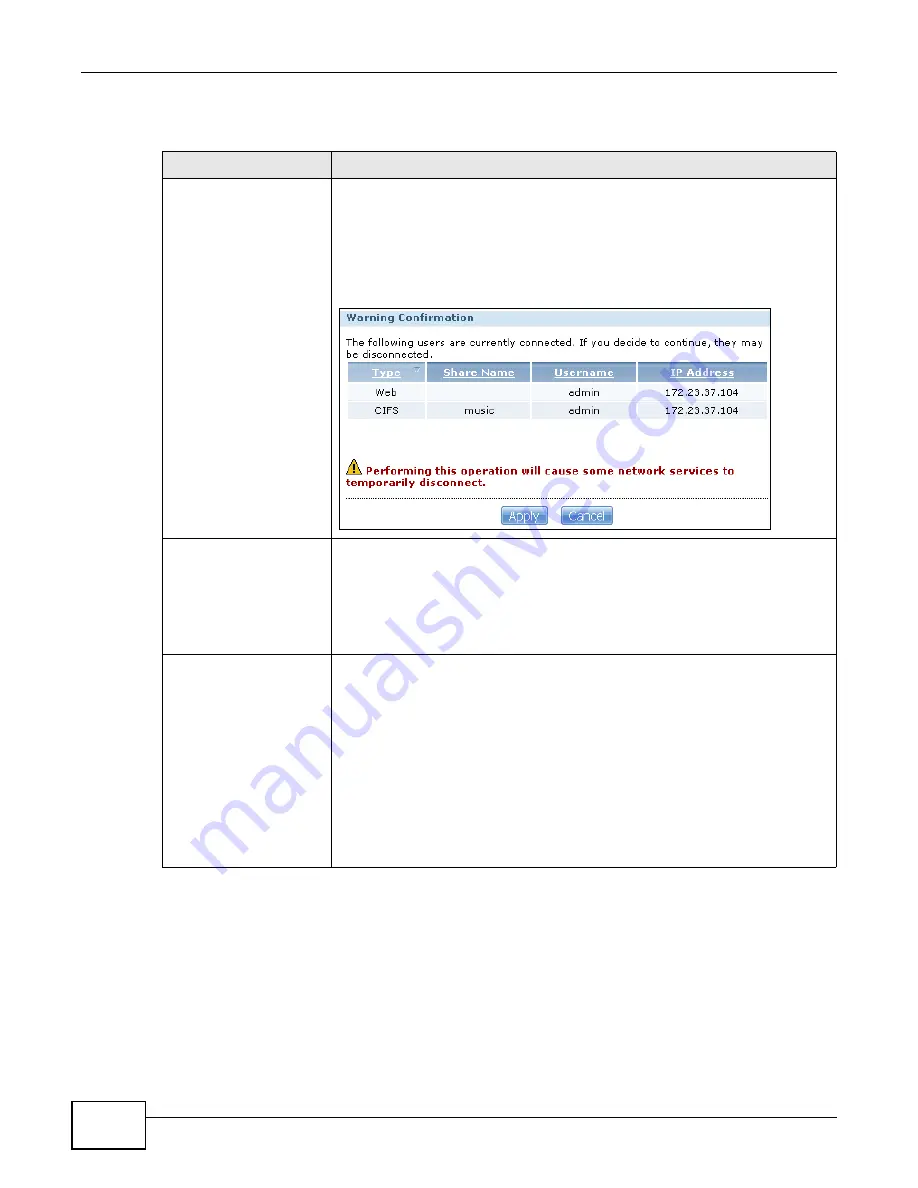
Chapter 19 Maintenance Screens
Cloud Storage User’s Guide
296
The following table describes the labels in this screen.
19.6.1 Modifying or Creating a Certificate
When you select the Edit a self-signed CA certificate option, then click the Edit button, a screen
opens to allow you to make adjustments to the NAS’s public key certificate.
Table 105
Maintenance > SSL
LABEL
DESCRIPTION
Force HTTPs
Select the Force HTTPs option to turn on the NAS’s web browser security.
Anyone who connects via HTTPS to the NAS must install the public key certificate
associated with it.
Note: The NAS will restart the web configurator after you click
Apply
.
The NAS displays a warning screen if applying your change may disconnect some
users. Click Apply if you want to continue.
Install System Default CA Click Download button to save a copy of the NAS’s public key certificate to your
local computer. This is useful for installing the certificate without having to
connect to the NAS, or for sending by email to other users for them to install prior
to logging into the NAS for the first time. After saving the certificate to your
computer, double-click it to install it.
Note: Each web browser handles certificate installation differently.
Modify the Existing
Certificate
Select Edit a self-signed CA certificate, then follow the on-screen instructions
for creating a public key certificate signed by the NAS as the local certificate
authority.
Note: Use certificates created and signed by the NAS if the device is not open to
external access.
Select Create a certificate authorized by other CA, then follow the on-screen
instructions to install a certificate that has been authorized by a third-party
certificate authority.
Note: Use this method if the device is open to external access, such as allowing
users to connect through the Internet using FTP over TLS or HTTPs.
Summary of Contents for NAS Series
Page 4: ...Contents Overview Cloud Storage User s Guide 4 ...
Page 13: ...13 PART I User s Guide ...
Page 14: ...14 ...
Page 18: ...Chapter 1 Getting to Know Your NAS Cloud Storage User s Guide 18 ...
Page 26: ...Chapter 2 NAS Starter Utility Cloud Storage User s Guide 26 ...
Page 132: ...Chapter 5 Tutorials Cloud Storage User s Guide 132 5 Click Get Certificate ...
Page 152: ...Chapter 5 Tutorials Cloud Storage User s Guide 152 ...
Page 153: ...153 PART II Technical Reference ...
Page 154: ...154 ...
Page 158: ...Chapter 6 Status Screen Cloud Storage User s Guide 158 ...
Page 168: ...Chapter 7 System Setting Cloud Storage User s Guide 168 ...
Page 172: ...Chapter 8 External Volume Cloud Storage User s Guide 172 ...
Page 186: ...Chapter 9 Network Cloud Storage User s Guide 186 ...
Page 260: ...Chapter 14 Using Time Machine with the NAS Cloud Storage User s Guide 260 ...
Page 280: ...Chapter 17 Shares Cloud Storage User s Guide 280 ...
Page 284: ...Chapter 18 WebDAV Cloud Storage User s Guide 284 ...
Page 356: ...Appendix C Legal Information Cloud Storage User s Guide 356 Environmental Product Declaration ...






























