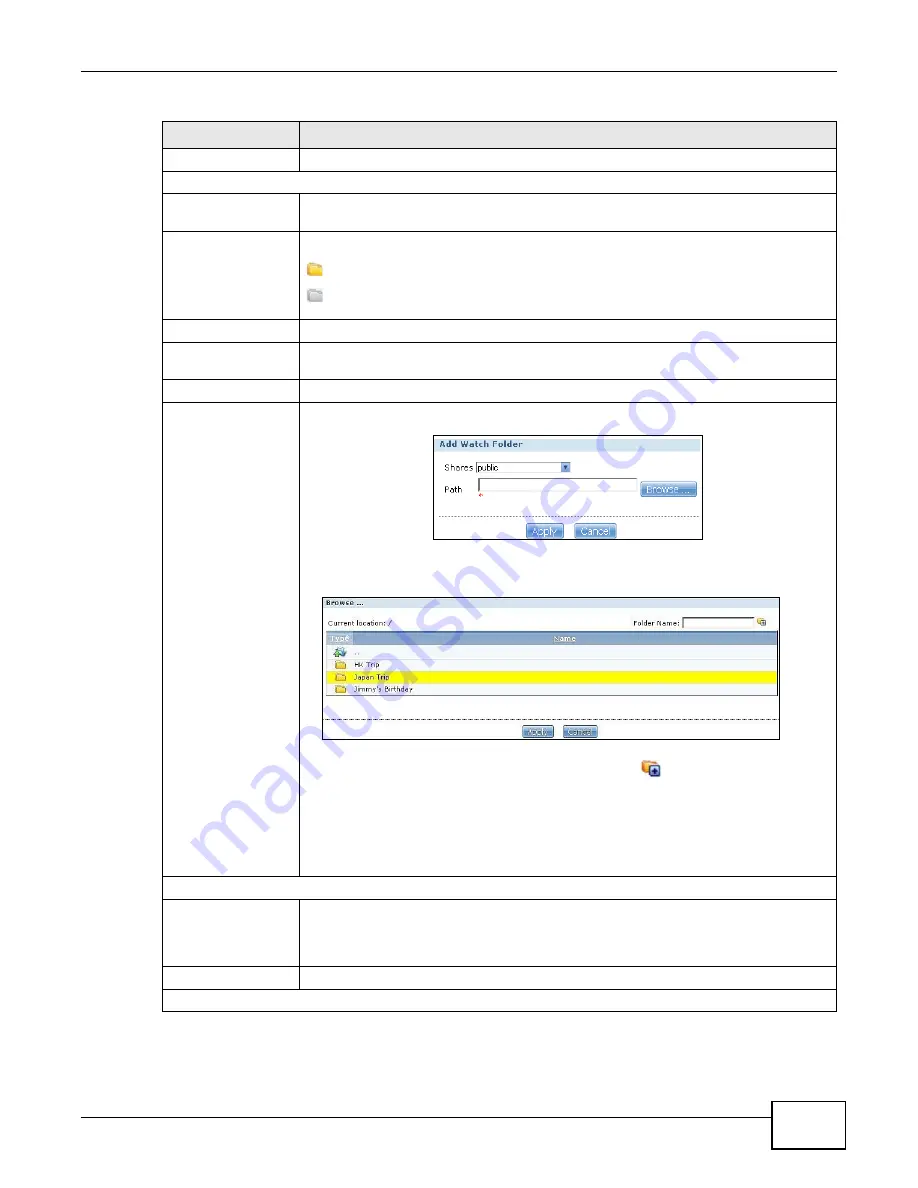
Chapter 12 Auto Upload
Cloud Storage User’s Guide
247
Switch User
Click this to use a different YouTube account for the auto upload feature.
Folder Selection
Folder Watch List
This table displays a list of shares and folders selected for auto upload. Files stored in
these locations are uploaded to your YouTube account.
Status
This field indicates whether the share or folder is available.
represents a valid folder. The folder is available for auto upload.
represents a missing folder. The share may be deleted from the NAS, or the hard
disk was removed from the NAS.
Share Name
This field displays the share selected for auto upload.
Path
This field displays the path of a folder selected for auto upload. The NAS only uploads
the files stored in the specified share or folder to your YouTube account.
Action
Use the Remove icon to delete a folder from the Folder Watch List.
Add
Click this to open the following screen where you can set a folder that contains files you
want the NAS to automatically upload.
•
Share - Select the share from the list.
•
Path - Type the folder location in the share directly or click Browse to open the
following screen and navigate to the folder’s location.
•
Current Location - This is the location of the selected folder.
•
Folder Name - Enter a new folder name and click
to create it.
•
Type - This is the type of the folder/file.
•
Name - This is the name of the folder/file.
Select a folder. If you don’t select a folder, a forward slash (/) displays in the Path
field. All contents within the specified share are automatically selected.
Click Apply to save your settings and Cancel to close the screen.
Grace Period
Grace Period N
minutes
Specify how long the NAS should wait when you add a new file for auto upload. For
example, if you set the grace period to 5 minutes, the NAS uploads a new file after it
has been in a watched folder for 5 minutes. You can choose from a range of 1 to 10080
minutes (up to one week).
Video Category
Select the category that best describes the media files you want to upload.
Default Privacy
Table 79
Applications > Auto Upload > Config (YouTube) (continued)
LABEL
DESCRIPTION
Summary of Contents for NAS Series
Page 4: ...Contents Overview Cloud Storage User s Guide 4 ...
Page 13: ...13 PART I User s Guide ...
Page 14: ...14 ...
Page 18: ...Chapter 1 Getting to Know Your NAS Cloud Storage User s Guide 18 ...
Page 26: ...Chapter 2 NAS Starter Utility Cloud Storage User s Guide 26 ...
Page 132: ...Chapter 5 Tutorials Cloud Storage User s Guide 132 5 Click Get Certificate ...
Page 152: ...Chapter 5 Tutorials Cloud Storage User s Guide 152 ...
Page 153: ...153 PART II Technical Reference ...
Page 154: ...154 ...
Page 158: ...Chapter 6 Status Screen Cloud Storage User s Guide 158 ...
Page 168: ...Chapter 7 System Setting Cloud Storage User s Guide 168 ...
Page 172: ...Chapter 8 External Volume Cloud Storage User s Guide 172 ...
Page 186: ...Chapter 9 Network Cloud Storage User s Guide 186 ...
Page 260: ...Chapter 14 Using Time Machine with the NAS Cloud Storage User s Guide 260 ...
Page 280: ...Chapter 17 Shares Cloud Storage User s Guide 280 ...
Page 284: ...Chapter 18 WebDAV Cloud Storage User s Guide 284 ...
Page 356: ...Appendix C Legal Information Cloud Storage User s Guide 356 Environmental Product Declaration ...






























