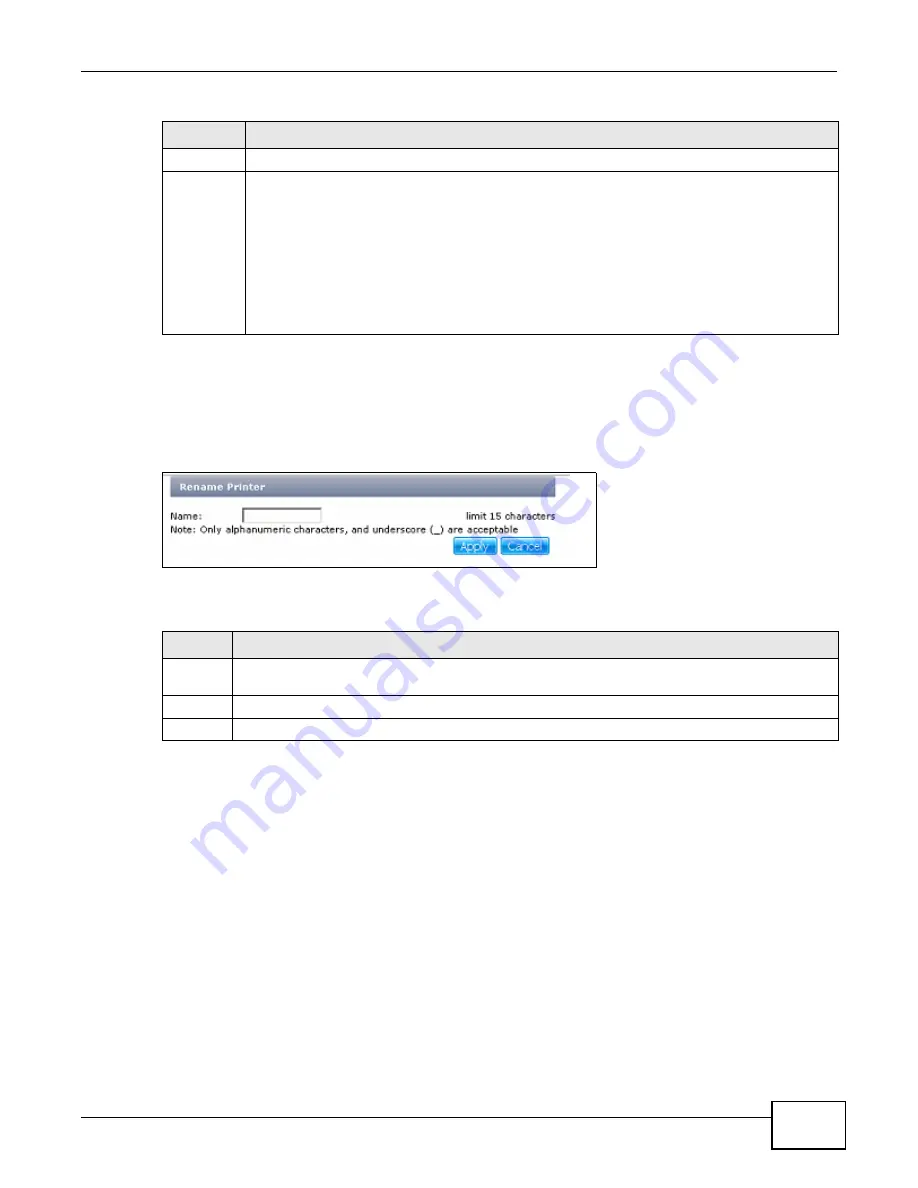
Chapter 10 Applications
Cloud Storage User’s Guide
207
10.9.1 Print Server Rename
Click Applications > Print Server and a printer’s Rename icon to open the following screen. Use
this screen to change the name the NAS uses for the printer.
Figure 103
Applications > Print Server > Rename
The following table describes the labels in this screen.
10.10 Copy/Sync Button Screen
The Copy/Sync button on the front panel allows you to copy or synchronize files between a
connected USB or SD device and the NAS.
Name
This identifies the printer. Each printer connected to the NAS must use a unique name.
Actions
Rename: Click this to change the name the NAS uses for the printer.
Cancel Job: Click this to remove all print jobs from the NAS queue for a particular printer.
However, since the NAS sends print jobs to the printer as soon as it can, this button may only
have an effect if there are very large or many print jobs in the queue. To stop a print job that
has already started, you may have to turn off the printer.
Delete: Click this to remove a printer from the NAS’s printer list. To add the printer back into
the list, disconnect the printer from the NAS’s USB port and reconnect it. If that does not work,
disconnect the USB port and turn off the printer’s power. Then reconnect the printer and turn it
back on.
Table 64
Applications > Print Server
LABEL
DESCRIPTION
Table 65
Applications > Print Server > Rename
LABEL
DESCRIPTION
Name
Type a new name to identify the printer. The name must be unique from all the other names of
printers connected to the NAS.
Apply
Click this to save your changes.
Cancel
Click this to return to the previous screen without saving.
Summary of Contents for NAS Series
Page 4: ...Contents Overview Cloud Storage User s Guide 4 ...
Page 13: ...13 PART I User s Guide ...
Page 14: ...14 ...
Page 18: ...Chapter 1 Getting to Know Your NAS Cloud Storage User s Guide 18 ...
Page 26: ...Chapter 2 NAS Starter Utility Cloud Storage User s Guide 26 ...
Page 132: ...Chapter 5 Tutorials Cloud Storage User s Guide 132 5 Click Get Certificate ...
Page 152: ...Chapter 5 Tutorials Cloud Storage User s Guide 152 ...
Page 153: ...153 PART II Technical Reference ...
Page 154: ...154 ...
Page 158: ...Chapter 6 Status Screen Cloud Storage User s Guide 158 ...
Page 168: ...Chapter 7 System Setting Cloud Storage User s Guide 168 ...
Page 172: ...Chapter 8 External Volume Cloud Storage User s Guide 172 ...
Page 186: ...Chapter 9 Network Cloud Storage User s Guide 186 ...
Page 260: ...Chapter 14 Using Time Machine with the NAS Cloud Storage User s Guide 260 ...
Page 280: ...Chapter 17 Shares Cloud Storage User s Guide 280 ...
Page 284: ...Chapter 18 WebDAV Cloud Storage User s Guide 284 ...
Page 356: ...Appendix C Legal Information Cloud Storage User s Guide 356 Environmental Product Declaration ...






























