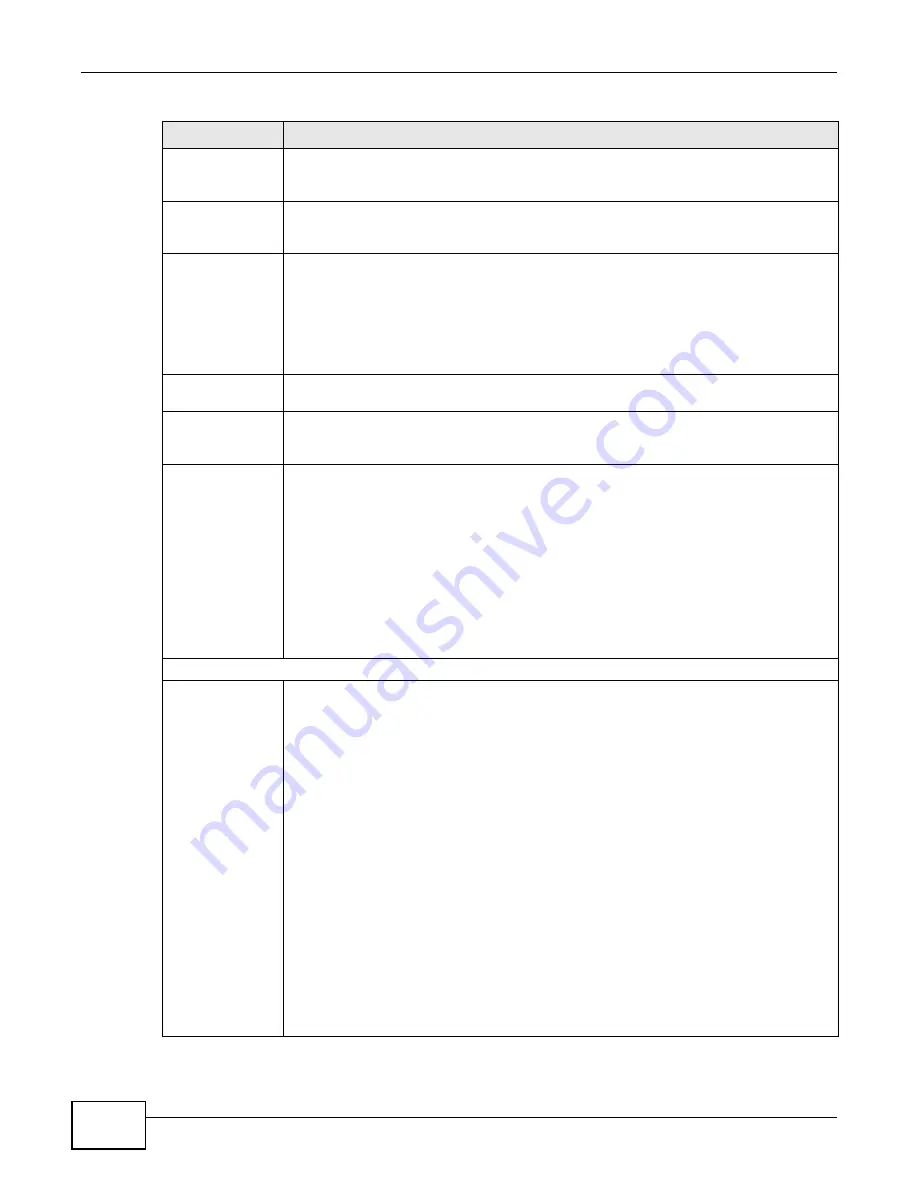
Chapter 9 Subscriber Port Setup Screens
Management Switch Card User’s Guide
254
Stuc Alarm Profile Select an alarm profile to define the thresholds that trigger an alarm on the port when
exceeded. This alarm profile is for the STU-C (SHDSL Termination Unit - Central) end
point.
Stur Alarm Profile Select an alarm profile to define the thresholds that trigger an alarm on the port when
exceeded. This alarm profile is for the STU-R (SHDSL Termination Unit - Remote) end
point.
Mode
Select the SHDSL mode for the selected SHDSL port(s). PAM 32 is more efficient and can
deliver higher data rates over short distances.
auto
: automatically switch the mode (to pam16 or pam32) depending on the line
condition.
pam16
: Pulse Amplitude Modulation 16 line coding
pam32
: Pulse Amplitude Modulation 32 line coding
Customer Info
Enter information to identify the subscriber connected to this ADSL port. You can use up
to 31 printable English keyboard characters (including spaces and hyphens).
TEL
Enter information to identify the telephone number of the subscriber connected to this
ADSL port. You can use up to 15 English keyboard characters (including spaces and
hyphens).
Transmission
Convergence
IEEE 802.3-2004’s EFM (Ethernet First Mile) lets you run Ethernet protocol over G.SHDSL.
EFM framing has less overhead than ATM encapsulation, thus allowing better data
transmission rates.
If the CPE device supports EFM, select
efm
to use Ethernet frames over SHDSL. For ports
set to EFM mode you can use PAF (Physical Aggregation Function) for 4, 6, or 8 wire
channel bundling of EFM PHYs to either increase the data rate of one logical EFM link for a
given loop length or increase the maximum achievable loop length for a given data rate.
Configure PAF EFM bundling in the G.bond settings (see
).
If the CPE device only supports ATM, select
atm
to use ATM cells over SHDSL. For ports
set to ATM mode, you can use G.bond to create bundles of up to 16 wires (see
SHDSL Feature
Power Backoff
This command sets the power backoff feature setting on the SHDSL port. Power backoff
calculates how much power is needed for the connection. This allows the STU-C and STU-
R to use only enough power for the port’s maximum transmission rate (configured in the
SHDSL profile). You can normally just leave the default setting (
NORMAL_EPL
), you only
need to use this command if the STU-R does not support EPL or you need to configure the
port to use a specific power backoff setting.
Select
NORMAL_EPL
to use power backoff with EPL (Estimated Power Loss). Each end
calculates an EPL and uses it in determining a power backoff value for the other end to
use.
Select
FORCED_EPL
to use forced power backoff with EPL. The STU-C calculates an EPL
and uses it in determining the power backoff values for both ends. This can be used when
the STU-R device does not support EPL.
Select
FORCED_NO_EPL
to use forced power backoff without EPL. The STU-C uses the
value you specify in determining the power backoff values for both ends. This can be used
when you have prior knowledge about the physical line (loop).
Set the power backoff value (0~31 in dBm).
When using
NORMAL_EPL
or
FORCED_EPL
, this sets the maximum power backoff
value.
When using
FORCED_NO_EPL
, this sets the power backoff value.
Table 113
SHDSL Port Setup: Advanced Features (continued)
LABEL
DESCRIPTION
Summary of Contents for MSC1000G Series
Page 38: ...Table of Contents Management Switch Card User s Guide 38...
Page 39: ...39 PART I Introduction...
Page 40: ...40...
Page 54: ...Chapter 1 Getting to Know Your MSC Management Switch Card User s Guide 54...
Page 61: ...61 PART II Web Configurator...
Page 62: ...62...
Page 80: ...Chapter 3 The Web Configurator Management Switch Card User s Guide 80...
Page 162: ...Chapter 5 Alarm Screens Management Switch Card User s Guide 162...
Page 178: ...Chapter 6 Diagnostic Screens Management Switch Card User s Guide 178...
Page 184: ...Chapter 7 Maintenance Screens Management Switch Card User s Guide 184...
Page 204: ...Chapter 8 Multicast Screens Management Switch Card User s Guide 204...
Page 226: ...Chapter 9 Subscriber Port Setup Screens Management Switch Card User s Guide 226...
Page 227: ...Chapter 9 Subscriber Port Setup Screens Management Switch Card User s Guide 227...
Page 330: ...Chapter 10 IMA Screens Management Switch Card User s Guide 330...
Page 412: ...Chapter 11 Profile Screens Management Switch Card User s Guide 412...
Page 512: ...Chapter 12 Statistics Screens Management Switch Card User s Guide 512...
Page 560: ...Chapter 13 Switch Screens Management Switch Card User s Guide 560...
Page 598: ...Chapter 15 VLAN Screens Management Switch Card User s Guide 598...
Page 636: ...Chapter 16 VoIP Management Switch Card User s Guide 636...
Page 638: ...Chapter 17 Config Save Management Switch Card User s Guide 638...
Page 639: ...639 PART III Commands...
Page 640: ...640...
Page 646: ...Chapter 18 Commands Management Switch Card User s Guide 646...
Page 682: ...Chapter 19 acl Commands Management Switch Card User s Guide 682...
Page 690: ...Chapter 20 alarm Commands Management Switch Card User s Guide 690...
Page 696: ...Chapter 22 config Commands Management Switch Card User s Guide 696...
Page 754: ...Chapter 28 multicast Commands Management Switch Card User s Guide 754...
Page 840: ...Chapter 29 port Commands Management Switch Card User s Guide 840...
Page 924: ...Chapter 30 profile Commands Management Switch Card User s Guide 924...
Page 926: ...Chapter 31 redundant Commands Management Switch Card User s Guide 926...
Page 1062: ...Chapter 35 vlan Commands Management Switch Card User s Guide 1062...
Page 1103: ...1103 PART IV Troubleshooting Specifications Appendices and Index...
Page 1104: ...1104...
Page 1134: ...Chapter 39 Product Specifications Management Switch Card User s Guide 1134...
Page 1146: ...Appendix B Legal Information Management Switch Card User s Guide 1146...















































