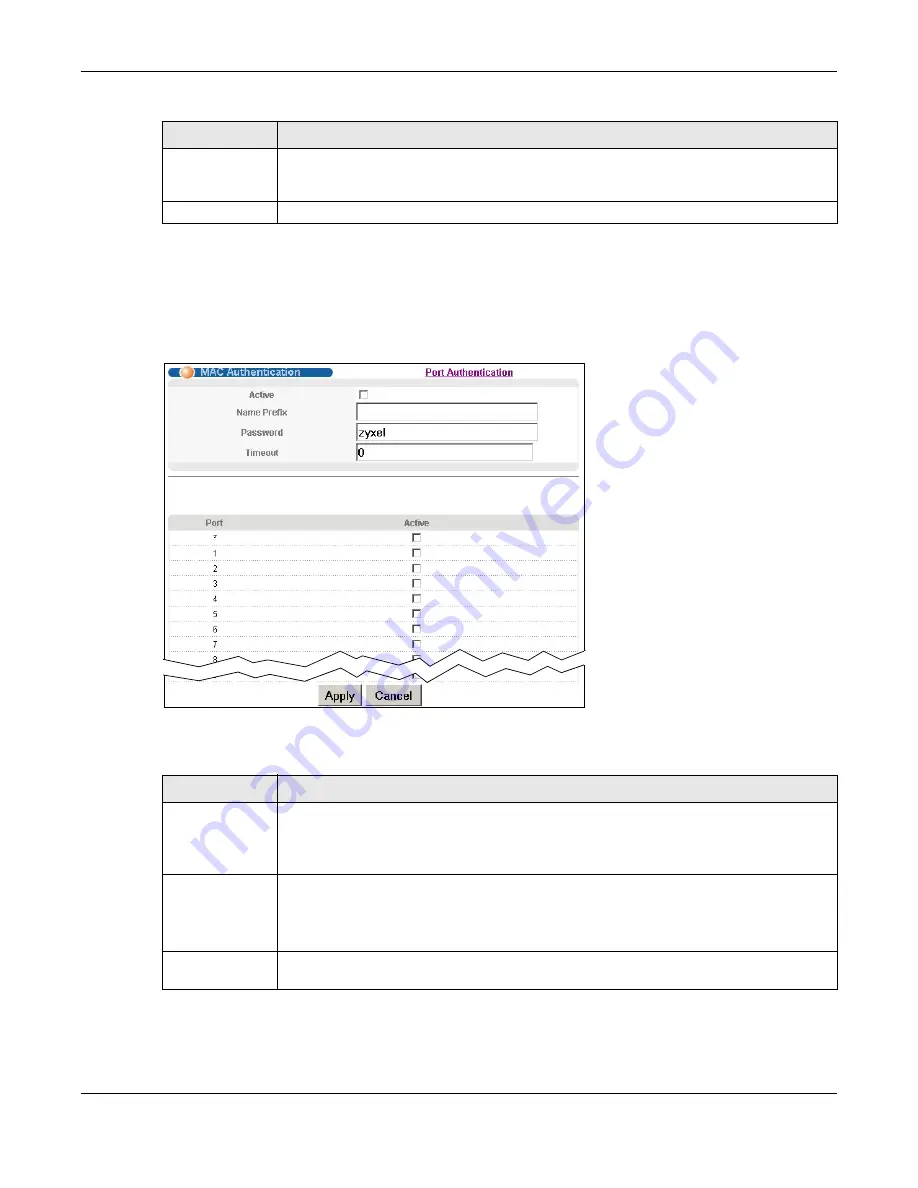
Chapter 18 Port Authentication
MGS3520 Series User’s Guide
169
18.2.3 Activate MAC Authentication
Use this screen to activate MAC authentication. In the
Port Authentication
screen click
MAC
Authentication
to display the configuration screen as shown.
Figure 95
Advanced Application > Port Authentication > MAC Authentication
The following table describes the labels in this screen.
Apply
Click
Apply
to save your changes to the Switch’s run-time memory. The Switch loses these
changes if it is turned off or loses power, so use the
Save
link on the top navigation panel
to save your changes to the non-volatile memory when you are done configuring.
Cancel
Click
Cancel
to begin configuring this screen afresh.
Table 62
Advanced Application > Port Authentication > 802.1x > Guest VLAN (continued)
LABEL
DESCRIPTION
Table 63
Advanced Application > Port Authentication > MAC Authentication
LABEL
DESCRIPTION
Active
Select this check box to permit MAC authentication on the Switch.
Note: You must first enable MAC authentication on the Switch before configuring it on each
port.
Name Prefix
Type the prefix that is appended to all MAC addresses sent to the RADIUS server for
authentication. You can enter up to 32 printable ASCII characters.
If you leave this field blank, then only the MAC address of the client is forwarded to the
RADIUS server.
Password
Type the password the Switch sends along with the MAC address of a client for
authentication with the RADIUS server. You can enter up to 32 printable ASCII characters.






























