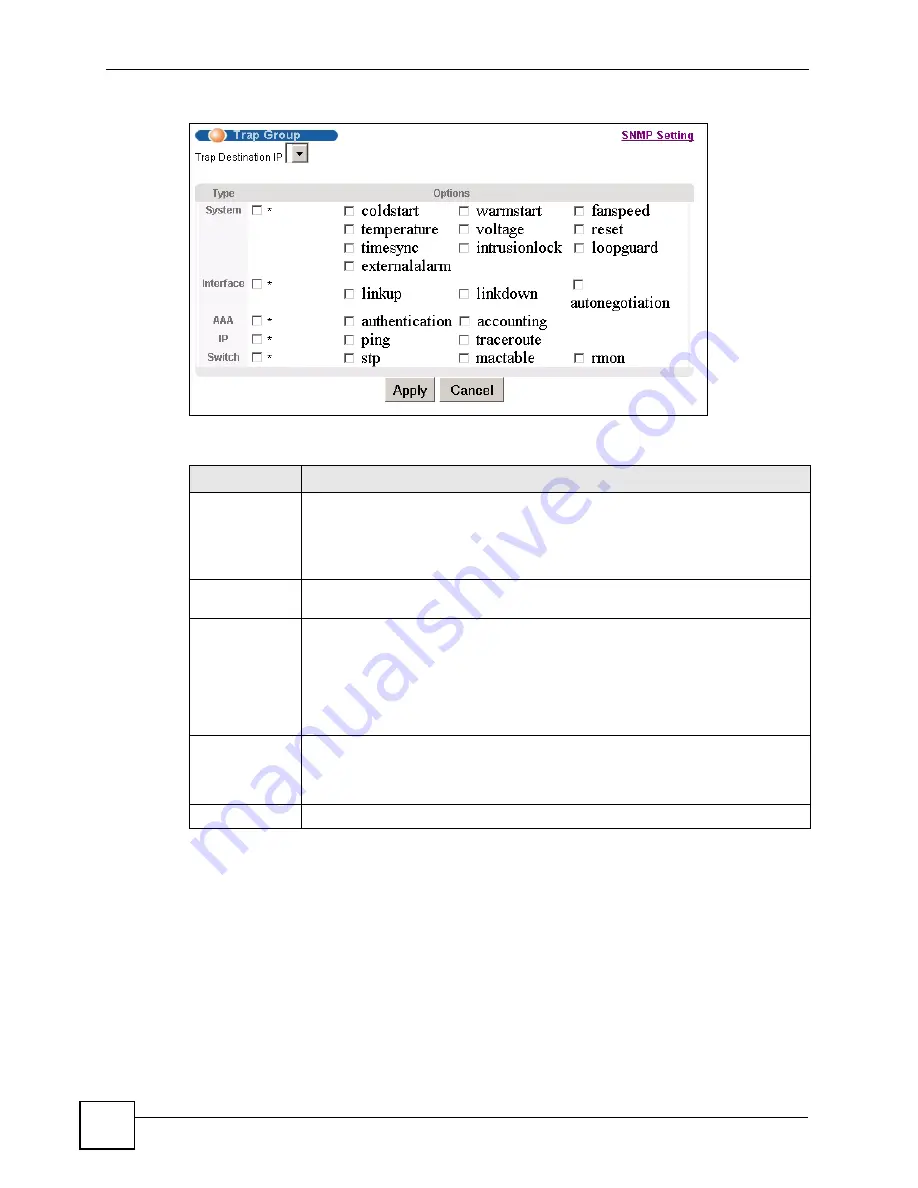
Chapter 29 Access Control
MGS-3712/MGS-3012F User’s Guide
246
Figure 144
Management > Access Control > SNMP > Trap Group
The following table describes the labels in this screen.
29.3.6 Setting Up Login Accounts
Up to five people (one administrator and four non-administrators) may access the Switch via
web configurator at any one time.
• An administrator is someone who can both view and configure Switch changes. The
username for the Administrator is always
admin
. The default administrator password is
1234
.
Table 94
Management > Access Control > SNMP > Trap Group
LABEL
DESCRIPTION
Trap Destination
IP
Select one of your configured trap destination IP addresses. These are the IP
addresses of the SNMP managers. You must first configure a trap destination IP
address in the
SNMP Setting
screen.
Use the rest of the screen to select which traps the Switch sends to that SNMP
manager.
Type
Select the categories of SNMP traps that the Switch is to send to the SNMP
manager.
Options
Select the individual SNMP traps that the Switch is to send to the SNMP station.
See
for individual trap descriptions.
The traps are grouped by category. Selecting a category automatically selects all of
the category’s traps. Clear the check boxes for individual traps that you do not want
the Switch to send to the SNMP station. Clearing a category’s check box
automatically clears all of the category’s trap check boxes (the Switch only sends
traps from selected categories).
Apply
Click
Apply
to save your changes to the Switch’s run-time memory. The Switch
loses these changes if it is turned off or loses power, so use the
Save
link on the top
navigation panel to save your changes to the non-volatile memory when you are
done configuring.
Cancel
Click
Cancel
to begin configuring this screen afresh.
Summary of Contents for MGS-3712
Page 2: ......
Page 7: ...Safety Warnings MGS 3712 MGS 3012F User s Guide 7 ...
Page 8: ...Safety Warnings MGS 3712 MGS 3012F User s Guide 8 ...
Page 20: ...Table of Contents MGS 3712 MGS 3012F User s Guide 20 ...
Page 28: ...List of Tables MGS 3712 MGS 3012F User s Guide 28 ...
Page 30: ...30 ...
Page 38: ...Chapter 2 Hardware Installation and Connection MGS 3712 MGS 3012F User s Guide 38 ...
Page 50: ...50 ...
Page 70: ...Chapter 6 System Status and Port Statistics MGS 3712 MGS 3012F User s Guide 70 ...
Page 82: ...Chapter 7 Basic Setting MGS 3712 MGS 3012F User s Guide 82 ...
Page 84: ...84 ...
Page 132: ...Chapter 15 Link Aggregation MGS 3712 MGS 3012F User s Guide 132 ...
Page 142: ...Chapter 17 Port Security MGS 3712 MGS 3012F User s Guide 142 ...
Page 148: ...Chapter 18 Classifier MGS 3712 MGS 3012F User s Guide 148 Figure 80 Classifier Example ...
Page 153: ...Chapter 19 Policy Rule MGS 3712 MGS 3012F User s Guide 153 Figure 83 Policy Example ...
Page 154: ...Chapter 19 Policy Rule MGS 3712 MGS 3012F User s Guide 154 ...
Page 170: ...Chapter 21 Multicast MGS 3712 MGS 3012F User s Guide 170 ...
Page 184: ...Chapter 22 Authentication Accounting MGS 3712 MGS 3012F User s Guide 184 ...
Page 214: ...Chapter 25 Two Rate Three Color Marker MGS 3712 MGS 3012F User s Guide 214 ...
Page 215: ...215 PART IV IP Application Static Route 217 DHCP 221 ...
Page 216: ...216 ...
Page 220: ...Chapter 26 Static Route MGS 3712 MGS 3012F User s Guide 220 ...
Page 228: ...Chapter 27 DHCP MGS 3712 MGS 3012F User s Guide 228 ...
Page 230: ...230 ...
Page 256: ...Chapter 30 Diagnostic MGS 3712 MGS 3012F User s Guide 256 ...
Page 260: ...Chapter 31 Syslog MGS 3712 MGS 3012F User s Guide 260 ...
Page 274: ...274 ...
Page 278: ...Chapter 36 Troubleshooting MGS 3712 MGS 3012F User s Guide 278 ...
Page 286: ...286 ...
Page 290: ...Appendix A Common Services MGS 3712 MGS 3012F User s Guide 290 ...
Page 294: ...Appendix B Legal Information MGS 3712 MGS 3012F User s Guide 294 ...






























