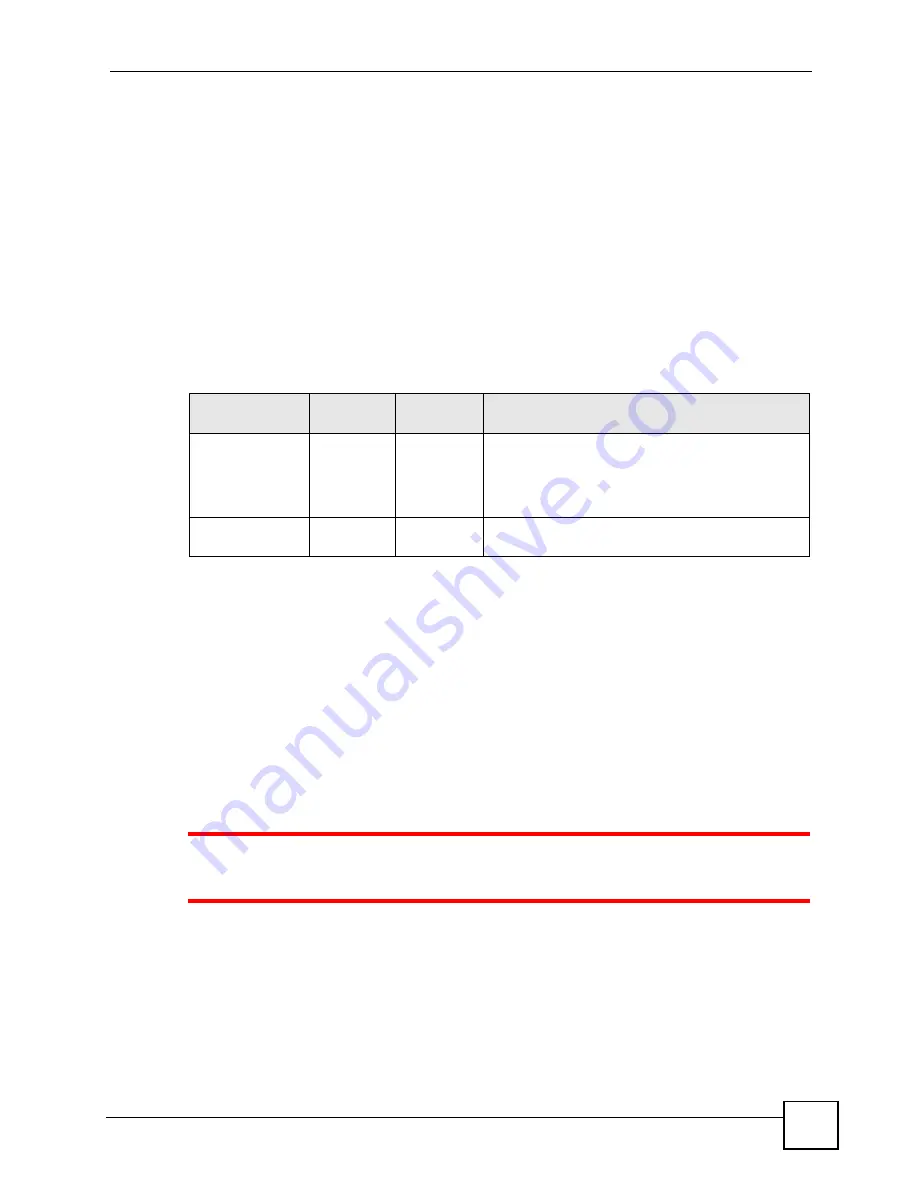
Chapter 28 Maintenance
MGS-3712/MGS-3012F User’s Guide
235
28.8 FTP Command Line
This section shows some examples of uploading to or downloading files from the Switch using
FTP commands. First, understand the filename conventions.
28.8.1 Filename Conventions
The configuration file (also known as the romfile or ROM) contains the factory default
settings in the screens such as password, Switch setup, IP Setup, and so on. Once you have
customized the Switch’s settings, they can be saved back to your computer under a filename of
your choosing.
ZyNOS (ZyXEL Network Operating System sometimes referred to as the “ras” file) is the
system firmware and has a “bin” filename extension.
28.8.1.1 Example FTP Commands
ftp> put firmware.bin ras
This is a sample FTP session showing the transfer of the computer file "firmware.bin" to the
Switch.
ftp> get config config.cfg
This is a sample FTP session saving the current configuration to a file called “config.cfg” on
your computer.
If your (T)FTP client does not allow you to have a destination filename different than the
source, you will need to rename them as the Switch only recognizes “config” and “ras”. Be
sure you keep unaltered copies of both files for later use.
1
Be sure to upload the correct model firmware as uploading the wrong model
firmware may damage your device.
28.8.2 FTP Command Line Procedure
1
Launch the FTP client on your computer.
2
Enter
open
, followed by a space and the IP address of your Switch.
3
Press
[ENTER]
when prompted for a username.
4
Enter your password as requested (the default is “1234”).
Table 85
Filename Conventions
FILE TYPE
INTERNAL
NAME
EXTERNAL
NAME
DESCRIPTION
Configuration File
config
*.cfg
This is the configuration filename on the Switch.
Uploading the config file replaces the specified
configuration file system, including your Switch
configurations, system-related data (including the
default password), the error log and the trace log.
Firmware
ras
*.bin
This is the generic name for the ZyNOS firmware on
the Switch.
Summary of Contents for MGS-3712
Page 2: ......
Page 7: ...Safety Warnings MGS 3712 MGS 3012F User s Guide 7 ...
Page 8: ...Safety Warnings MGS 3712 MGS 3012F User s Guide 8 ...
Page 20: ...Table of Contents MGS 3712 MGS 3012F User s Guide 20 ...
Page 28: ...List of Tables MGS 3712 MGS 3012F User s Guide 28 ...
Page 30: ...30 ...
Page 38: ...Chapter 2 Hardware Installation and Connection MGS 3712 MGS 3012F User s Guide 38 ...
Page 50: ...50 ...
Page 70: ...Chapter 6 System Status and Port Statistics MGS 3712 MGS 3012F User s Guide 70 ...
Page 82: ...Chapter 7 Basic Setting MGS 3712 MGS 3012F User s Guide 82 ...
Page 84: ...84 ...
Page 132: ...Chapter 15 Link Aggregation MGS 3712 MGS 3012F User s Guide 132 ...
Page 142: ...Chapter 17 Port Security MGS 3712 MGS 3012F User s Guide 142 ...
Page 148: ...Chapter 18 Classifier MGS 3712 MGS 3012F User s Guide 148 Figure 80 Classifier Example ...
Page 153: ...Chapter 19 Policy Rule MGS 3712 MGS 3012F User s Guide 153 Figure 83 Policy Example ...
Page 154: ...Chapter 19 Policy Rule MGS 3712 MGS 3012F User s Guide 154 ...
Page 170: ...Chapter 21 Multicast MGS 3712 MGS 3012F User s Guide 170 ...
Page 184: ...Chapter 22 Authentication Accounting MGS 3712 MGS 3012F User s Guide 184 ...
Page 214: ...Chapter 25 Two Rate Three Color Marker MGS 3712 MGS 3012F User s Guide 214 ...
Page 215: ...215 PART IV IP Application Static Route 217 DHCP 221 ...
Page 216: ...216 ...
Page 220: ...Chapter 26 Static Route MGS 3712 MGS 3012F User s Guide 220 ...
Page 228: ...Chapter 27 DHCP MGS 3712 MGS 3012F User s Guide 228 ...
Page 230: ...230 ...
Page 256: ...Chapter 30 Diagnostic MGS 3712 MGS 3012F User s Guide 256 ...
Page 260: ...Chapter 31 Syslog MGS 3712 MGS 3012F User s Guide 260 ...
Page 274: ...274 ...
Page 278: ...Chapter 36 Troubleshooting MGS 3712 MGS 3012F User s Guide 278 ...
Page 286: ...286 ...
Page 290: ...Appendix A Common Services MGS 3712 MGS 3012F User s Guide 290 ...
Page 294: ...Appendix B Legal Information MGS 3712 MGS 3012F User s Guide 294 ...






























