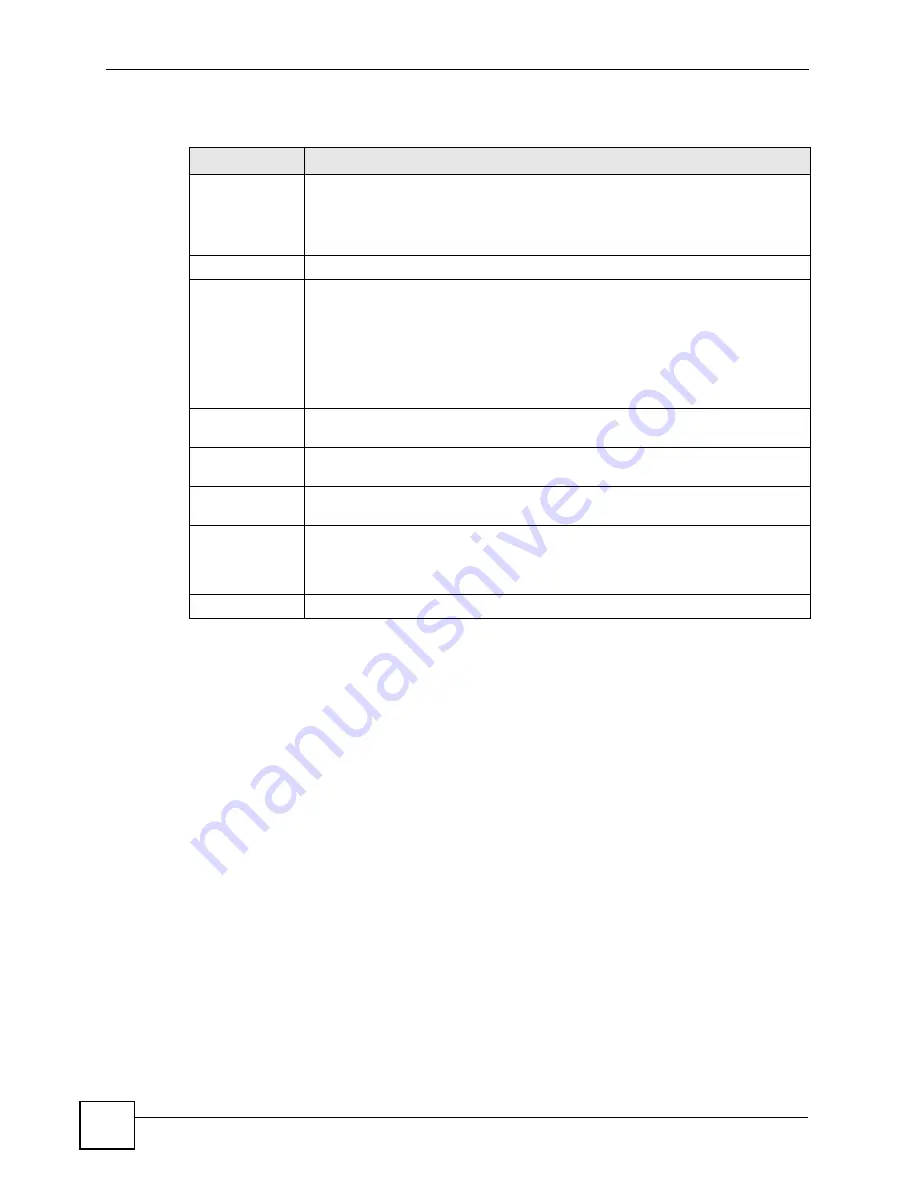
Chapter 16 Port Authentication
MGS-3712/MGS-3012F User’s Guide
136
The following table describes the labels in this screen.
16.2.2 Activate MAC Authentication
Use this screen to activate MAC authentication. In the
Port Authentication
screen click
MAC Authentication
to display the configuration screen as shown.
Table 39
Advanced Application > Port Authentication > 802.1x
LABEL
DESCRIPTION
Active
Select this check box to permit 802.1x authentication on the Switch.
Note: You must first enable 802.1x authentication on the Switch
before configuring it on each port.
Port
This field displays the port number.
*
Settings in this row apply to all ports.
Use this row only if you want to make some settings the same for all ports. Use this
row first to set the common settings and then make adjustments on a port-by-port
basis.
Note: Changes in this row are copied to all the ports as soon as you
make them.
Active
Select this checkbox to permit 802.1x authentication on this port. You must first
allow 802.1x authentication on the Switch before configuring it on each port.
Reauthentication Specify if a subscriber has to periodically re-enter his or her username and
password to stay connected to the port.
Reauthentication
Timer
Specify how often a client has to re-enter his or her username and password to stay
connected to the port.
Apply
Click
Apply
to save your changes to the Switch’s run-time memory. The Switch
loses these changes if it is turned off or loses power, so use the
Save
link on the
top navigation panel to save your changes to the non-volatile memory when you
are done configuring.
Cancel
Click
Cancel
to begin configuring this screen afresh.
Summary of Contents for MGS-3712
Page 2: ......
Page 7: ...Safety Warnings MGS 3712 MGS 3012F User s Guide 7 ...
Page 8: ...Safety Warnings MGS 3712 MGS 3012F User s Guide 8 ...
Page 20: ...Table of Contents MGS 3712 MGS 3012F User s Guide 20 ...
Page 28: ...List of Tables MGS 3712 MGS 3012F User s Guide 28 ...
Page 30: ...30 ...
Page 38: ...Chapter 2 Hardware Installation and Connection MGS 3712 MGS 3012F User s Guide 38 ...
Page 50: ...50 ...
Page 70: ...Chapter 6 System Status and Port Statistics MGS 3712 MGS 3012F User s Guide 70 ...
Page 82: ...Chapter 7 Basic Setting MGS 3712 MGS 3012F User s Guide 82 ...
Page 84: ...84 ...
Page 132: ...Chapter 15 Link Aggregation MGS 3712 MGS 3012F User s Guide 132 ...
Page 142: ...Chapter 17 Port Security MGS 3712 MGS 3012F User s Guide 142 ...
Page 148: ...Chapter 18 Classifier MGS 3712 MGS 3012F User s Guide 148 Figure 80 Classifier Example ...
Page 153: ...Chapter 19 Policy Rule MGS 3712 MGS 3012F User s Guide 153 Figure 83 Policy Example ...
Page 154: ...Chapter 19 Policy Rule MGS 3712 MGS 3012F User s Guide 154 ...
Page 170: ...Chapter 21 Multicast MGS 3712 MGS 3012F User s Guide 170 ...
Page 184: ...Chapter 22 Authentication Accounting MGS 3712 MGS 3012F User s Guide 184 ...
Page 214: ...Chapter 25 Two Rate Three Color Marker MGS 3712 MGS 3012F User s Guide 214 ...
Page 215: ...215 PART IV IP Application Static Route 217 DHCP 221 ...
Page 216: ...216 ...
Page 220: ...Chapter 26 Static Route MGS 3712 MGS 3012F User s Guide 220 ...
Page 228: ...Chapter 27 DHCP MGS 3712 MGS 3012F User s Guide 228 ...
Page 230: ...230 ...
Page 256: ...Chapter 30 Diagnostic MGS 3712 MGS 3012F User s Guide 256 ...
Page 260: ...Chapter 31 Syslog MGS 3712 MGS 3012F User s Guide 260 ...
Page 274: ...274 ...
Page 278: ...Chapter 36 Troubleshooting MGS 3712 MGS 3012F User s Guide 278 ...
Page 286: ...286 ...
Page 290: ...Appendix A Common Services MGS 3712 MGS 3012F User s Guide 290 ...
Page 294: ...Appendix B Legal Information MGS 3712 MGS 3012F User s Guide 294 ...
















































