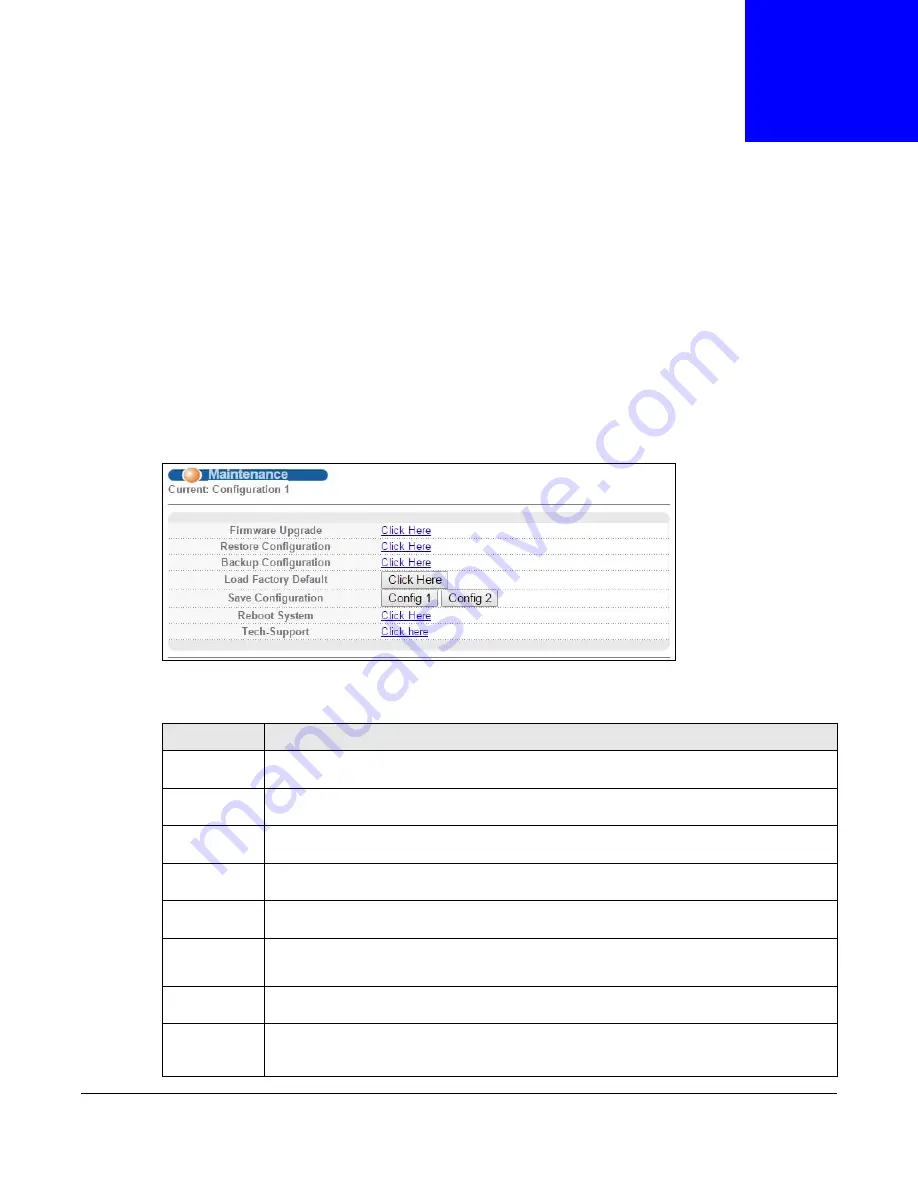
MES3500 Series User’s Guide
294
C
H A P T E R
3 9
Maintenance
This chapter explains how to configure the screens that let you maintain the firmware and
configuration files.
39.1 The Maintenance Screen
Use this screen to manage firmware and your configuration files. Click
Management
>
Maintenance
in the navigation panel to open the following screen.
Figure 187
Management > Maintenance
The following table describes the labels in this screen.
Table 137
Management > Maintenance
LABEL
DESCRIPTION
Current
This field displays which configuration (
Configuration 1
or
Configuration 2
) is currently
operating on the Switch.
Firmware
Upgrade
Click
Click Here
to go to the
Firmware Upgrade
screen.
Restore
Configuration
Click
Click Here
to go to the
Restore Configuration
screen.
Backup
Configuration
Click
Click Here
to go to the
Backup Configuration
screen.
Load Factory
Default
Click
Click Here
to reset the configuration to the factory default settings.
Save
Configuration
Click
Config 1
to save the current configuration settings to
Configuration 1
on the Switch.
Click
Config 2
to save the current configuration settings to
Configuration 2
on the Switch.
Reboot
System
Click
Click Here
to go to the
Reboot System
screen.
Tech-Support
Click
Click Here
to see the
Tech-Support
screen. You can set CPU and memory thresholds
for log reports and download related log reports for issue analysis. Log reports include CPU
history and utilization, crash and memory.
Summary of Contents for MES3500 Series
Page 16: ...Table of Contents MES3500 Series User s Guide 16 Appendix C Legal Information 357 Index 362...
Page 17: ...17 PART I User s Guide...
Page 72: ...72 PART II Technical Reference...
Page 178: ...Chapter 22 Policy Rule MES3500 Series User s Guide 178 Figure 98 Policy Example EXAMPLE...
Page 360: ...Appendix C Legal Information MES3500 Series User s Guide 360 Environmental Product Declaration...






























