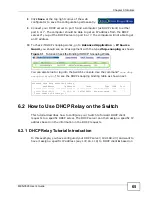Chapter 4 The Web Configurator
MES-3528 User’s Guide
52
4.5 Switch Lockout
You could block yourself (and all others) from managing the Switch if you do one
of the following:
1
Delete the management VLAN (default is VLAN 1).
2
Delete all port-based VLANs with the CPU port as a member. The “CPU port” is the
management port of the Switch.
3
Filter all traffic to the CPU port.
4
Disable all ports.
5
Misconfigure the text configuration file.
6
Forget the password and/or IP address.
7
Prevent all services from accessing the Switch.
8
Change a service port number but forget it.
Note: Be careful not to lock yourself and others out of the Switch.
4.6 Resetting the Switch
If you lock yourself (and others) from the Switch or forget the administrator
password, you will need to reload the factory-default configuration file or reset the
Switch back to the factory defaults.
4.6.1 Reload the Configuration File
Uploading the factory-default configuration file replaces the current configuration
file with the factory-default configuration file. This means that you will lose all
previous configurations and the speed of the console port will be reset to the
default of 9600 bps with 8 data bits, no parity, one stop bit and flow control set to
none. The password will also be reset to “1234” and the IP address to
192.168.1.1.
To upload the configuration file, do the following:
1
Connect to the console port using a computer with terminal emulation software.
Summary of Contents for MES-3528 -
Page 2: ......
Page 8: ...Safety Warnings MES 3528 User s Guide 8 ...
Page 22: ...22 ...
Page 32: ...Chapter 2 Hardware Installation and Connection MES 3528 User s Guide 32 ...
Page 42: ...Chapter 3 Hardware Overview MES 3528 User s Guide 42 ...
Page 44: ...44 ...
Page 60: ...Chapter 5 Initial Setup Example MES 3528 User s Guide 60 ...
Page 76: ...Chapter 7 System Status and Port Statistics MES 3528 User s Guide 76 ...
Page 88: ...Chapter 8 Basic Setting MES 3528 User s Guide 88 ...
Page 90: ...90 ...
Page 109: ...Chapter 9 VLAN MES 3528 User s Guide 109 Figure 57 Port Based VLAN Setup Port Isolation ...
Page 114: ...Chapter 10 Static MAC Forward Setup MES 3528 User s Guide 114 ...
Page 146: ...Chapter 14 Bandwidth Control MES 3528 User s Guide 146 ...
Page 160: ...Chapter 17 Link Aggregation MES 3528 User s Guide 160 ...
Page 168: ...Chapter 19 Port Security MES 3528 User s Guide 168 ...
Page 180: ...Chapter 21 Policy Rule MES 3528 User s Guide 180 ...
Page 192: ...Chapter 23 VLAN Stacking MES 3528 User s Guide 192 ...
Page 231: ...Chapter 26 IP Source Guard MES 3528 User s Guide 231 Figure 120 DHCP Snooping ...
Page 248: ...Chapter 26 IP Source Guard MES 3528 User s Guide 248 ...
Page 257: ...257 PART IV IP Application Static Route 259 Differentiated Services 263 DHCP 267 ...
Page 258: ...258 ...
Page 262: ...Chapter 29 Static Route MES 3528 User s Guide 262 ...
Page 274: ...Chapter 31 DHCP MES 3528 User s Guide 274 ...
Page 276: ...276 ...
Page 284: ...Chapter 32 Maintenance MES 3528 User s Guide 284 ...
Page 306: ...Chapter 33 Access Control MES 3528 User s Guide 306 ...
Page 312: ...Chapter 35 Syslog MES 3528 User s Guide 312 ...
Page 320: ...Chapter 36 Cluster Management MES 3528 User s Guide 320 ...
Page 324: ...Chapter 37 MAC Table MES 3528 User s Guide 324 ...
Page 330: ...330 ...
Page 342: ...Chapter 41 Product Specifications MES 3528 User s Guide 342 ...
Page 344: ...344 ...
Page 346: ...Appendix A Changing a Fuse MES 3528 User s Guide 346 ...
Page 354: ...Appendix C Legal Information MES 3528 User s Guide 354 ...
Page 364: ...Index MES 3528 User s Guide 364 ...