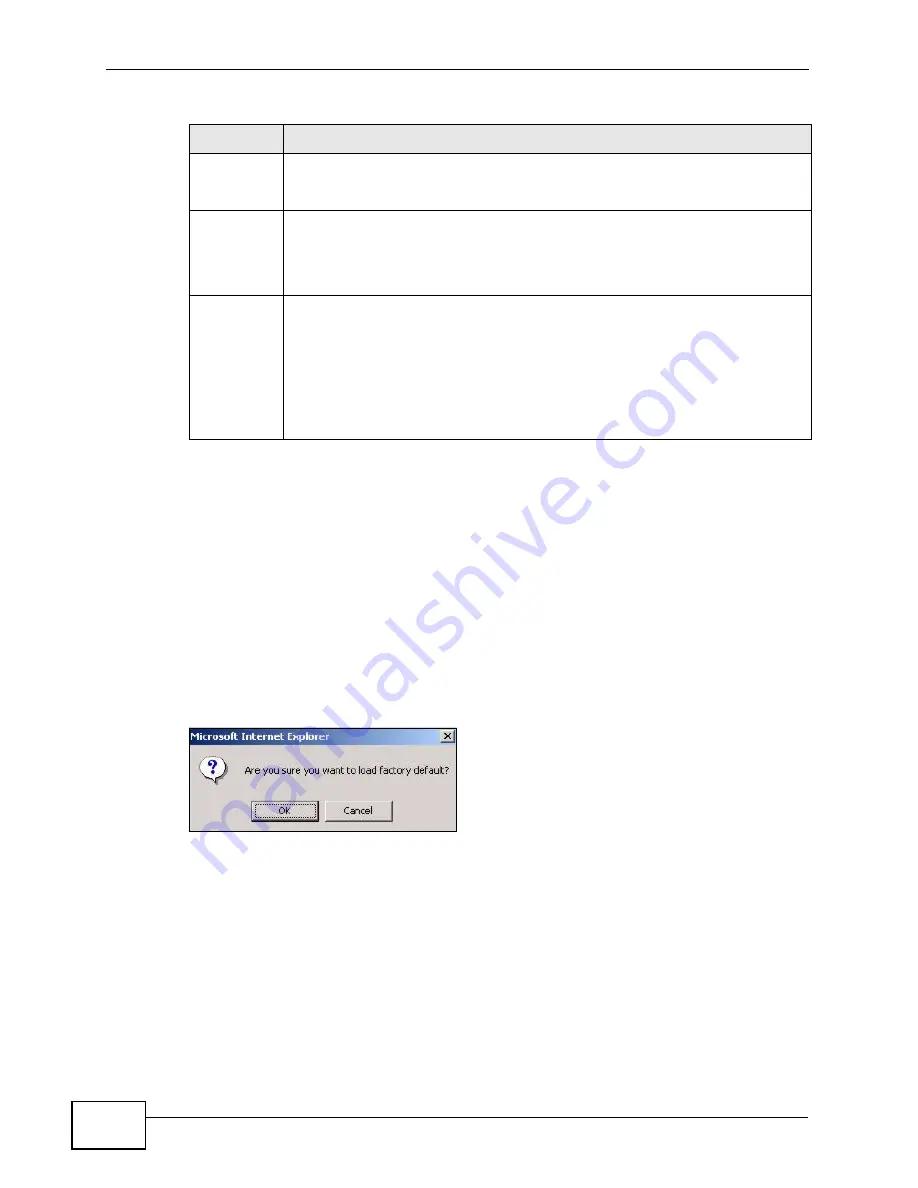
Chapter 32 Maintenance
MES-3528 User’s Guide
278
32.2 Load Factory Default
Follow the steps below to reset the Switch back to the factory defaults.
1
In the Maintenance screen, click the Click Here button next to Load Factory
Default to clear all Switch configuration information you configured and return to
the factory defaults.
2
Click OK to reset all Switch configurations to the factory defaults.
Figure 152
Load Factory Default: Start
3
In the web configurator, click the Save button in the top of the screen to make the
changes take effect. If you want to access the Switch web configurator again, you
may need to change the IP address of your computer to be in the same subnet as
that of the default Switch IP address (192.168.1.1).
Load
Factory
Default
Click Click Here to reset the configuration to the factory default settings.
Save
Configuratio
n
Click Config 1 to save the current configuration settings to Configuration
1 on the Switch.
Click Config 2 to save the current configuration settings to Configuration
2 on the Switch.
Reboot
System
Click Config 1 to reboot the system and load Configuration 1 on the
Switch.
Click Config 2 to reboot the system and load Configuration 2 on the
Switch.
Note: Make sure to click the
Save
button in any screen to save your
settings to the current configuration on the Switch.
Table 93
Management > Maintenance (continued)
LABEL
DESCRIPTION
Summary of Contents for MES-3528 -
Page 2: ......
Page 8: ...Safety Warnings MES 3528 User s Guide 8 ...
Page 22: ...22 ...
Page 32: ...Chapter 2 Hardware Installation and Connection MES 3528 User s Guide 32 ...
Page 42: ...Chapter 3 Hardware Overview MES 3528 User s Guide 42 ...
Page 44: ...44 ...
Page 60: ...Chapter 5 Initial Setup Example MES 3528 User s Guide 60 ...
Page 76: ...Chapter 7 System Status and Port Statistics MES 3528 User s Guide 76 ...
Page 88: ...Chapter 8 Basic Setting MES 3528 User s Guide 88 ...
Page 90: ...90 ...
Page 109: ...Chapter 9 VLAN MES 3528 User s Guide 109 Figure 57 Port Based VLAN Setup Port Isolation ...
Page 114: ...Chapter 10 Static MAC Forward Setup MES 3528 User s Guide 114 ...
Page 146: ...Chapter 14 Bandwidth Control MES 3528 User s Guide 146 ...
Page 160: ...Chapter 17 Link Aggregation MES 3528 User s Guide 160 ...
Page 168: ...Chapter 19 Port Security MES 3528 User s Guide 168 ...
Page 180: ...Chapter 21 Policy Rule MES 3528 User s Guide 180 ...
Page 192: ...Chapter 23 VLAN Stacking MES 3528 User s Guide 192 ...
Page 231: ...Chapter 26 IP Source Guard MES 3528 User s Guide 231 Figure 120 DHCP Snooping ...
Page 248: ...Chapter 26 IP Source Guard MES 3528 User s Guide 248 ...
Page 257: ...257 PART IV IP Application Static Route 259 Differentiated Services 263 DHCP 267 ...
Page 258: ...258 ...
Page 262: ...Chapter 29 Static Route MES 3528 User s Guide 262 ...
Page 274: ...Chapter 31 DHCP MES 3528 User s Guide 274 ...
Page 276: ...276 ...
Page 284: ...Chapter 32 Maintenance MES 3528 User s Guide 284 ...
Page 306: ...Chapter 33 Access Control MES 3528 User s Guide 306 ...
Page 312: ...Chapter 35 Syslog MES 3528 User s Guide 312 ...
Page 320: ...Chapter 36 Cluster Management MES 3528 User s Guide 320 ...
Page 324: ...Chapter 37 MAC Table MES 3528 User s Guide 324 ...
Page 330: ...330 ...
Page 342: ...Chapter 41 Product Specifications MES 3528 User s Guide 342 ...
Page 344: ...344 ...
Page 346: ...Appendix A Changing a Fuse MES 3528 User s Guide 346 ...
Page 354: ...Appendix C Legal Information MES 3528 User s Guide 354 ...
Page 364: ...Index MES 3528 User s Guide 364 ...






























