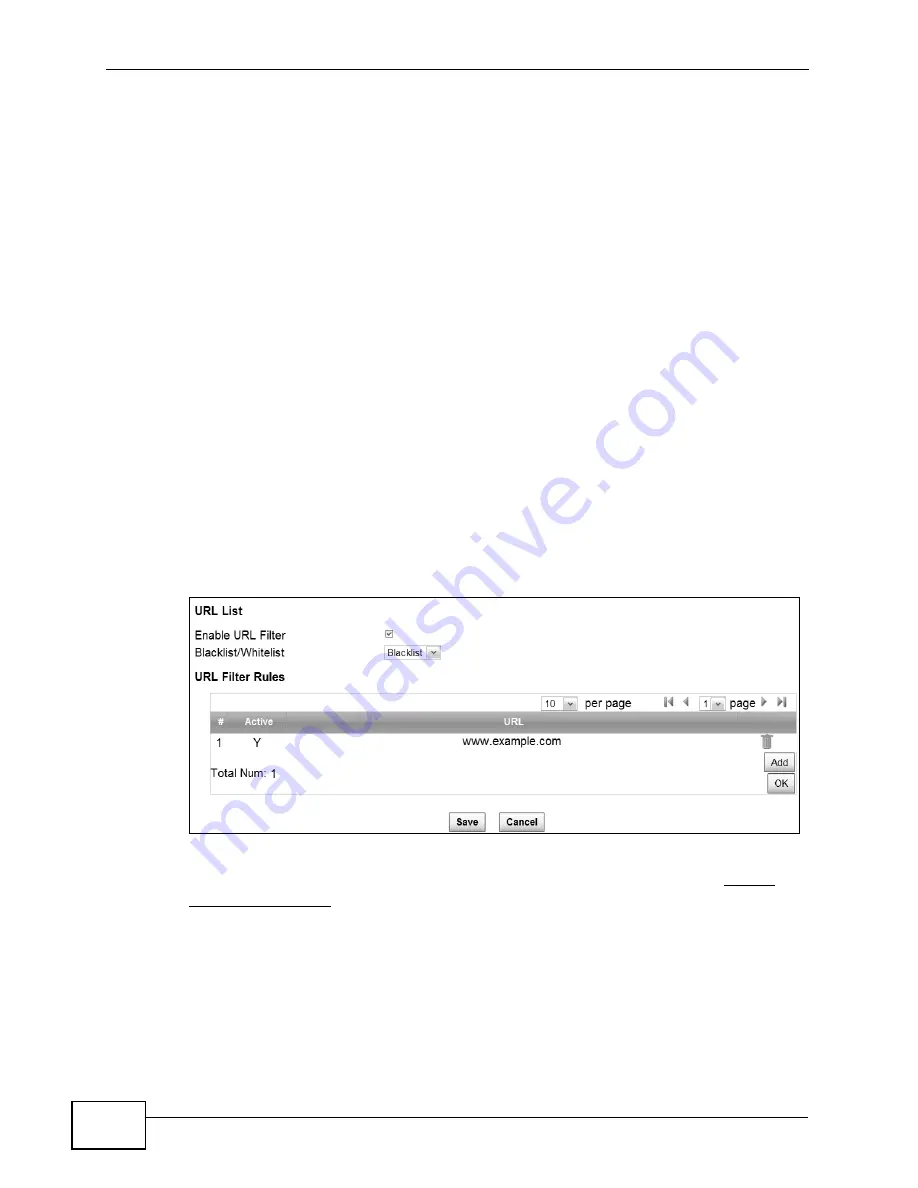
Chapter 4 Tutorials
MAX318M2W User’s Guide
46
4.5 Blocking Web Access
If your WiMAX Device is in a home or office environment you may decide that you
want to block an Internet website access. You may need to block both the
website’s IP address and domain name.
Goal: Configure the WiMAX Device’s content filter to block a website with a
domain name www.example.com.
See Also:
1
Open the Networking Setting > Content Filter.
2
Select Enable URL Filter.
3
Select Blacklist.
4
Click Add and configure a URL filter rule by selecting Active and entering
www.example.com as the URL.
5
Click OK.
6
Click Save.
Open a browser from your computer in the WiMAX Device’s LAN network, you
should get an “Access Violation” message when you try to access to http://
www.example.com. You may also need to block the IP address of the website if
you do not want users to access to the website through its IP address.
Summary of Contents for MAX318M2W
Page 2: ......
Page 10: ...Contents Overview MAX318M2W User s Guide 10...
Page 16: ...Table of Contents MAX318M2W User s Guide 16...
Page 17: ...17 PART I User s Guide...
Page 18: ...18...
Page 24: ...Chapter 1 Getting Started MAX318M2W User s Guide 24...
Page 57: ...57 PART II Technical Reference...
Page 58: ...58...
Page 62: ...Chapter 5 System Status MAX318M2W User s Guide 62...
Page 84: ...Chapter 6 WiMAX MAX318M2W User s Guide 84...
Page 126: ...Chapter 7 Network Settings MAX318M2W User s Guide 126...
Page 132: ...Chapter 8 Security MAX318M2W User s Guide 132...
Page 226: ...Appendix B Setting Up Your Computer s IP Address MAX318M2W User s Guide 226...
Page 236: ...Appendix C Pop up Windows JavaScript and Java Permissions MAX318M2W User s Guide 236...
Page 280: ...Appendix E Importing Certificates MAX318M2W User s Guide 280...
Page 294: ...Index MAX318M2W User s Guide 294...






























