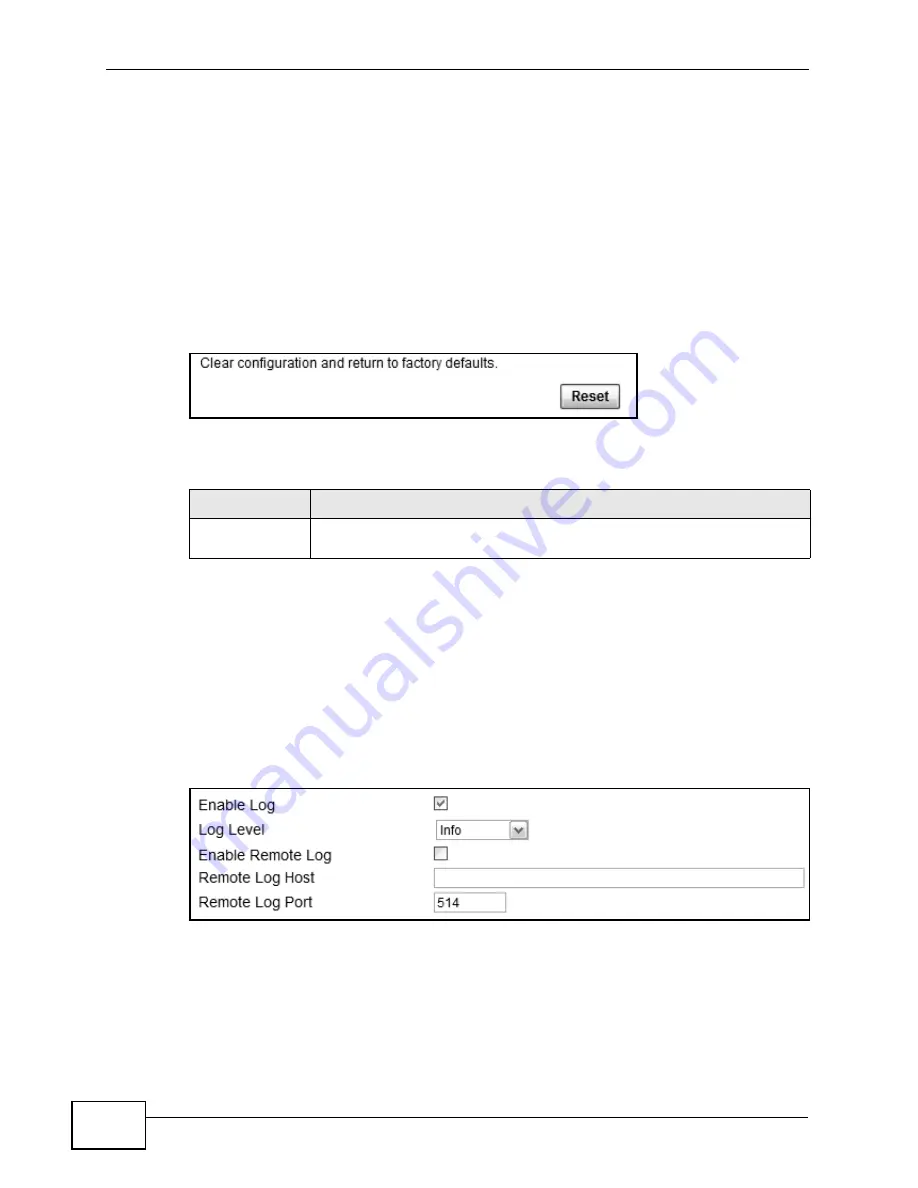
Chapter 12 Maintenance
MAX318M2W User’s Guide
180
If the upload was not successful, you are notified with an error message.
12.16 Factory Defaults
Use this screen to restore the WiMAX Device to its factory default settings.
Click Maintenance > Backup/Restore > Factory Defaults to open this screen
as shown next.
Figure 97
Factory Defaults Screen
This screen contains the following fields:
12.17 Log Setting
Use this screen to configure which type of events on the WiMAX Device are
logged.
Click Maintenance > LOG > Log Setting to open this screen as shown next.
Figure 98
Log Setting Screen
Table 77
Factory Defaults
LABEL
DESCRIPTION
Reset
Click this to clear all user-entered configuration information and return
the WiMAX Device to its factory defaults. There is no warning screen.
Summary of Contents for MAX318M2W
Page 2: ......
Page 10: ...Contents Overview MAX318M2W User s Guide 10...
Page 16: ...Table of Contents MAX318M2W User s Guide 16...
Page 17: ...17 PART I User s Guide...
Page 18: ...18...
Page 24: ...Chapter 1 Getting Started MAX318M2W User s Guide 24...
Page 57: ...57 PART II Technical Reference...
Page 58: ...58...
Page 62: ...Chapter 5 System Status MAX318M2W User s Guide 62...
Page 84: ...Chapter 6 WiMAX MAX318M2W User s Guide 84...
Page 126: ...Chapter 7 Network Settings MAX318M2W User s Guide 126...
Page 132: ...Chapter 8 Security MAX318M2W User s Guide 132...
Page 226: ...Appendix B Setting Up Your Computer s IP Address MAX318M2W User s Guide 226...
Page 236: ...Appendix C Pop up Windows JavaScript and Java Permissions MAX318M2W User s Guide 236...
Page 280: ...Appendix E Importing Certificates MAX318M2W User s Guide 280...
Page 294: ...Index MAX318M2W User s Guide 294...
















































