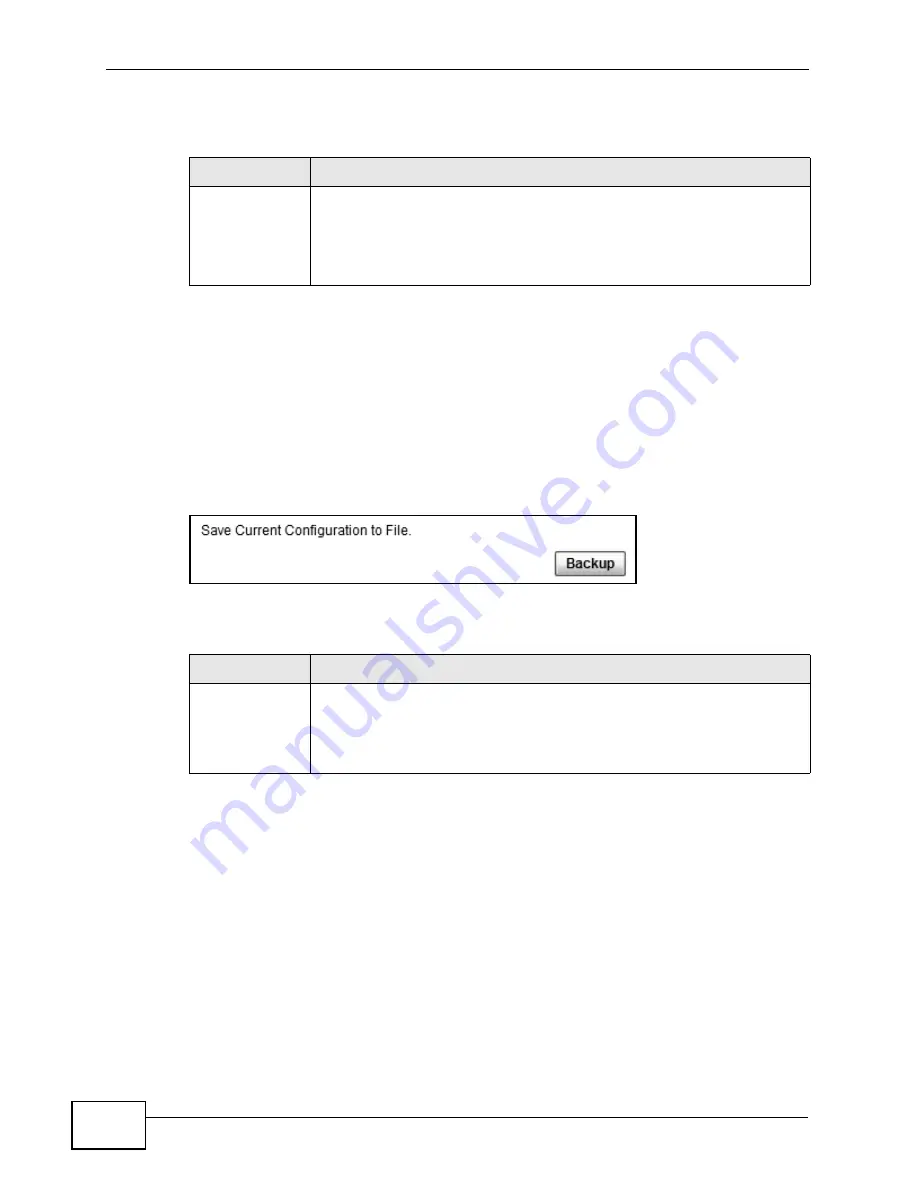
Chapter 12 Maintenance
MAX318M2W User’s Guide
178
This screen contains the following fields:
12.14 Backup
Use this screen to backup your current WiMAX Device settings to a local computer.
Click Maintenance > Backup/Restore > Backup to open this screen as shown
next.
Figure 95
Backup/Restore Screen
This screen contains the following fields:
Table 74
CWMP Upgrade
LABEL
DESCRIPTION
Upgrade
Click this to begin upgrading firmware using CWMP Request. This may
take up to two minutes.
Note: Do not turn off the device while firmware upload is in
progress!
Table 75
Backup/Restore
LABEL
DESCRIPTION
Backup
Click this to save the WiMAX Device’s current configuration to a file on
your computer. Once your device is configured and functioning properly,
it is highly recommended that you back up your configuration file before
making configuration changes. The backup configuration file is useful if
you need to return to your previous settings.
Summary of Contents for MAX318M2W
Page 2: ......
Page 10: ...Contents Overview MAX318M2W User s Guide 10...
Page 16: ...Table of Contents MAX318M2W User s Guide 16...
Page 17: ...17 PART I User s Guide...
Page 18: ...18...
Page 24: ...Chapter 1 Getting Started MAX318M2W User s Guide 24...
Page 57: ...57 PART II Technical Reference...
Page 58: ...58...
Page 62: ...Chapter 5 System Status MAX318M2W User s Guide 62...
Page 84: ...Chapter 6 WiMAX MAX318M2W User s Guide 84...
Page 126: ...Chapter 7 Network Settings MAX318M2W User s Guide 126...
Page 132: ...Chapter 8 Security MAX318M2W User s Guide 132...
Page 226: ...Appendix B Setting Up Your Computer s IP Address MAX318M2W User s Guide 226...
Page 236: ...Appendix C Pop up Windows JavaScript and Java Permissions MAX318M2W User s Guide 236...
Page 280: ...Appendix E Importing Certificates MAX318M2W User s Guide 280...
Page 294: ...Index MAX318M2W User s Guide 294...






























