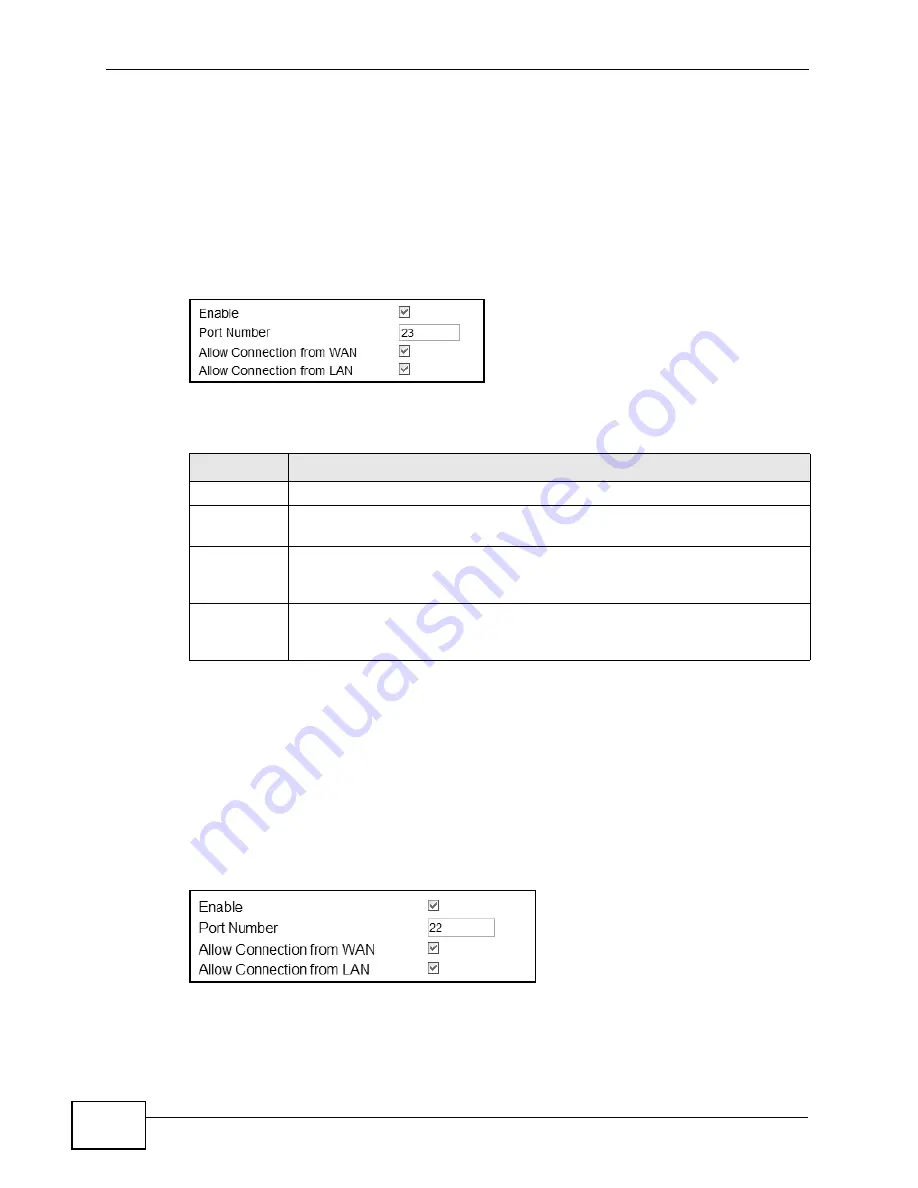
Chapter 12 Maintenance
MAX318M2W User’s Guide
168
12.4 Telnet
Use this screen to allow remote access to the WiMAX Device from a network
connection over Telnet.
Click Maintenance > Remote MGMT > Telnet to open this screen as shown
next.
Figure 85
Telnet Screen
This screen contains the following fields:
12.5 SSH
Use this screen to allow remote access to the WiMAX Device from a network
connection over SSH.
Click Maintenance > Remote MGMT > SSH to open this screen as shown next.
Figure 86
SSH Screen
Table 65
Telnet
LABEL
DESCRIPTION
Enable
Select this to enable remote management using this service.
Port Number Enter the port number this service can use to access the WiMAX Device.
The computer must use the same port number.
Allow
Connection
from WAN
Select this to allow connections using this service that originate on the
WAN.
Allow
Connection
from LAN
Select this to allow connection using this service that originate on the LAN.
Summary of Contents for MAX318M2W
Page 2: ......
Page 10: ...Contents Overview MAX318M2W User s Guide 10...
Page 16: ...Table of Contents MAX318M2W User s Guide 16...
Page 17: ...17 PART I User s Guide...
Page 18: ...18...
Page 24: ...Chapter 1 Getting Started MAX318M2W User s Guide 24...
Page 57: ...57 PART II Technical Reference...
Page 58: ...58...
Page 62: ...Chapter 5 System Status MAX318M2W User s Guide 62...
Page 84: ...Chapter 6 WiMAX MAX318M2W User s Guide 84...
Page 126: ...Chapter 7 Network Settings MAX318M2W User s Guide 126...
Page 132: ...Chapter 8 Security MAX318M2W User s Guide 132...
Page 226: ...Appendix B Setting Up Your Computer s IP Address MAX318M2W User s Guide 226...
Page 236: ...Appendix C Pop up Windows JavaScript and Java Permissions MAX318M2W User s Guide 236...
Page 280: ...Appendix E Importing Certificates MAX318M2W User s Guide 280...
Page 294: ...Index MAX318M2W User s Guide 294...






























