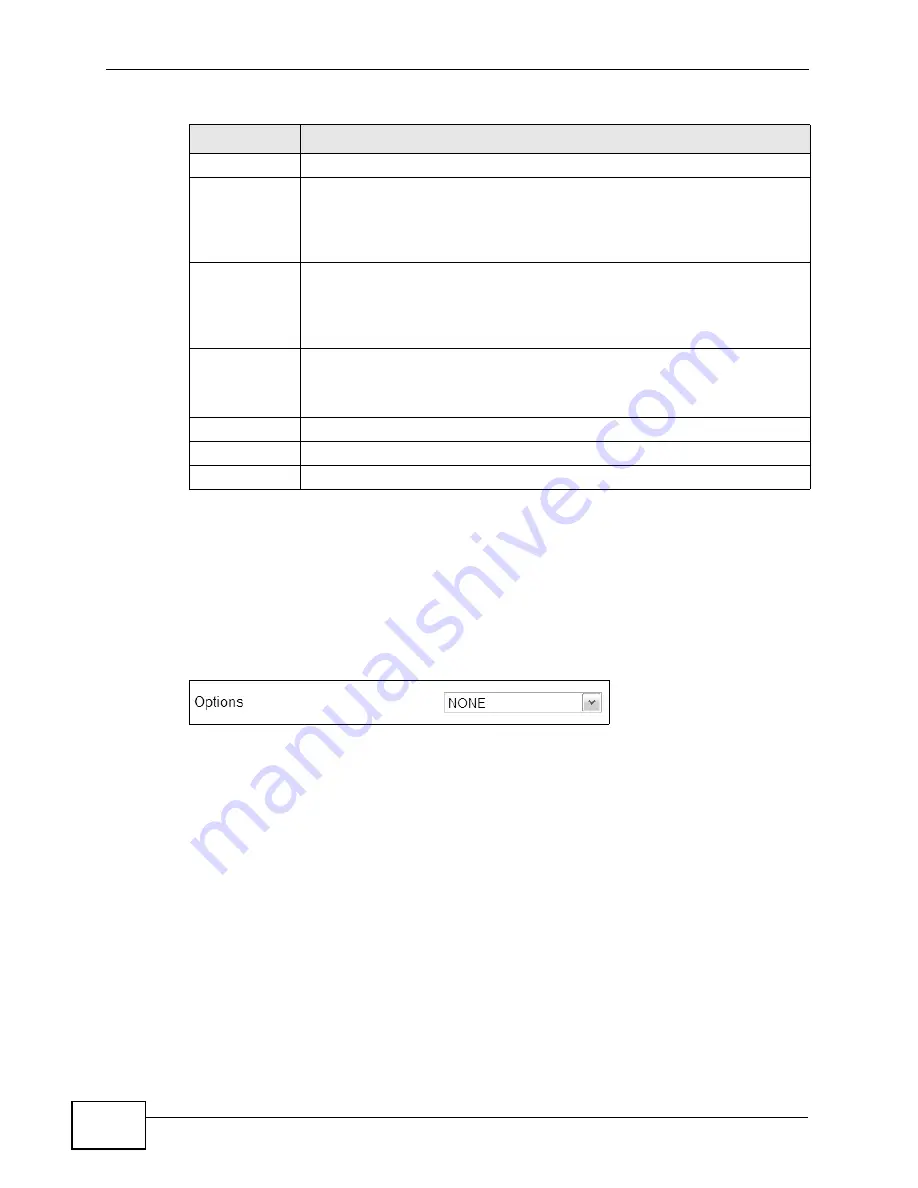
Chapter 10 The VoIP Account Screens
MAX318M2W User’s Guide
152
10.8 FAX
Click VoIP > Account 1 (or Account 2) > FAX to configure which standard the
account uses for fax services.
Figure 75
VoIP > Account 1 (or Account 2) > FAX
Active
This field displays whether the rule is activated or not.
Short Number This field displays the speed-dial number you want to use for this phone
number.
Select the the speed-dial number you want to use for this phone number
if you are editing the entry.
Real Number
This field displays the phone number you want the WiMAX Device to call
when you use the specified short number.
Enter the phone number you want the WiMAX Device to call when you
use the specified short number if you are editing the entry.
Notes
This field displays additional information for the speed-dial number.
Enter additional information for the speed-dial number if your are editing
the entry.
Remove
Click this to remove the rule.
Add
Click this to add a new speed-dial rule.
OK
Click this to save the changes you made in this table.
Table 56
VoIP > Account 1 (or Account 2) > Speed Dial
LABEL
DESCRIPTION
Summary of Contents for MAX318M2W
Page 2: ......
Page 10: ...Contents Overview MAX318M2W User s Guide 10...
Page 16: ...Table of Contents MAX318M2W User s Guide 16...
Page 17: ...17 PART I User s Guide...
Page 18: ...18...
Page 24: ...Chapter 1 Getting Started MAX318M2W User s Guide 24...
Page 57: ...57 PART II Technical Reference...
Page 58: ...58...
Page 62: ...Chapter 5 System Status MAX318M2W User s Guide 62...
Page 84: ...Chapter 6 WiMAX MAX318M2W User s Guide 84...
Page 126: ...Chapter 7 Network Settings MAX318M2W User s Guide 126...
Page 132: ...Chapter 8 Security MAX318M2W User s Guide 132...
Page 226: ...Appendix B Setting Up Your Computer s IP Address MAX318M2W User s Guide 226...
Page 236: ...Appendix C Pop up Windows JavaScript and Java Permissions MAX318M2W User s Guide 236...
Page 280: ...Appendix E Importing Certificates MAX318M2W User s Guide 280...
Page 294: ...Index MAX318M2W User s Guide 294...






























