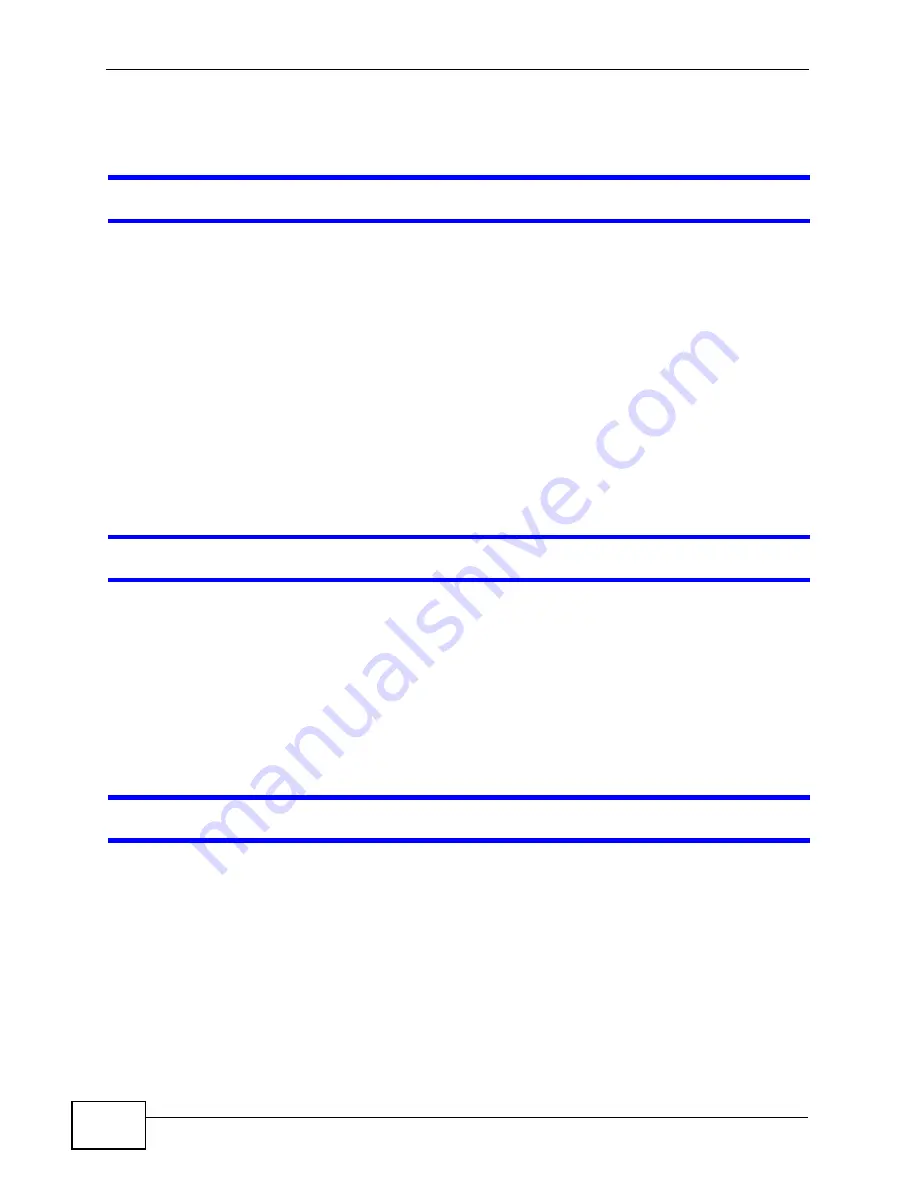
Chapter 4 Troubleshooting
MAX-506 User’s Guide
32
4.2 MAX-506 Utility
I cannot open or display the MAX-506 Utility.
1
If the MAX-506 utility icon is not in the system tray then click Start > Programs
> ZyXEL > MAX-506 > ZyXEL MAX-506 Utility to start the program.
2
If this does not work, browse to the MAX-506 installation folder and double-click
the ZyXEL MAX-506 Utility.exe program file. The default installation folder is
C:\Program Files\ZyXEL\MAX-506.
3
Restart your computer, then trying opening the program again.
4
Reinstall the MAX-506 Utility as described in the Quick Start Guide.
5
If the problem continues, contact the vendor.
I receive a ‘no drivers’ error when I open the MAX-506 Utility.
1
Disconnect the MAX-506 USB Dongle from your computer.
2
In your Windows operating system, click Start > Control Panel > Add/Remove
Programs and then uninstall the ZyXEL MAX-506 Utility.
3
Restart your computer. After it restarts, reconnect the MAX-506 USB Dongle and
reinstall the drivers and MAX-506 utility as described in the Quick Start Guide.
I receive a ‘no device’ error when I open the MAX-506 Utility.
1
Disconnect the MAX-506 USB Dongle from your computer and then reconnect it,
ensuring that is firmly seated in the USB port.
2
If the MAX-506 USB Dongle is not firmly seated in the USB Port, perhaps because
of interference from other devices attached to your computer, use a USB
extension cable to connect it.
Summary of Contents for MAX-506 - V1.00
Page 2: ......
Page 18: ...Chapter 2 Tutorial MAX 506 User s Guide 18 ...
Page 30: ...Chapter 3 MAX 506 Utility MAX 506 User s Guide 30 ...
Page 44: ...Index MAX 506 User s Guide 44 ...



























