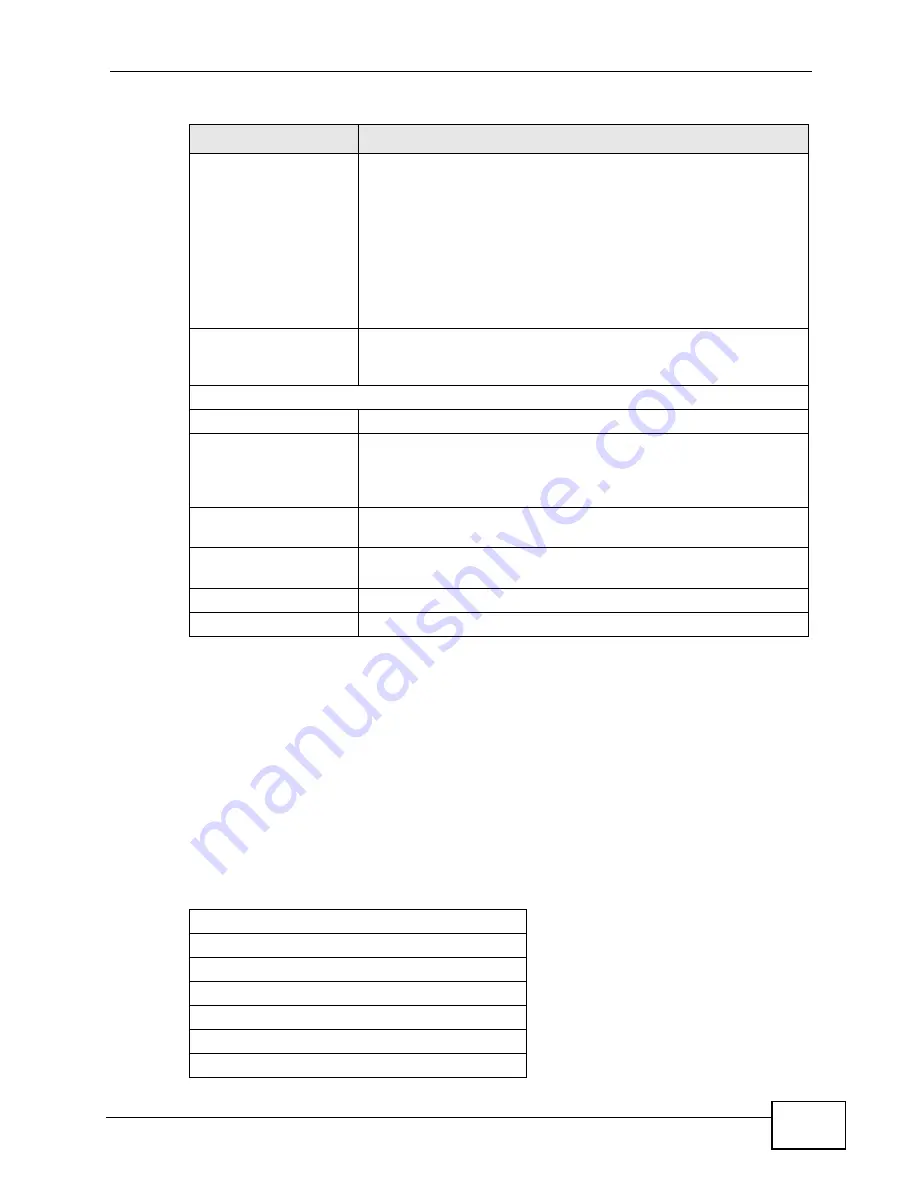
Chapter 5 The Setup Screens
User’s Guide
71
5.4.1 Pre-Defined NTP Time Servers List
The WiMAX Device uses a pre-defined list of NTP time servers if you do not specify
a time server or it cannot synchronize with the time server you specified. It can
use this list regardless of the time protocol you select.
When the WiMAX Device uses the list, it randomly selects one server and tries to
synchronize with it. If the synchronization fails, then it goes through the rest of
the list in order until either it is successful or all the pre-defined NTP time servers
have been tried.
Time Protocol
Select the time service protocol that your time server
uses.Check with your ISP or network administrator, or use trial-
and-error to find a protocol that works.
Daytime (RFC 867) - This format is day/month/year/time
zone.
Time (RFC 868) - This format displays a 4-byte integer giving
the total number of seconds since 1970/1/1 at 0:0:0.
NTP (RFC 1305) - This format is similar to Time (RFC 868).
Time Server
Address
Enter the IP address or URL of your time server. Check with your
ISP or network administrator if you are unsure of this
information.
Time Zone Setup
Time Zone
Select the time zone at your location.
Daylight Savings
Select this if your location uses daylight savings time. Daylight
savings is a period from late spring to early fall when many
places set their clocks ahead of normal local time by one hour to
give more daytime light in the evening.
Start Date
Enter which hour on which day of which week of which month
daylight-savings time starts.
End Date
Enter which hour on the which day of which week of which
month daylight-savings time ends.
Apply
Click to save your changes.
Reset
Click to restore your previously saved settings.
Table 17
SETUP > DHCP Client (continued)
LABEL
DESCRIPTION
Table 18
Pre-defined NTP Time Servers
ntp1.cs.wisc.edu
ntp1.gbg.netnod.se
ntp2.cs.wisc.edu
tock.usno.navy.mil
ntp3.cs.wisc.edu
ntp.cs.strath.ac.uk
ntp1.sp.se
Summary of Contents for MAX-306
Page 2: ......
Page 8: ...Safety Warnings User s Guide 8...
Page 10: ...Contents Overview User s Guide 10...
Page 30: ...30...
Page 36: ...Chapter 1 Getting Started User s Guide 36...
Page 46: ...Chapter 2 Introducing the Web Configurator User s Guide 46...
Page 64: ...Chapter 4 VoIP Connection Wizard User s Guide 64...
Page 65: ...65 PART II Basic Screens The Main Screen 40 The Setup Screens 67...
Page 66: ...66...
Page 74: ...74...
Page 88: ...Chapter 6 The LAN Configuration Screens User s Guide 88...
Page 112: ...Chapter 8 The Wi Fi Configuration Screens User s Guide 112...
Page 134: ...Chapter 10 The NAT Configuration Screens User s Guide 134...
Page 146: ...146...
Page 164: ...Chapter 12 The Service Configuration Screens User s Guide 164...
Page 180: ...Chapter 14 The Phone Book Screens User s Guide 180...
Page 182: ...182...
Page 202: ...Chapter 15 The Certificates Screens User s Guide 202...
Page 212: ...Chapter 16 The Firewall Screens User s Guide 212...
Page 226: ...Chapter 18 The Remote Management Screens User s Guide 226...
Page 242: ...Chapter 19 The Logs Screens User s Guide 242...
Page 252: ...Chapter 20 The UPnP Screen User s Guide 252...
Page 265: ...265 PART VI Troubleshooting and Specifications Troubleshooting 267 Product Specifications 275...
Page 266: ...266...
Page 274: ...Chapter 22 Troubleshooting User s Guide 274...
Page 278: ...278...
Page 310: ...Appendix B Setting Up Your Computer s IP Address User s Guide 310...
Page 336: ...Appendix D Pop up Windows JavaScripts and Java Permissions User s Guide 336...
Page 380: ...Appendix F Importing Certificates User s Guide 380...
Page 382: ...Appendix G SIP Passthrough User s Guide 382...
Page 398: ...Appendix J Customer Support User s Guide 398...
Page 405: ...Index User s Guide 405...






























