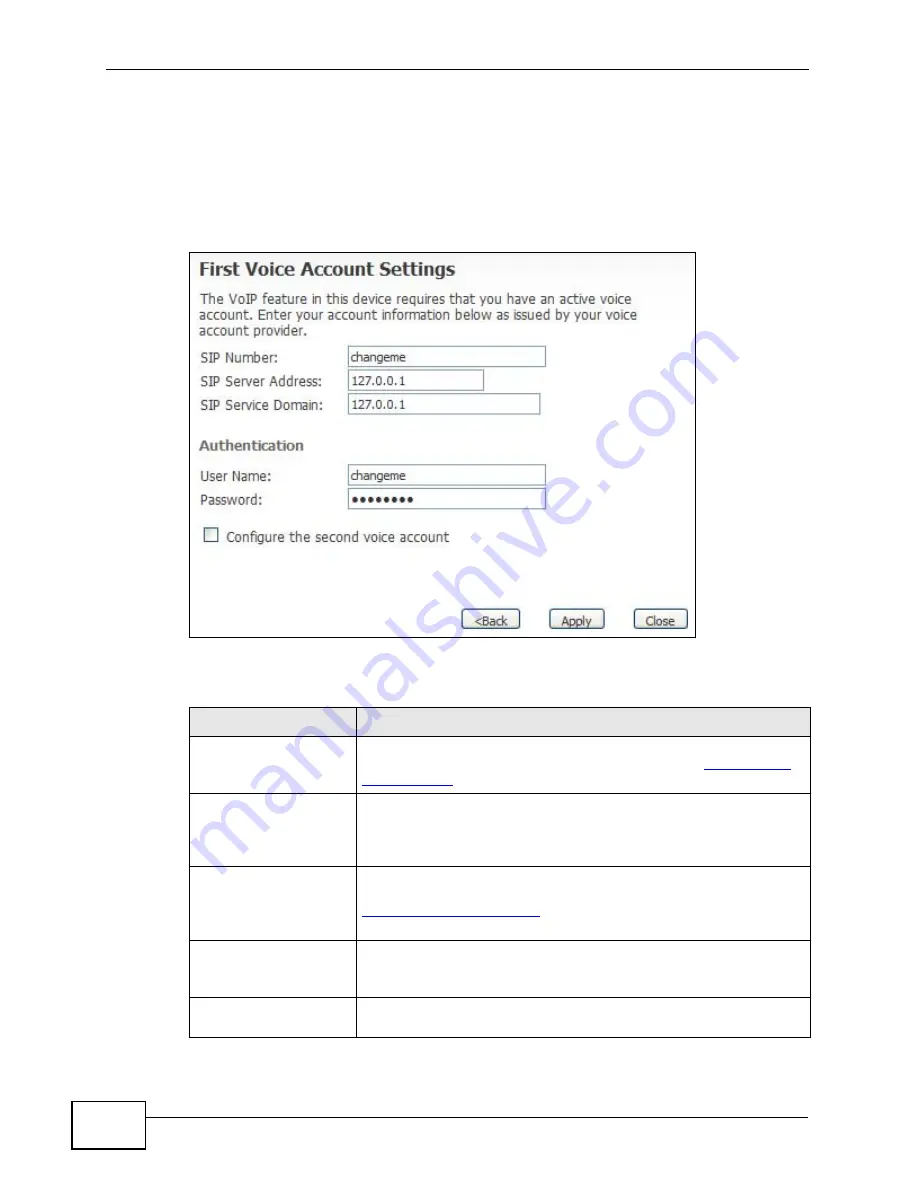
Chapter 4 VoIP Connection Wizard
User’s Guide
60
4.2.1 First Voice Account Settings
This VoIP Connection Wizard screen allows you to configure your voice account.
The settings here correspond to the VOICE > Service Configuration > SIP
Setting screen (see
Figure 17
VoIP Connection > First Voice Account Settings
The following table describes the labels in this screen
Table 14
VoIP Connection > First Voice Account Settings
LABEL
DESCRIPTION
SIP Number
Enter your SIP number in this field (use the number or text that
comes before the @ symbol in a SIP account like
1234@VoIP-
provider.com
). You can use up to 127 ASCII characters.
SIP Server Address
Type the IP address or domain name of the SIP server in this
field. It doesn’t matter whether the SIP server is a proxy,
redirect or register server. You can use up to 95 ASCII
characters.
SIP Service Domain
Enter the SIP service domain name in this field (the domain
name that comes after the @ symbol in a SIP account like
). You can use up to 127 ASCII
Extended set characters.
User Name
This is the user name for registering this SIP account with the
SIP register server. Type the user name exactly as it was given
to you. You can use up to 95 ASCII characters.
Password
Type the password associated with the user name above. You
can use up to 95 ASCII Extended set characters.
Summary of Contents for MAX-306
Page 2: ......
Page 8: ...Safety Warnings User s Guide 8...
Page 10: ...Contents Overview User s Guide 10...
Page 30: ...30...
Page 36: ...Chapter 1 Getting Started User s Guide 36...
Page 46: ...Chapter 2 Introducing the Web Configurator User s Guide 46...
Page 64: ...Chapter 4 VoIP Connection Wizard User s Guide 64...
Page 65: ...65 PART II Basic Screens The Main Screen 40 The Setup Screens 67...
Page 66: ...66...
Page 74: ...74...
Page 88: ...Chapter 6 The LAN Configuration Screens User s Guide 88...
Page 112: ...Chapter 8 The Wi Fi Configuration Screens User s Guide 112...
Page 134: ...Chapter 10 The NAT Configuration Screens User s Guide 134...
Page 146: ...146...
Page 164: ...Chapter 12 The Service Configuration Screens User s Guide 164...
Page 180: ...Chapter 14 The Phone Book Screens User s Guide 180...
Page 182: ...182...
Page 202: ...Chapter 15 The Certificates Screens User s Guide 202...
Page 212: ...Chapter 16 The Firewall Screens User s Guide 212...
Page 226: ...Chapter 18 The Remote Management Screens User s Guide 226...
Page 242: ...Chapter 19 The Logs Screens User s Guide 242...
Page 252: ...Chapter 20 The UPnP Screen User s Guide 252...
Page 265: ...265 PART VI Troubleshooting and Specifications Troubleshooting 267 Product Specifications 275...
Page 266: ...266...
Page 274: ...Chapter 22 Troubleshooting User s Guide 274...
Page 278: ...278...
Page 310: ...Appendix B Setting Up Your Computer s IP Address User s Guide 310...
Page 336: ...Appendix D Pop up Windows JavaScripts and Java Permissions User s Guide 336...
Page 380: ...Appendix F Importing Certificates User s Guide 380...
Page 382: ...Appendix G SIP Passthrough User s Guide 382...
Page 398: ...Appendix J Customer Support User s Guide 398...
Page 405: ...Index User s Guide 405...






























