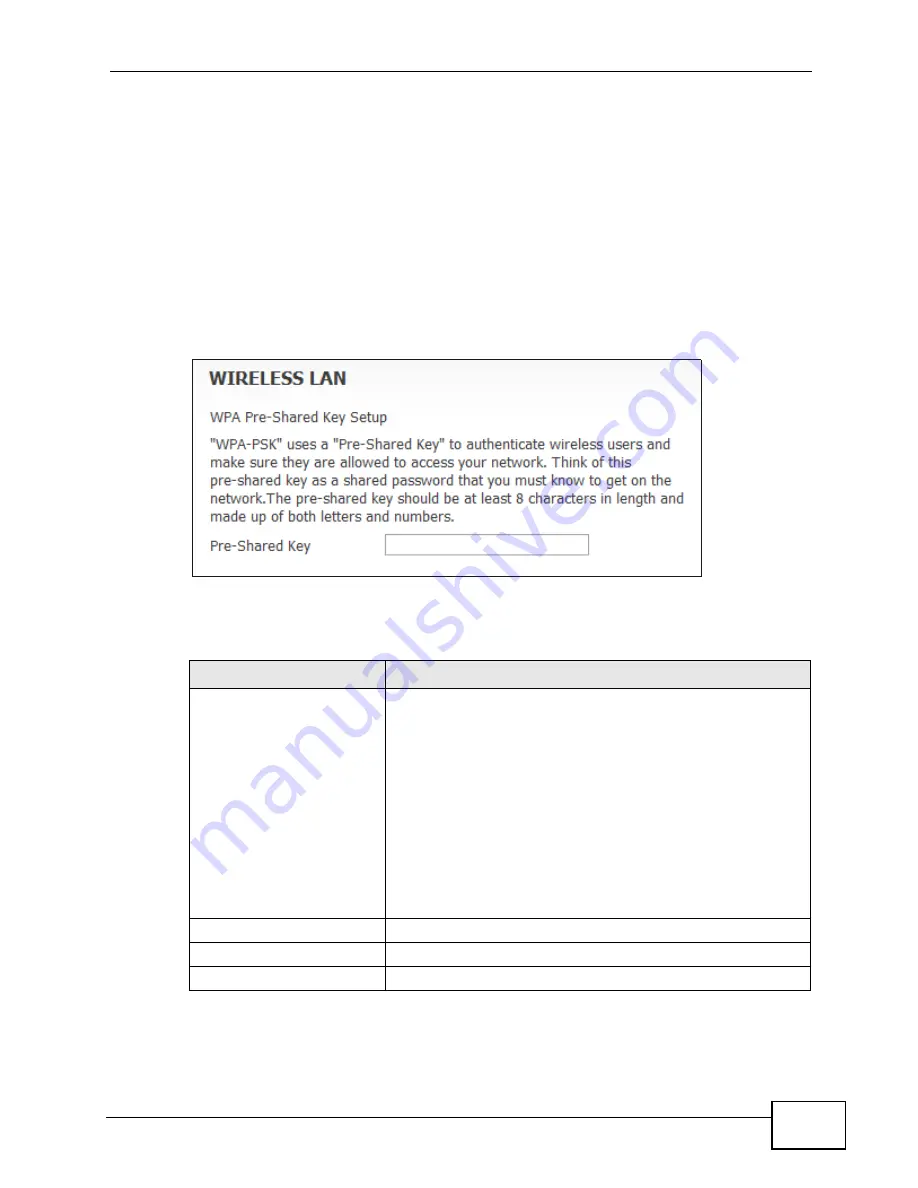
Chapter 3 Internet Connection Wizard
User’s Guide
53
3.1.3.2 Wireless LAN -Extended (WPA-PSK / WPA2-PSK)
This screen appears as a result of selecting either WPA-PSK or WPA2-PSK as
your Security option in the previous screen. It allows you to configure WPA-PSK /
WPA2-PSK encryption for your wireless network. The settings here correspond to
the Advanced > WiFi Configuration > General screen, Security sub-section
with the Extend option selected (
.)
Note: Both WPA-PSK and WPA2-PSK configuration options use this screen, with only
minimal variation.
Figure 12
Internet Connection Wizard > Extended (WPA-PSK) Screen
The following table describes the labels in this screen.
Table 10
Internet Connection Wizard > Extended (WPA-PSK) Screen
LABEL
DESCRIPTION
Pre-shared Key
This is a secret password that both the WiMAX Device and
the wireless client must have in common in order for the
wireless client to use the network.
As the device administrator, you can generate this key how
you see fit so long as it consists of a minimum of 8
alphanumeric letters and number. However, keep in mind
that the more complex the key, the more difficult it is to
break. The best keys consist of both letters and numbers.
Note: This key is used by all wireless clients on your
network to authenticate their connections, so be
sure to distribute it accordingly (and securely).
Back
Click to display the previous screen.
Next
Click to proceed to the next screen.
Exit
Click to close the wizard without saving.
Summary of Contents for MAX-306
Page 2: ......
Page 8: ...Safety Warnings User s Guide 8...
Page 10: ...Contents Overview User s Guide 10...
Page 30: ...30...
Page 36: ...Chapter 1 Getting Started User s Guide 36...
Page 46: ...Chapter 2 Introducing the Web Configurator User s Guide 46...
Page 64: ...Chapter 4 VoIP Connection Wizard User s Guide 64...
Page 65: ...65 PART II Basic Screens The Main Screen 40 The Setup Screens 67...
Page 66: ...66...
Page 74: ...74...
Page 88: ...Chapter 6 The LAN Configuration Screens User s Guide 88...
Page 112: ...Chapter 8 The Wi Fi Configuration Screens User s Guide 112...
Page 134: ...Chapter 10 The NAT Configuration Screens User s Guide 134...
Page 146: ...146...
Page 164: ...Chapter 12 The Service Configuration Screens User s Guide 164...
Page 180: ...Chapter 14 The Phone Book Screens User s Guide 180...
Page 182: ...182...
Page 202: ...Chapter 15 The Certificates Screens User s Guide 202...
Page 212: ...Chapter 16 The Firewall Screens User s Guide 212...
Page 226: ...Chapter 18 The Remote Management Screens User s Guide 226...
Page 242: ...Chapter 19 The Logs Screens User s Guide 242...
Page 252: ...Chapter 20 The UPnP Screen User s Guide 252...
Page 265: ...265 PART VI Troubleshooting and Specifications Troubleshooting 267 Product Specifications 275...
Page 266: ...266...
Page 274: ...Chapter 22 Troubleshooting User s Guide 274...
Page 278: ...278...
Page 310: ...Appendix B Setting Up Your Computer s IP Address User s Guide 310...
Page 336: ...Appendix D Pop up Windows JavaScripts and Java Permissions User s Guide 336...
Page 380: ...Appendix F Importing Certificates User s Guide 380...
Page 382: ...Appendix G SIP Passthrough User s Guide 382...
Page 398: ...Appendix J Customer Support User s Guide 398...
Page 405: ...Index User s Guide 405...






























