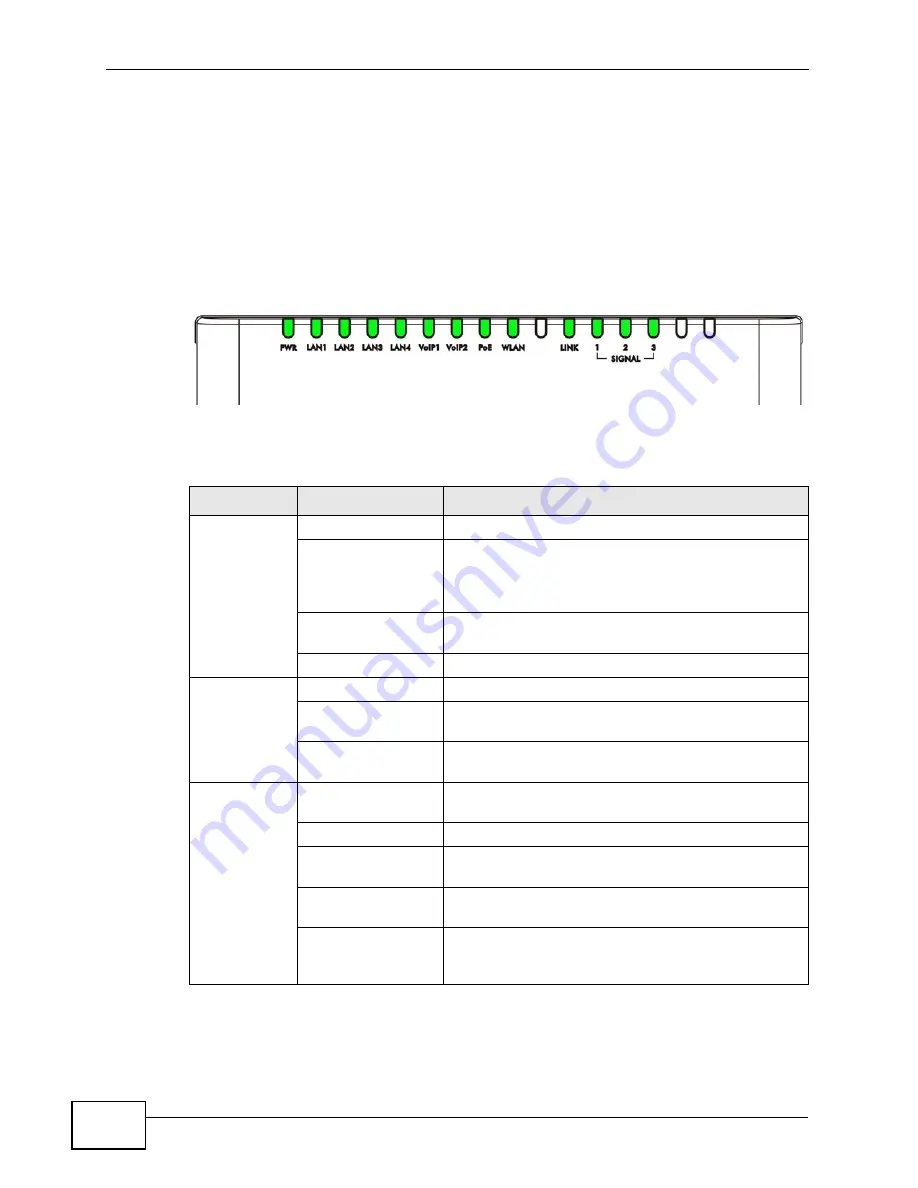
Chapter 1 Getting Started
User’s Guide
34
1.2 WiMAX Device Hardware
Follow the instructions in the Quick Start Guide to make hardware connections.
1.2.1 LEDs
The following figure shows the LEDs (lights) on the WiMAX Device.
Figure 6
The WiMAX Device’s LEDs
The following table describes your WiMAX Device’s LEDs (from right to left).
Table 2
The WiMAX Device
LED
STATE
DESCRIPTION
PWR
Off
The WiMAX Device is not receiving power.
Red
The WiMAX Device is receiving power but has been
unable to start up correctly or is not receiving
enough power. See the Troubleshooting section for
more information.
Solid Green
The WiMAX Device is receiving power and
functioning correctly.
Blinking Green
The WiMAX Device is performing a self-test.
LAN 1~4
Off
The LAN is not connected.
Green
The WiMAX Device has a successful Local Area
Network (Ethernet) connection.
Blinking Green
The WiMAX Device is the process of transmitting
and receiving data.
VoIP 1~2
Off
No SIP account is registered, or the WiMAX Device
is not receiving power.
Green
A SIP account is registered.
Blinking Green
A SIP account is registered, and the phone attached
to the LINE port is in use (off the hook).
Orange
A SIP account is registered and has a voice
message on the SIP server.
Blinking Orange
A SIP account is registered and has a voice
message on the SIP server, and the phone attached
to the LINE port is in use (off the hook).
Summary of Contents for MAX-306
Page 2: ......
Page 8: ...Safety Warnings User s Guide 8...
Page 10: ...Contents Overview User s Guide 10...
Page 30: ...30...
Page 36: ...Chapter 1 Getting Started User s Guide 36...
Page 46: ...Chapter 2 Introducing the Web Configurator User s Guide 46...
Page 64: ...Chapter 4 VoIP Connection Wizard User s Guide 64...
Page 65: ...65 PART II Basic Screens The Main Screen 40 The Setup Screens 67...
Page 66: ...66...
Page 74: ...74...
Page 88: ...Chapter 6 The LAN Configuration Screens User s Guide 88...
Page 112: ...Chapter 8 The Wi Fi Configuration Screens User s Guide 112...
Page 134: ...Chapter 10 The NAT Configuration Screens User s Guide 134...
Page 146: ...146...
Page 164: ...Chapter 12 The Service Configuration Screens User s Guide 164...
Page 180: ...Chapter 14 The Phone Book Screens User s Guide 180...
Page 182: ...182...
Page 202: ...Chapter 15 The Certificates Screens User s Guide 202...
Page 212: ...Chapter 16 The Firewall Screens User s Guide 212...
Page 226: ...Chapter 18 The Remote Management Screens User s Guide 226...
Page 242: ...Chapter 19 The Logs Screens User s Guide 242...
Page 252: ...Chapter 20 The UPnP Screen User s Guide 252...
Page 265: ...265 PART VI Troubleshooting and Specifications Troubleshooting 267 Product Specifications 275...
Page 266: ...266...
Page 274: ...Chapter 22 Troubleshooting User s Guide 274...
Page 278: ...278...
Page 310: ...Appendix B Setting Up Your Computer s IP Address User s Guide 310...
Page 336: ...Appendix D Pop up Windows JavaScripts and Java Permissions User s Guide 336...
Page 380: ...Appendix F Importing Certificates User s Guide 380...
Page 382: ...Appendix G SIP Passthrough User s Guide 382...
Page 398: ...Appendix J Customer Support User s Guide 398...
Page 405: ...Index User s Guide 405...






























