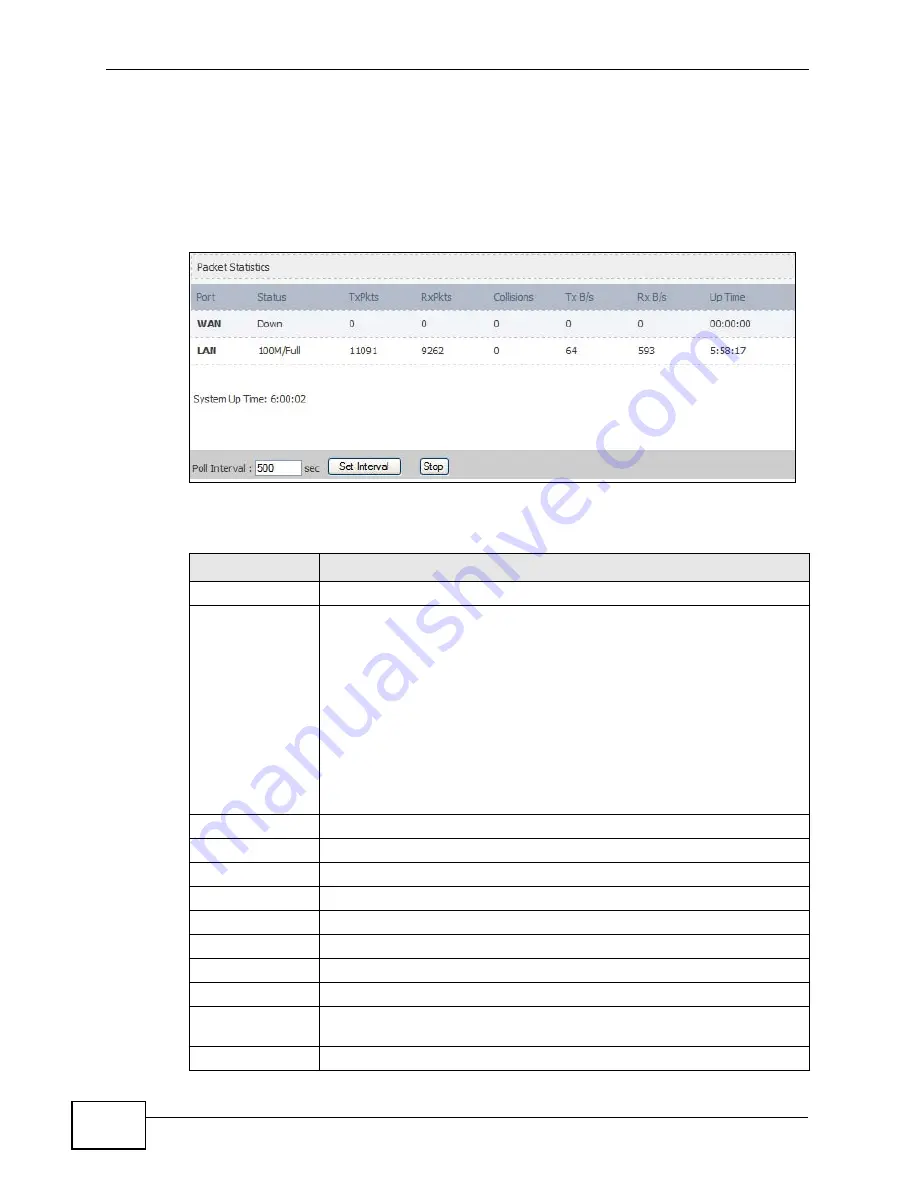
Chapter 21 The Status Screen
User’s Guide
258
21.2.1 Packet Statistics
Click Status > Packet Statistics to open this screen. This read-only screen
displays information about the data transmission through the WiMAX Device. To
configure these settings, go to the corresponding area in the Advanced screens.
Figure 123
Packet Statistics
The following table describes the fields in this screen.
Table 114
Packet Statistics
LABEL
DESCRIPTION
Port
This column displays each interface of the WiMAX Device.
Status
This field indicates whether or not the WiMAX Device is using the
interface.
For the WAN interface, this field displays the port speed and duplex
setting when the WiMAX Device is connected to a WiMAX network, and
Down when the WiMAX Device is not connected to a WiMAX network.
For the LAN interface, this field displays the port speed and duplex
setting when the WiMAX Device is using the interface and Down when
the WiMAX Device is not using the interface.
For the WLAN interface, it displays the transmission rate when WLAN
is enabled or Down when WLAN is disabled.
TxPkts
This field displays the number of packets transmitted on this interface.
RxPkts
This field displays the number of packets received on this interface.
Collisions
This field displays the number of collisions on this port.
Tx B/s
This field displays the number of bytes transmitted in the last second.
Rx B/s
This field displays the number of bytes received in the last second.
Up Time
This field displays the elapsed time this interface has been connected.
System up Time
This is the elapsed time the system has been on.
Poll Interval(s)
Type the time interval for the browser to refresh system statistics.
Set Interval
Click this button to apply the new poll interval you entered in the Poll
Interval field above.
Stop
Click this button to halt the refreshing of the system statistics.
Summary of Contents for MAX-306
Page 2: ......
Page 8: ...Safety Warnings User s Guide 8...
Page 10: ...Contents Overview User s Guide 10...
Page 30: ...30...
Page 36: ...Chapter 1 Getting Started User s Guide 36...
Page 46: ...Chapter 2 Introducing the Web Configurator User s Guide 46...
Page 64: ...Chapter 4 VoIP Connection Wizard User s Guide 64...
Page 65: ...65 PART II Basic Screens The Main Screen 40 The Setup Screens 67...
Page 66: ...66...
Page 74: ...74...
Page 88: ...Chapter 6 The LAN Configuration Screens User s Guide 88...
Page 112: ...Chapter 8 The Wi Fi Configuration Screens User s Guide 112...
Page 134: ...Chapter 10 The NAT Configuration Screens User s Guide 134...
Page 146: ...146...
Page 164: ...Chapter 12 The Service Configuration Screens User s Guide 164...
Page 180: ...Chapter 14 The Phone Book Screens User s Guide 180...
Page 182: ...182...
Page 202: ...Chapter 15 The Certificates Screens User s Guide 202...
Page 212: ...Chapter 16 The Firewall Screens User s Guide 212...
Page 226: ...Chapter 18 The Remote Management Screens User s Guide 226...
Page 242: ...Chapter 19 The Logs Screens User s Guide 242...
Page 252: ...Chapter 20 The UPnP Screen User s Guide 252...
Page 265: ...265 PART VI Troubleshooting and Specifications Troubleshooting 267 Product Specifications 275...
Page 266: ...266...
Page 274: ...Chapter 22 Troubleshooting User s Guide 274...
Page 278: ...278...
Page 310: ...Appendix B Setting Up Your Computer s IP Address User s Guide 310...
Page 336: ...Appendix D Pop up Windows JavaScripts and Java Permissions User s Guide 336...
Page 380: ...Appendix F Importing Certificates User s Guide 380...
Page 382: ...Appendix G SIP Passthrough User s Guide 382...
Page 398: ...Appendix J Customer Support User s Guide 398...
Page 405: ...Index User s Guide 405...






























